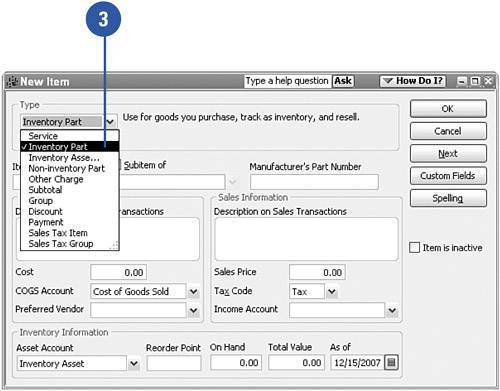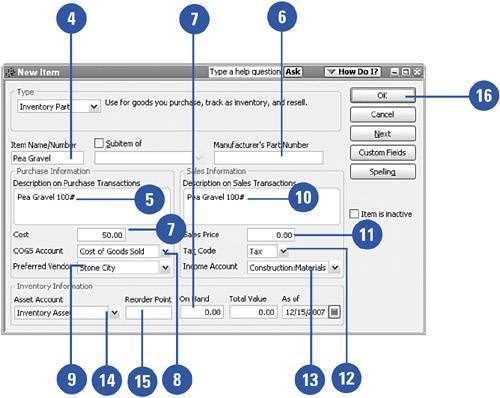Setting Up Inventory Items
| When you set up an inventory item in QuickBooks, you provide descriptive information about the item as well as basic facts such as cost, sales price, sales tax treatment, and preferred vendor. In addition, you have the option of indicating how many of these items you prefer to keep in stock so QuickBooks can warn you when stock is running low. All inventory items must be set up in this manner before you can refer to the items on forms such as purchase orders, invoices, and bills.
|