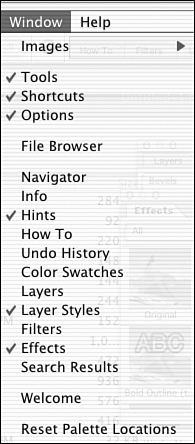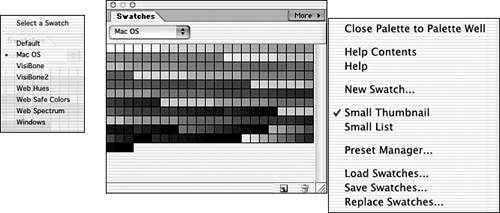Taking a Look at the Window Menu
| The Window menu, shown in Figure 21.22, actually tells you what all those windows and palettes and things on the screen are. Images, the topmost item, shows you a list of the images you have open . Selecting one brings it to the top of the pile. Figure 21.22. The Window menu allows you to display, hide, and arrange screen elements. Next , you have the option of toggling the toolbox and the Shortcuts and Options bars on and off. I suggest leaving them on, unless you have a good reason for not wanting them to clutter up the scenery . In the next section of the Window menu, there's a list of all the palettes available in Elements. Because they are also conveniently docked in the palette well, you needn't come here to open a palette. You can just drag the desired palette tab from the well onto the desktop and the palette will remain open as long as you need it. Taking a closer look at the Swatches palette in Figure 21.23 (which you can display by choosing Window, Color Swatches), you can see that there's more to it than a child's box of watercolors. Open the Swatches menu to display a list of all the color libraries currently available to Elements. Figure 21.23. The Swatches palette displays the swatches of color in the current palette. Clicking the More button opens a menu that can name a particular swatch of color, or add one that's not part of the original set. If your company's logo has a particular shade of blue, for instance, you can scan the logo and then use the eyedropper to copy the color and add it into the swatch palette. At the bottom right of the palette is a trash can, for deleting unwanted swatches, and a New Page icon. You can add the current foreground color as a new swatch by clicking this icon. Although each palette has its own menus and lists and icons, they all do roughly the same things in relation to the function of the palette. For instance, the New Page icon on the Layers palette makes a new layer. To prevent desk clutter, only open the palettes you need. I like to keep Undo History, Layers, and Swatches available, and leave the rest docked. I recommend leaving Hints open when you're just beginning, but it's entirely up to you. |
EAN: 2147483647
Pages: 349
- Structures, Processes and Relational Mechanisms for IT Governance
- Integration Strategies and Tactics for Information Technology Governance
- An Emerging Strategy for E-Business IT Governance
- A View on Knowledge Management: Utilizing a Balanced Scorecard Methodology for Analyzing Knowledge Metrics
- Measuring ROI in E-Commerce Applications: Analysis to Action