Hack 6 Create a Separate Login for Each Employee
| < Day Day Up > |
| Use PayPal's Multi- User Access feature to provide a separate login for each employee in your organization . Even though you might trust your employees to take care of your kids for the weekend , you might have second thoughts about giving them full access your organization's PayPal account. To that end, the Multi-User Access system enables you to add up to 200 different users to a single account, each with configurable account privileges. Each user is assigned a separate login ID and password. 1.7.1 Adding a New UserPayPal first has you establish an Administrative email address. PayPal will send all email notifications related to your account Profile to this email address. This is a security precaution so that PayPal can alert you at a different email address if someone tries to change the primary email address on your account. PayPal steers you in this direction the first time you try to create a new user. Even before that, you should make sure you have at least two email addresses registered and confirmed in your account [Hack #8] . Once you have your two email addresses, you are ready:
You should now see something like Figure 1-3. Figure 1-3. Adding new users to your account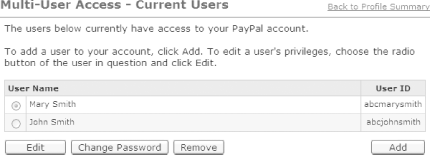 You can add up to 200 users to your account, each with different login privileges. 1.7.2 Setting PrivilegesYou have a lot of flexibility in setting up different privileges for different users, as shown in Figure 1-4. To allow read-only access, leave all boxes unchecked. Figure 1-4. Selecting any combination of privileges for each user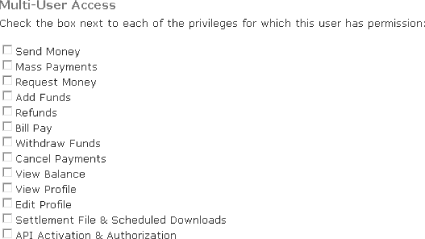 Obviously, the users and privileges you assign depends on how many employees you have and how you run your business. A typical medium- sized business might use the following setup:
If your employees or partners used to log in with your password, it's a good idea to change it once you get everyone set up. 1.7.3 Adding an Administrative AccountAn additional benefit of Multi-User Access is that you can create a username-based login for yourself. Traditionally, a user logs into PayPal with an email address and a password. I don't know about you, but my email address is pretty lengthy, and having to type the ampersand (@) and dot (.) characters gets annoying. Just add a new user to your account, and check all the boxes to give yourself full access.
1.7.4 Responding if Something Goes WrongIf you spot unexpected account activity, it's best to do some research before starting to point fingers. Review all the users and their privileges. If none appear to have the privilege to perform the activity you discovered , someone else might have used your login.
Unfortunately, the PayPal site doesn't indicate the name of the person who performed any given activity on your account. If you really get into a bind, you can contact PayPal's Customer Service and they will be able to pull up a list of user activity. PayPal usually also has the IP address of the computer that was used, so you might be able to match it to one of your company's PCs or determine that the activity was performed from outside your company. Patrick Breitenbach |
| < Day Day Up > |
EAN: 2147483647
Pages: 169
 Multi-User Access.
Multi-User Access. 