Removing Things in a Straight Line
|
| This is an incredibly handy little trick I learned from Rich Harris, who contributes some great tutorials to our magazine, Photoshop User (www.photoshopuser.com), and I've found no better way to clone away objects that need to be straight (like horizons, walls, etc.). Thanks to Rich for sharing this technique with us. Step OnePress S to get the Clone Stamp tool, and then press-and-hold the Option (PC: Alt) key. Take a look at your cursor (shown here enlarged in the white box). See the horizontal line in the center of the circle? That's the key. You must position the cursor's center "target" line on the straight edge that you want to clone in your image (in this case, the top edge of a car's front bumper). With the Option/Alt key held down, click once when the target (called the "sample cursor") is aligned on the edge in your image.  Step TwoNow drag directly to the right while pressing-and-holding the Option/Alt key, but don't click. With this key held down, align the sample cursor's horizontal center line with the bumper's edge. 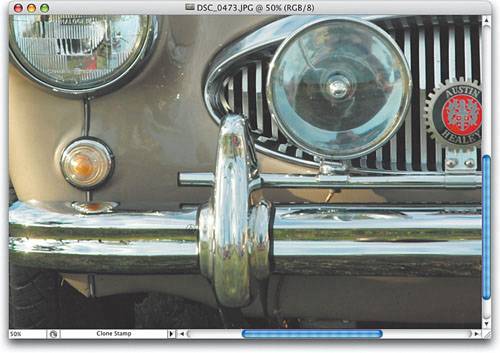 Step ThreeWith the horizontal line positioned along the edge in your photo, release the Option/Alt key and start cloning. As you clone, paint along the same straight line. It's all about making sure that the cursor's horizontal line is aligned with the edge in your image before you start painting. 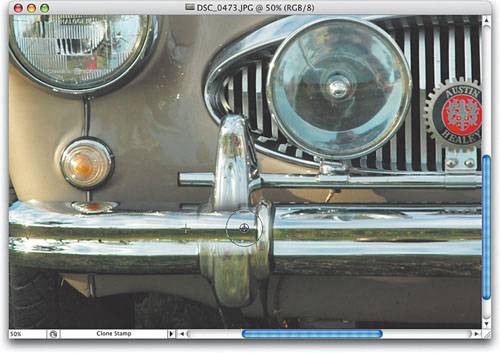 |
|
EAN: N/A
Pages: 187
- Integration Strategies and Tactics for Information Technology Governance
- Measuring and Managing E-Business Initiatives Through the Balanced Scorecard
- Technical Issues Related to IT Governance Tactics: Product Metrics, Measurements and Process Control
- Managing IT Functions
- Governing Information Technology Through COBIT