Creating a Blog at BlogSpot
|
| < Day Day Up > |
|
The following steps describe the simple process of naming, describing, and addressing a new Weblog, and choosing a page-design template. These steps are for hosting the Weblog at BlogSpot, Blogger’s free Weblog host. Like any site, a Weblog must be hosted on an Internet server. BlogSpot provides that server, making it easy to get started even if you’ve never made a Web page or created a Web hosting account.
If you have a Web site already or want to open a new Web host account (not at BlogSpot) for housing your Weblog, Blogger gives you that option. I describe how to proceed with this option in the next section.
The quickest path to blogging for beginners is to host at BlogSpot. Follow these steps to get started:
-
After signing in to Blogger, click the Create a new blog link.
-
On the Step 1 of 4 page, create a title and description for your Weblog, select whether it’s a public blog, and then click the Next button.
Making a private blog keeps it out of Blogger’s directory and off the Fresh Blogs and Blogs of Note lists on Blogger’s home page. However, making a private blog does not hide it from the Internet at large — you can do that only on your Web host’s server. The Google spider (see Chapter 12) can find private blogs on Blogger just as easily as public ones.
-
On the Step 2 of 4 page, choose to host the Weblog at BlogSpot.
-
On the Step 3 of 4 page, choose a URL, read and accept the BlogSpot Terms of Service, and then click the Next button.
You are choosing the portion of the URL preceding .blogspot.com. For example, if I were to choose bradhill, the entire URL would be http://bradhill.blogspot.com. As you can see in Figure 13-2, all you need to focus on is the portion of the URL that you have control over.
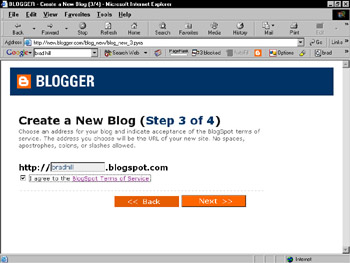
Figure 13-2: Choose the identifying portion of the URL that will be your blog’s Web address. -
On the Step 4 of 4 page, select a blog template, and then click the Next button.
The template is your blog’s page design. Click any thumbnail sample you see on this page for a full-size version. You may change from one template to another at any time, even after you’ve started posting entries to your blog.
After Step 5, Blogger has everything it needs to set up your Weblog. A page appears asking you to wait a few seconds. The next window to appear is Blogger’s main editing screen, as shown in Figure 13-3.
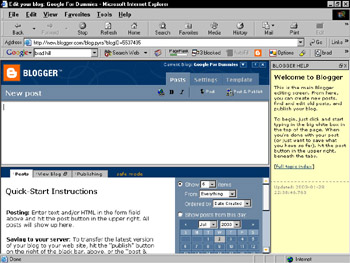
Figure 13-3: Blogger’s editing screen is your blog’s control panel. Post an entry, edit an entry, change templates, and adjust settings.
At this point, even before making your first blog post, your Weblog appears on Blogger’s home page whenever you sign in.
|
| < Day Day Up > |
|
EAN: 2147483647
Pages: 188