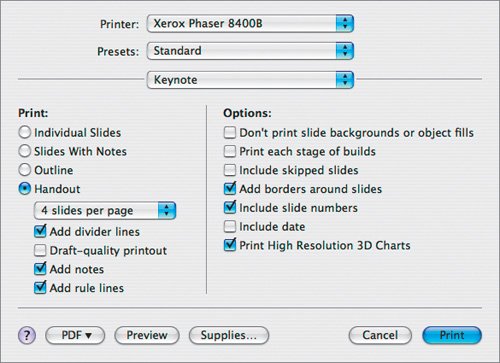Printing Handouts
| Oftentimes you'll want to hand out your speaker notes to those attending a speech or meeting. These notes can be a great takeaway for your audience and will help them review the information you are presenting. Tip Many speakers give out their handouts after their speeches. This way, audience members won't skip ahead in the presentation or spend the whole time reading the notes.
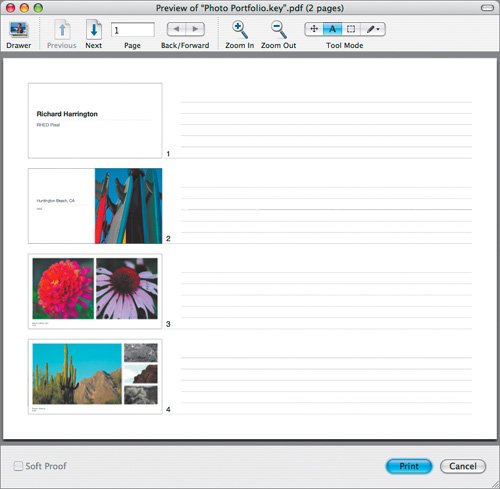 Tip To see what your printed pages will look like without using any actual paper, click Preview in the Print dialog box. Keynote will generate a temporary PDF file from your document and display it in the Preview application. If you like what you see, click the Print button in the lower-right corner of the Preview window. If what you see is not what you were expecting, click Cancel. Tip To save printing costs (and speed up printing), use the Draft-quality printout option. |
EAN: 2147483647
Pages: 171