Viewing Multiple Images
Sometimes we need to draw multiple images on the same spot, one on top of the other. In the previous section we discussed how to draw transparent graphics objects on top of images. In this section we will discuss how to draw images (transparent or opaque) on top of other images.
Drawing transparent images is different from drawing transparent graphics objects such as lines, rectangles, or ellipses. To draw transparent graphics objects, we simply create a transparent color and use this color when we create a pen or a brush.
Drawing transparent images is controlled by the color matrix (represented by the ColorMatrix class), which defines the transparency of the image. Acolor matrix is applied to an image when we call DrawImage. The DrawImage method takes an argument of type ImageAttributes. The SetColorMatrix method of ImageAttributes sets a color matrix to the ImageAttributes type. Passing ImageAttributes to DrawImage applies the color matrix to the image. Chapter 8 discusses this process in more detail.
As usual, we create a Windows application. In this application we will draw a large image, and a small image on top of the large image. To make this application more interesting, we add a transparency control to the application so that we can adjust the transparency of the top image. The final form looks like Figure 7.40.
Figure 7.40. Drawing multiple images
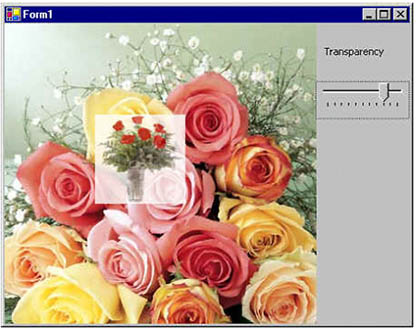
Now let's add a TrackBar control to the form. We set the Maximum and Minimum properties of TrackBar to 10 and 0, respectively. Then we write a TrackBar control scroll event so that when we scroll the track bar, it can manage the transparency of the image.
Note
We have defined a float type variable in the class as follows: float tpVal = 1.0f;
Now we convert the TrackBar value to a floating value so that we can use it in the ColorMatrix class to set the color of the image, as Listing 7.25 shows. The ColorMatrix class constructor takes an array, which contains the values of matrix items. The Item property of this class represents a cell of the matrix and can be used to get and set cell values. Besides the Item property, the ColorMatrix class provides 25 MatrixXY properties, which represent items of the matrix at row (x + 1) and column (y + 1). MatrixXY properties can be used to get and set an item's value. See Chapter 10 (Section 10.7.1) for more details.
Listing 7.25 The TrackBar scroll event handler
private void trackBar1_Scroll(object sender,
System.EventArgs e)
{
tpVal = (float)trackBar1.Value/10;
this.Invalidate();
}
We will now view both images on the form's paint event, as Listing 7.26 shows. We create an Image object and view the first image. Then we create a ColorMatrix object with transparency and set it with the ImageAttribute property. Later we attach the ImageAttribute property to the second image when we draw it using the DrawImage method.
Listing 7.26 Viewing multiple images on the form-load event
private void Form1_Paint(object sender,
System.Windows.Forms.PaintEventArgs e)
{
// Create an Image object (first image) from a file
curImage = Image.FromFile("roses.jpg");
// Draw first image
e.Graphics.DrawImage(curImage,
AutoScrollPosition.X, AutoScrollPosition.Y,
curImage.Width, curImage.Height );
// Create an array of ColorMatrix points
float[][] ptsArray =
{
new float[] {1, 0, 0, 0, 0},
new float[] {0, 1, 0, 0, 0},
new float[] {0, 0, 1, 0, 0},
new float[] {0, 0, 0, tpVal, 0},
new float[] {0, 0, 0, 0, 1}
};
// Create a ColorMatrix object
ColorMatrix clrMatrix = new ColorMatrix(ptsArray);
// Create image attributes
ImageAttributes imgAttributes = new ImageAttributes();
// Set color matrix
imgAttributes.SetColorMatrix(clrMatrix,
ColorMatrixFlag.Default,
ColorAdjustType.Bitmap);
// Create second Image object from a file
Image smallImage = Image.FromFile("smallRoses.gif");
// Draw second image with image attributes
e.Graphics.DrawImage(smallImage,
new Rectangle(100, 100, 100, 100),
0, 0, smallImage.Width, smallImage.Height,
GraphicsUnit.Pixel, imgAttributes );
}
GDI+: The Next-Generation Graphics Interface
- GDI+: The Next-Generation Graphics Interface
- Understanding GDI+
- Exploring GDI+ Functionality
- GDI+ from a GDI Perspective
- GDI+ Namespaces and Classes in .NET
- Summary
Your First GDI+ Application
- Your First GDI+ Application
- Drawing Surfaces
- The Coordinate System
- Tutorial: Your First GDI+ Application
- Some Basic GDI+ Objects
The Graphics Class
- The Graphics Class
- Graphics Class Properties
- Graphics Class Methods
- The GDI+Painter Application
- Drawing a Pie Chart
Working with Brushes and Pens
- Working with Brushes and Pens
- Understanding and Using Brushes
- Using Pens in GDI+
- Transformation with Pens
- Transformation with Brushes
- System Pens and System Brushes
- A Real-World Example: Adding Colors, Pens, and Brushes to the GDI+Painter Application
Colors, Fonts, and Text
- Colors, Fonts, and Text
- Accessing the Graphics Object
- Working with Colors
- Working with Fonts
- Working with Text and Strings
- Rendering Text with Quality and Performance
- Advanced Typography
- A Simple Text Editor
- Transforming Text
Rectangles and Regions
- Rectangles and Regions
- The Rectangle Structure
- The Region Class
- Regions and Clipping
- Clipping Regions Example
- Regions, Nonrectangular Forms, and Controls
Working with Images
- Working with Images
- Raster and Vector Images
- Working with Images
- Manipulating Images
- Playing Animations in GDI+
- Working with Bitmaps
- Working with Icons
- Skewing Images
- Drawing Transparent Graphics Objects
- Viewing Multiple Images
- Using a Picture Box to View Images
- Saving Images with Different Sizes
Advanced Imaging
- Advanced Imaging
- Rendering Partial Bitmaps
- Working with Metafiles
- Color Mapping Using Color Objects
- Image Attributes and the ImageAttributes Class
- Encoder Parameters and Image Formats
Advanced 2D Graphics
- Advanced 2D Graphics
- Line Caps and Line Styles
- Understanding and Using Graphics Paths
- Graphics Containers
- Reading Metadata of Images
- Blending Explained
- Alpha Blending
- Miscellaneous Advanced 2D Topics
Transformation
- Transformation
- Coordinate Systems
- Transformation Types
- The Matrix Class and Transformation
- The Graphics Class and Transformation
- Global, Local, and Composite Transformations
- Image Transformation
- Color Transformation and the Color Matrix
- Matrix Operations in Image Processing
- Text Transformation
- The Significance of Transformation Order
Printing
- Printing
- A Brief History of Printing with Microsoft Windows
- Overview of the Printing Process
- Your First Printing Application
- Printer Settings
- The PrintDocument and Print Events
- Printing Text
- Printing Graphics
- Print Dialogs
- Customizing Page Settings
- Printing Multiple Pages
- Marginal Printing: A Caution
- Getting into the Details: Custom Controlling and the Print Controller
Developing GDI+ Web Applications
- Developing GDI+ Web Applications
- Creating Your First ASP.NET Web Application
- Your First Graphics Web Application
- Drawing Simple Graphics
- Drawing Images on the Web
- Drawing a Line Chart
- Drawing a Pie Chart
GDI+ Best Practices and Performance Techniques
- GDI+ Best Practices and Performance Techniques
- Understanding the Rendering Process
- Double Buffering and Flicker-Free Drawing
- Understanding the SetStyle Method
- The Quality and Performance of Drawing
GDI Interoperability
Miscellaneous GDI+ Examples
- Miscellaneous GDI+ Examples
- Designing Interactive GUI Applications
- Drawing Shaped Forms and Windows Controls
- Adding Copyright Information to a Drawn Image
- Reading and Writing Images to and from a Stream or Database
- Creating Owner-Drawn List Controls
Appendix A. Exception Handling in .NET
