Working with Metafiles
Metafiles contain information about how an image was createdincluding lists of graphics operationsrather than storing the image in pixel format. Graphics operations in a metafile are stored as records, which can be controlled (recorded and played back) individually.
The Metafile class provides functionality to work with different metafile formats including Windows Metafile Format (WMF), Enhanced Metafile Format (EMF), and an extension to Enhanced Metafile Format (EMF+). The Metafile class provides about 40 overloaded forms of its constructor.
Loading and viewing a metafile is similar to viewing a bitmap. An application can load a metafile from a stream, string, or IntPtr instance with different formats and locations. The simplest way to load and view a metafile is to pass the file name in the Metafile constructor and call DrawImage.
GDI+ and MetafilesEven though GDI+ is capable of reading both WMF and EMF files, it creates only EMF files. EMF files that contain GDI+ records are called EMF+ files. |
The Metafile class is derived from the Image class and has no methods and properties besides those inherited from the Image class.
Let's create an application to test metafile functionality. We will create a Windows application and add a MainMenu control to the form. Then we'll add a menu item to MainMenu to test the code in this and subsequent sections.
As Listing 8.4 shows, first we create a Graphics object using this.CreateGraphics. Then we create a Metafile object from a file and use DrawImage to view it.
Listing 8.4 Viewing a metafile
private void ViewFile_Click(object sender,
System.EventArgs e)
{
// Create a Graphics object
Graphics g = this.CreateGraphics();
g.Clear(this.BackColor);
// Create a Metafile object from a file name
Metafile curMetafile = new Metafile("mtfile.wmf");
// Draw metafile using DrawImage
g.DrawImage(curMetafile, 0, 0) ;
// Dispose of object
g.Dispose();
}
Figure 8.3 shows the output from Listing 8.4.
Figure 8.3. Viewing a metafile
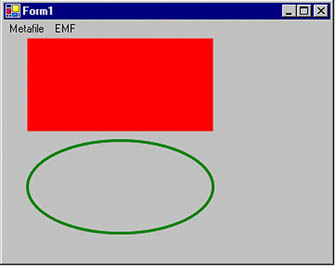
8.2.1 Metafile Class Method
As mentioned already, the Metafile class provides a long list of overloaded constructors. It also provides three methods: GetHenhmetafile, GetMetafileHeader, and PlayRecord.
GetHenhmetafile returns a window handle to a metafile. GetMetafileheader, which has five overloaded forms, returns a metafile header in the form of a MetafileHeader object. PlayRecord plays (reads and displays) an extended metafile.
8.2.2 Creating Metafiles Programmatically
The Metafile object can create a metafile programmatically. Three simple steps are required to create a metafile:
- Creating a Metafile object with a file name
- Using FromImage to create a Graphics object from the Metafile object
- Adding graphics lines and shapes
Now let's create a metafile programmatically. In Listing 8.5 we use GetHdc to get the handle to a device context (HDC), and we use this handle to create a metafile called newFile.wmf. After creating the metafile, we use the FillRectangle, FillEllipse, and DrawString methods to add a rectangle, an ellipse, and a string, respectively. Calling these methods adds records describing the respective objects to the metafile. Finally, we release the objects.
Listing 8.5 Creating a metafile
private void CreateMetaFile_Click(object sender,
System.EventArgs e)
{
Metafile curMetafile = null;
// Create a Graphics object
Graphics g = this.CreateGraphics();
// Get HDC
IntPtr hdc = g.GetHdc();
// Create a rectangle
Rectangle rect = new Rectangle(0, 0, 200, 200);
// Use HDC to create a metafile with a name
try
{
curMetafile =
new Metafile("newFile.wmf", hdc);
}
catch(Exception exp)
{
MessageBox.Show(exp.Message);
g.ReleaseHdc(hdc);
g.Dispose();
return;
}
// Create a Graphics object from the Metafile object
Graphics g1 = Graphics.FromImage(curMetafile);
// Set smoothing mode
g1.SmoothingMode = SmoothingMode.HighQuality;
// Fill a rectangle on the Metafile object
g1.FillRectangle(Brushes.Green, rect);
rect.Y += 110;
// Draw an ellipse on the Metafile object
LinearGradientBrush lgBrush =
new LinearGradientBrush(
rect, Color.Red, Color.Blue, 45.0f);
g1.FillEllipse(lgBrush, rect);
// Draw text on the Metafile object
rect.Y += 110;
g1.DrawString("MetaFile Sample",
new Font("Verdana", 20),
lgBrush, 200, 200,
StringFormat.GenericTypographic);
// Release objects
g.ReleaseHdc(hdc);
g1.Dispose();
g.Dispose();
}
Running the code in Listing 8.5 will create a new metafile in your application's folder. Figure 8.4 shows the image described by the metafile.
Figure 8.4. A metafile created programmatically
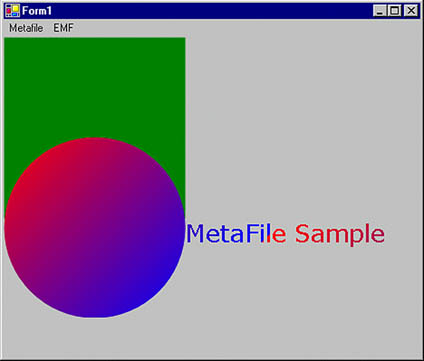
As mentioned earlier, after creating a metafile, you can view it as you would any other image, using the DrawImage method of the Graphics class.
Tip
Using the same approach, you can easily create a metafile editor similar to GDI+Painter, in which you can draw graphics objects and save them as metafiles. You can even change the GDI+Painter application code to do so.
8.2.3 Enhanced Metafiles
Using enhanced metafiles, you can add personalized data to a metafile as defined in the MSDN documentation:
The enhanced Windows metafile (EMF) format contains a comment mechanism for embedding data within the metafile. This comment mechanism is used to embed GDI+ records within an EMF file. Applications that cannot read or recognize the comment data skip the comment records and render the records they do understand. If the EMF+ file is played back by GDI+, then the GDI+ records are used to render the metafile; otherwise, the GDI records (if present) are used.
There are three types of EMFs: EMF only, EMF+ dual, and EMF+ only. The EmfType enumeration is used to find out the type of EMF programmatically. This enumeration provides three members: EmfOnly, EmfPlusDual, and EmfPlusOnly. The EmfOnly and EmfPlusDual types of records can be played by both GDI and GDI+; EmfPlusOnly types of records can be played only by GDI+.
You can use the Metafile object constructors to specify the type of EMF you want to create. The following code creates an EMF+ dual metafile:
Metafile curMetafile = new Metafile(hdc, EmfType.EmfPlusDual, "emfPlusDual.emf");
8.2.4 How Metafiles Work
The EnumerateMetafile method can be used to read and play back records of a metafile one by one. Each record is sent to Graphics.EnumerateMetafileProc, which is used to read the data for a record. This method has many overloaded forms.
Graphics.EnumerateMetafileProc takes five parameters and is defined as follows:
public delegate bool Graphics.EnumerateMetafileProc( EmfPlusRecordType recordType, int flags, int dataSize, IntPtr data, PlayRecordCallback callbackData );
Whereas recordType is of type EmfPlusRecordType enumeration and specifies the type of metafile, the flags parameter is a set of flags that specify attributes of the record. The dataSize parameter represents the number of bytes in the record data, and data is an array of bytes that contains the record data. The callbackData parameter is a PlayRecordCallback delegate supplied by the .NET Framework to play a record of metafile data.
Listing 8.6 reads records from a metafile and displays data for these records individually. In the EnumMetaCB callback, we check whether the record type is FillEllipse, FillRects, DrawEllipse, or DrawRects and display the corresponding data.
Listing 8.6 Reading metafile records
private void EnumerateMetaFile_Click(object sender,
System.EventArgs e)
{
// Create a Graphics object
Graphics g = this.CreateGraphics();
g.Clear(this.BackColor);
// Create a Metafile object from a file
Metafile curMetafile = new Metafile("mtfile.wmf");
// Set EnumerateMetafileProc property
Graphics.EnumerateMetafileProc enumMetaCB =
new Graphics.EnumerateMetafileProc(EnumMetaCB);
// Enumerate metafile
g.EnumerateMetafile(curMetafile,
new Point(0, 0), enumMetaCB);
// Dispose of objects
curMetafile.Dispose();
g.Dispose();
}
private bool EnumMetaCB(EmfPlusRecordType recordType,
int flags, int dataSize,
IntPtr data, PlayRecordCallback callbackData)
{
string str = "";
// Play only EmfPlusRecordType.FillEllipse records
if (recordType == EmfPlusRecordType.FillEllipse
|| recordType == EmfPlusRecordType.FillRects
|| recordType == EmfPlusRecordType.DrawEllipse
|| recordType == EmfPlusRecordType.DrawRects )
{
str = "Record type:"+ recordType.ToString()+
", Flags:"+ flags.ToString()+
", DataSize:"+ dataSize.ToString()+
", Data:"+data.ToString() ;
MessageBox.Show(str);
}
return true;
}
Figure 8.5 shows the output from Listing 8.6. Our program displays the record type, flag, data size, and data. The record in this example contains only FillRectangle methods. If more records are used to create a metafile, you will see messages for the various record types.
Figure 8.5. Reading metafile records
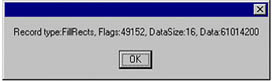
8.2.5 Reading a Metafile Header
A metafile header contains attributes such as type, size, and version of a metafile. It is represented by the MetafileHeader class. GetMetafileHeader returns a metafile header and has many overloaded methods.
The MetafileHeader class has the eight methods listed in Table 8.4.
|
Method |
Description |
|---|---|
|
IsDisplay |
Returns true if a metafile is device-dependent. |
|
IsEmf |
Returns true if a metafile is in the Windows EMF format. |
|
IsEmfOrEmfPlus |
Returns true if a metafile is in the Windows EMF or EMF+ format. |
|
IsEmfPlus |
Returns true if a metafile is in the Windows EMF+ format. |
|
IsEmfPlusDual |
Returns true if a metafile is in the dual EMF format, which supports both the enhanced and the enhanced plus format. |
|
IsEmfPlusOnly |
Returns true if a metafile supports only the Windows EMF+ format. |
|
IsWmf |
Returns true if a metafile is in the Windows WMF format. |
|
IsWmfPlaceable |
Returns true if a metafile is in the Windows placeable WMF format. |
Properties of the MetafileHeader class represent various attributes of metafiles, including size, version, and type, as Table 8.5 shows. All of these properties are read-only.
Reading metafile attributes is simple: Create a Metafile object, get its header attributes using GetMetafileHeader, and display the value of these attributes in a message box. Listing 8.7 reads metafile header attributes, including type, bounds, size, and version.
Listing 8.7 Reading metafile header attributes
private void MetafileHeaderInfo_Click(object sender,
System.EventArgs e)
{
// Create a Metafile object
Metafile curMetafile = new Metafile("mtfile.wmf");
// Get metafile header
MetafileHeader header = curMetafile.GetMetafileHeader();
// Read metafile header attributes
string mfAttributes = "";
mfAttributes += "Type :"+ header.Type.ToString();
mfAttributes += ", Bounds:"+ header.Bounds.ToString();
mfAttributes += ", Size:"+ header.MetafileSize.ToString();
mfAttributes += ", Version:"+ header.Version.ToString();
// Display message box
MessageBox.Show(mfAttributes);
// Dispose of object
curMetafile.Dispose();
}
|
Property |
Description |
|---|---|
|
Bounds |
Gets the bounds of a metafile in the form of a rectangle. |
|
DpiX |
Gets the horizontal resolution, in dots per inch, of a metafile in the form of a rectangle. |
|
DpiY |
Gets the vertical resolution, in dots per inch, of a metafile in the form of a rectangle. |
|
EmfPlusHeaderSize |
Gets the size, in bytes, of an enhanced metafile plus header file. |
|
LogicalDpiX |
Gets the logical horizontal resolution, in dots per inch, of a metafile. |
|
LogicalDpiY |
Gets the logical vertical resolution, in dots per inch, of a metafile. |
|
MetafileSize |
Gets the size, in bytes, of a metafile. |
|
Type |
Gets the type of a metafile. |
|
Version |
Gets the version number of a metafile. |
|
WmfHeader |
Gets the WMF header of a metafile. |
Figure 8.6 shows the output from Listing 8.7.
Figure 8.6. Reading metafile header attributes
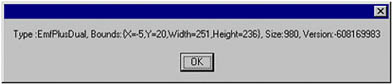
GDI+: The Next-Generation Graphics Interface
- GDI+: The Next-Generation Graphics Interface
- Understanding GDI+
- Exploring GDI+ Functionality
- GDI+ from a GDI Perspective
- GDI+ Namespaces and Classes in .NET
- Summary
Your First GDI+ Application
- Your First GDI+ Application
- Drawing Surfaces
- The Coordinate System
- Tutorial: Your First GDI+ Application
- Some Basic GDI+ Objects
The Graphics Class
- The Graphics Class
- Graphics Class Properties
- Graphics Class Methods
- The GDI+Painter Application
- Drawing a Pie Chart
Working with Brushes and Pens
- Working with Brushes and Pens
- Understanding and Using Brushes
- Using Pens in GDI+
- Transformation with Pens
- Transformation with Brushes
- System Pens and System Brushes
- A Real-World Example: Adding Colors, Pens, and Brushes to the GDI+Painter Application
Colors, Fonts, and Text
- Colors, Fonts, and Text
- Accessing the Graphics Object
- Working with Colors
- Working with Fonts
- Working with Text and Strings
- Rendering Text with Quality and Performance
- Advanced Typography
- A Simple Text Editor
- Transforming Text
Rectangles and Regions
- Rectangles and Regions
- The Rectangle Structure
- The Region Class
- Regions and Clipping
- Clipping Regions Example
- Regions, Nonrectangular Forms, and Controls
Working with Images
- Working with Images
- Raster and Vector Images
- Working with Images
- Manipulating Images
- Playing Animations in GDI+
- Working with Bitmaps
- Working with Icons
- Skewing Images
- Drawing Transparent Graphics Objects
- Viewing Multiple Images
- Using a Picture Box to View Images
- Saving Images with Different Sizes
Advanced Imaging
- Advanced Imaging
- Rendering Partial Bitmaps
- Working with Metafiles
- Color Mapping Using Color Objects
- Image Attributes and the ImageAttributes Class
- Encoder Parameters and Image Formats
Advanced 2D Graphics
- Advanced 2D Graphics
- Line Caps and Line Styles
- Understanding and Using Graphics Paths
- Graphics Containers
- Reading Metadata of Images
- Blending Explained
- Alpha Blending
- Miscellaneous Advanced 2D Topics
Transformation
- Transformation
- Coordinate Systems
- Transformation Types
- The Matrix Class and Transformation
- The Graphics Class and Transformation
- Global, Local, and Composite Transformations
- Image Transformation
- Color Transformation and the Color Matrix
- Matrix Operations in Image Processing
- Text Transformation
- The Significance of Transformation Order
Printing
- Printing
- A Brief History of Printing with Microsoft Windows
- Overview of the Printing Process
- Your First Printing Application
- Printer Settings
- The PrintDocument and Print Events
- Printing Text
- Printing Graphics
- Print Dialogs
- Customizing Page Settings
- Printing Multiple Pages
- Marginal Printing: A Caution
- Getting into the Details: Custom Controlling and the Print Controller
Developing GDI+ Web Applications
- Developing GDI+ Web Applications
- Creating Your First ASP.NET Web Application
- Your First Graphics Web Application
- Drawing Simple Graphics
- Drawing Images on the Web
- Drawing a Line Chart
- Drawing a Pie Chart
GDI+ Best Practices and Performance Techniques
- GDI+ Best Practices and Performance Techniques
- Understanding the Rendering Process
- Double Buffering and Flicker-Free Drawing
- Understanding the SetStyle Method
- The Quality and Performance of Drawing
GDI Interoperability
Miscellaneous GDI+ Examples
- Miscellaneous GDI+ Examples
- Designing Interactive GUI Applications
- Drawing Shaped Forms and Windows Controls
- Adding Copyright Information to a Drawn Image
- Reading and Writing Images to and from a Stream or Database
- Creating Owner-Drawn List Controls
Appendix A. Exception Handling in .NET
