| Particles have a myriad of uses. Alone, they can populate a scene with objects, create fireworks, or generate clouds. Combined with dynamics, they can simulate sandstorms, fire, explosions, or even swarms of bugs. A particle is a point in 3D space that can be affected by simulated physical forces. Particles can be displayed as a number of items, including spheres, clouds, images, and blobby surfaceseven specific objects like leaves or bugs. You can draw particles in a scene by using the Particle tool, or you can create them with an emitter, which emits particles automatically. Depending on the effect desired, emitters can do this in a variety of ways, even from the surface of objects. Let's begin by creating a simple particle object and changing the size in the Attribute Editor. To create a particle object: 1. | Switch to the Dynamics menus by pressing  or by choosing Dynamics from the pop-up menu in the top-left corner of the Maya interface. or by choosing Dynamics from the pop-up menu in the top-left corner of the Maya interface.
| | | 2. | From the Particles menu, select Particle Tool (Figure 18.2).
Figure 18.2. From the Particles menu, select Particle Tool. 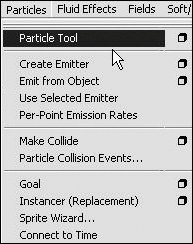
| 3. | Click in the Top view to place particles in the scene. Each click creates one particle (Figure 18.3).
Figure 18.3. Create particles by clicking in the Top view. 
You can use any view you want, and the particles will be placed on the grid. As you place the particles, they're displayed as crosshairs.
| | | 4. | Place as many particles as you like. When you have finished, press  to complete the particle object. to complete the particle object.
A particle object is a group of individual particles. Each individual particle is a component of the particle object.
| 5. | With the particle object selected, open the Attribute Editor by pressing  . .
| 6. | Scroll down to the Render Attributes section of the Attribute Editor.
| 7. | Click Add Attributes For Current Render Type.
Additional attributes are now available for you to adjust (Figure 18.4).
Figure 18.4. Use the Render Attributes section to change the look of the particle. 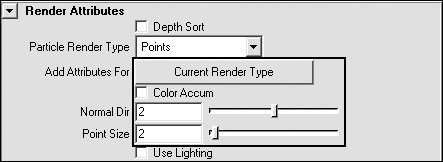
| 8. | Change the value of Point Size to make the particles bigger or smaller.
This changes the size in the display as well as in the hardware render.
|
 Tip Tip
|
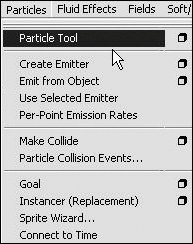
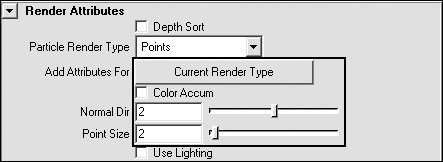
 Tip
Tip