Setting the Automatically Add New Resources and Tasks Option
| < Day Day Up > |
Setting the Automatically Add New Resources and Tasks OptionThe setting of the Automatically Add New Resources and Tasks option determines how Project reacts when you assign a resource to a task, but the resource is not currently in your pool of resources. When you assign a resource name to a task, Project checks the resource pool for the name you have entered. By default, if Project doesn't find the resource in the resource pool, it adds it to the pool without asking your permission. All resource fields for the new name receive default values, and you must remember to update those fields later. You can end up with miscalculations in your costs if you neglect to go back and fill in the data for the new resource, because the default cost rates are usually zero. This feature can be dangerous because it can allow you to accidentally create multiple resource names for the same resource. For example, suppose you have created a pool of resources that includes Peter, Maria, and Ivan. As you are assigning resources to tasks, you type in Pete instead of Peter. A new resource, Pete, is added to the list of resources, and you then have Peter, Maria, Ivan, and Pete. You end up not having a comprehensive list of the assignments for Peter, because they are split between the Peter and Pete resources. If the Automatically Add New Resources and Tasks option is disabled, Project prompts you to choose whether it should add the resource to the resource pool. In Figure 8.17, the resource name Bill Kirkk was accidentally typed in an assignment, and Project prompts you to decide whether this is a new resource you want added to the pool. If you confirm that you want to add the resource, the resource is added, and you must remember to define the rest of the resource fields. In this example, you would choose the No button to avoid adding a misspelled version of Bill Kirk's name to the pool. Figure 8.17. You should disable the Automatically Add New Resources and Tasks option so that you will be prompted if you attempt to assign a nonexistent resource. TIP It's a good idea to disable the Automatically Add New Resources and Tasks option to avoid the possibility of creating new resources if you make a typing error. If you are going to leave the option enabled, you should avoid typographical errors by always using the pick list of resource names that is available when you assign a resource to a task. To disable or enable the Automatically Add New Resources and Tasks option, choose Tools, Options, and then click the General tab. Clear the check box Automatically Add New Resources and Tasks to disable the feature; check it to enable the feature. |
| < Day Day Up > |
EAN: 2147483647
Pages: 283
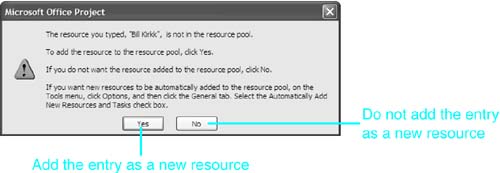
 To see how resource assignments work,
To see how resource assignments work,