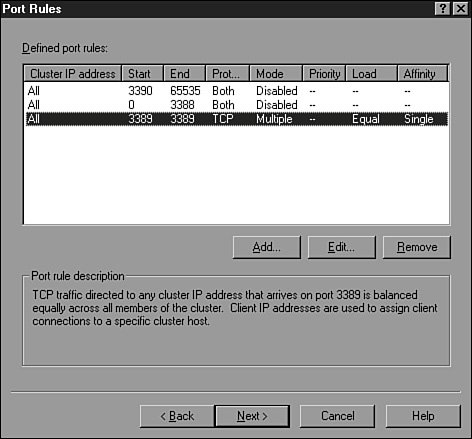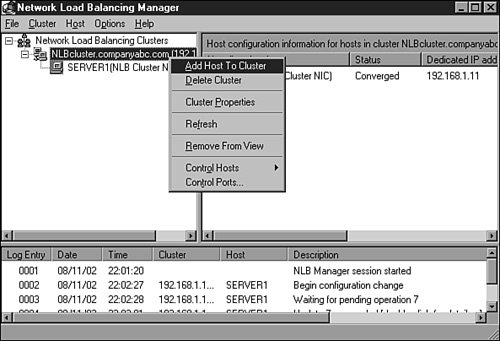Installing Network Load Balancing Clusters
| An NLB cluster can be created easily using the Network Load Balancing Manager utility provided with the Windows Server 2003 Administrative Tools. NLB clusters can also be created using the network interface card property pages or at a command prompt using NLB.exe. To properly configure an NLB cluster, the administrator needs to research the type of network traffic the load-balanced application or service will utilize. For example, to load-balance standard Web traffic, the cluster needs to support TCP port 80, and for Terminal Services, the cluster needs to support TCP port 3389. NLB Applications and ServicesNetwork load balancing is well equipped to distribute user connections and create fault tolerance for a number of different applications and network services. Because NLB does not replicate data across cluster nodes, using applications that require access to local data that can be changed by the end users is not a good choice. For example, file servers that store user data directories or databases are not a good choice because a user may save a file or change some data within a database while connected to one node and later reconnect to a different node to find his file missing or the changes made to the database are nonexistent. Applications well suited for NLB clusters are Web sites serving static content or dynamic content built from a back-end database running outside the NLB cluster. Also, Windows Server 2003 Terminal servers, VPN servers, Internet Security and Acceleration servers, and streaming media servers are well suited to be deployed on NLB clusters. Because the most important part of an NLB deployment is determining what cluster operation mode and port rules need to be used for the load-balanced application to function correctly, the cluster administrator must understand the application thoroughly. It's important to read the vendor's application documentation regarding how the client communicates with the application. For instance, certain applications use cookies or other stateful session information that can be used to identify a client throughout the entire session. As a result, applications configured to prompt users for authentication upon starting a session will fail if the user's future requests are sent to a different cluster node that has not authenticated the user. Knowing these considerations in advance will help determine the required settings that need to be configured using cluster port rules and the filtering mode. Creating Port RulesWhen an NLB cluster is created, one general port rule is also created for this cluster. The port rule or rules define what type of network traffic the cluster will load-balance across the cluster nodes. The Port Rules Filtering option defines how the traffic will be balanced across each individual node. As a best practice, limiting the allowed ports for the clustered IP addresses to only those needed by the cluster load-balanced applications can improve overall cluster performance and security. In an NLB cluster, because each node can answer for the clustered IP address, all inbound traffic is received at each node. When a node receives the request, it either handles the request or drops the packet if another node already has a session with a source client. If a port rule does not define how traffic will be handled for a particular TCP or UPD port, traffic on those ports will be handled by the cluster node with the lowest host priority. When an administrator creates port rules that allow only specific ports to the clustered IP address and an additional rule blocking all other ports and ranges, the cluster nodes can quickly eliminate and drop packets that do not meet the port rules, thereby improving performance by blindly dropping any packets not allowed by the cluster. The security benefit is that because only a specific port or service is available on the clustered IP address, monitoring that server and maintaining security updates are simpler. Port Rules Filtering Mode and AffinityWithin a cluster port rule, the NLB administrator must configure the appropriate filtering mode. This allows the administrator to specify whether only one node or multiple nodes in the cluster can respond to requests from a single client throughout a session. There are three filtering modes: Single Host, Disable Port Range, and Multiple Host. The Single Host ModeThe Single Host filtering mode provides network traffic meeting the port rule criteria to only one node in the cluster. An example is an IIS Web farm in which only one server has a Secure Sockets Layer (SSL) certificate for a secure Web site. In this case, creating a rule to allow port TCP 443 (SSL port) using single host filtering isolates this traffic to the node with the certificate installed. The Disable Port Range ModeThe Disable Port Range filtering mode tells the cluster which ports not to listen on and to drop these packets without investigation. Administrators should configure port rules and use this filter mode for ports and port ranges that do not need to be load-balanced across the cluster nodes. The Multiple Host ModeThe Multiple Host filtering mode is probably the most commonly used filtering mode and is also the default. This mode allows traffic to be handled by all the nodes in the cluster. When traffic is balanced across multiple nodes, the application requirements define how the affinity mode should be set. There are three types of multiple host affinities:
Avoiding Switch Port FloodingBecause each node in an NLB cluster answers for incoming traffic, the cluster nodes do not allow a switch to cache their network card MAC address because the cluster nodes want to determine how to route the incoming packets. Because the network switch cannot cache the MAC address associated with the cluster IP addresses, it broadcasts each incoming packet on every port of the switch, which triggers each device connected to respond. When there is heavy traffic going to the cluster, a network switch can become flooded with requests, decreasing performance. To reduce the risk of switch flooding, the NLB nodes should be connected to an isolated switch or should be configured in a single VLAN if the switch and network support VLANs. For detailed information regarding VLAN configuration and avoiding switch flooding, refer to the network switch documentation. Using Cluster Operation ModeThere are two cluster operation modes: Unicast and Multicast. Most network traffic is handled through Unicast mode. Clients and servers maintain a one-to-one network connection. Multicast networking allows a server to send out information to one multicast address that is then processed by a number of clients. To receive multicast data, a client joins a multicast group associated with the multicast address. Common applications that use multicast are streaming video Web sites, Internet radio, and Internet training or college courses. Configuring Network Cards for NLBConfiguring the network cards on the NLB cluster nodes is the first step in building the cluster. Although these steps can be performed during cluster creation using the NLB Manager, the same result can be achieved by editing the TCP/IP properties of each of the cluster node's network cards. Because many cluster installations utilize Unicast operation mode, this causes some limitations and network overhead on the cluster nodes. When a single network card is used in Unicast mode, the NLB Manager does not run from the local console, requiring the administrator to configure and manage the cluster from a non-cluster node or use the network card's TCP/IP and network load balancing property pages or the command-line tool NLB.exe. Also, due to the configuration, the network adapter's dedicated IP MAC address is replaced with the cluster IP MAC address, causing additional network traffic for all nodes in the cluster when communication is requested for the dedicated IP address. Best practice for NLB cluster nodes running in Unicast mode is to have two network cards to allow host communication to occur on one NIC while cluster communication is isolated on the cluster NIC. Multiple NICS can also add greater flexibility when it comes to controlling traffic and managing network security. Using the Network Load Balancing Manager to Create a ClusterUsing the Network Load Balancing Manager is the simplest method of creating a cluster. If the NLB Manager is used, all additional cluster and dedicated IP addresses will be added to the respective cluster node when it joins the cluster. Adding additional nodes to the cluster is also simplified; the administrator needs to know only the cluster name or IP address to add the node to the cluster. Network Load Balancing Manager works well configuring clusters on remote servers but if the cluster is local, NLB Manager will only function correctly if the server has multiple network cards. To create a cluster, follow these steps:
Adding Additional Nodes to an Existing NLB ClusterWhen a cluster already exists, administrators can add nodes to it from any server or workstation by using network connectivity, Cluster Administrator permissions, and the Network Load Balancing Manager. To add nodes to an existing cluster, perform the following steps:
|
EAN: 2147483647
Pages: 499
- Chapter IX Extrinsic Plus Intrinsic Human Factors Influencing the Web Usage
- Chapter X Converting Browsers to Buyers: Key Considerations in Designing Business-to-Consumer Web Sites
- Chapter XIII Shopping Agent Web Sites: A Comparative Shopping Environment
- Chapter XVI Turning Web Surfers into Loyal Customers: Cognitive Lock-In Through Interface Design and Web Site Usability
- Chapter XVII Internet Markets and E-Loyalty