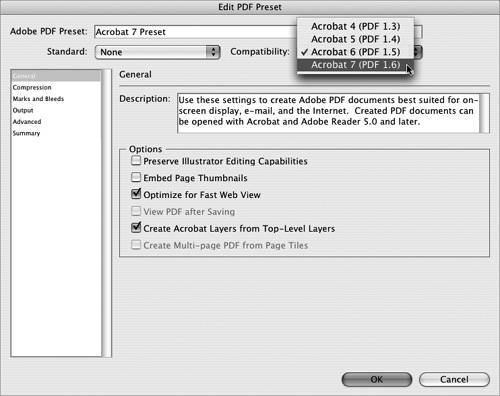Section 20. Sharing PDF Presets
#20. Sharing PDF PresetsEvery main CS2 application is able to save as a PDF file (see #19). So many options are available when creating a PDF that it usually makes sense to use one of the presets available to you and then slightly tweak it if necessary. Using a preset is all well and good, but if you find yourself having to create a PDF in another Creative Suite application, you have to remember which PDF preset you selected and what tweaks you made to it. The good news is that Adobe has made the Adobe PDF presets dialog virtually identical in every application to make it easy for you to create, edit, and mange your presets. And if that isn't enough, all applications now share the same preset folder location. So if you create a PDF preset in one application, it will magically appear in another. To define a new PDF preset that's shared among the applications, do the following:
|
EAN: 2147483647
Pages: 143
- ERP Systems Impact on Organizations
- Challenging the Unpredictable: Changeable Order Management Systems
- Context Management of ERP Processes in Virtual Communities
- Intrinsic and Contextual Data Quality: The Effect of Media and Personal Involvement
- Development of Interactive Web Sites to Enhance Police/Community Relations