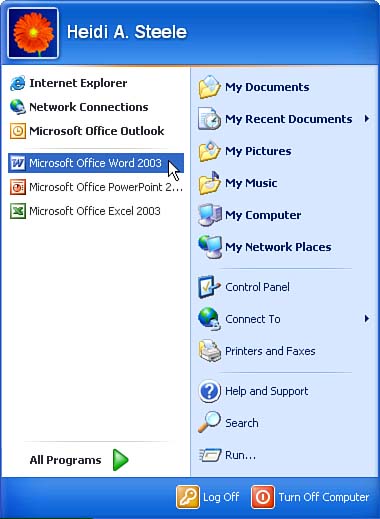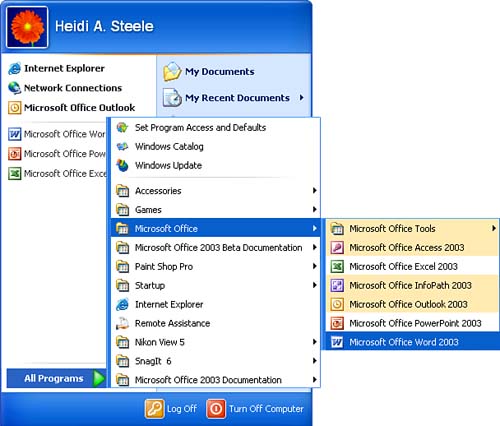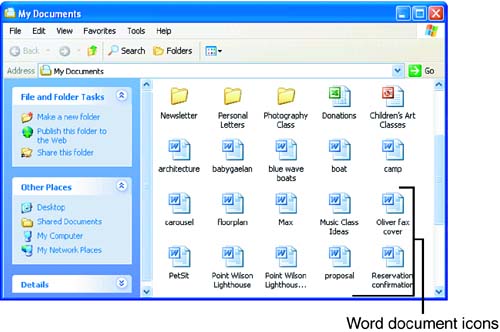Starting Word
| When you want to start a new Word document or continue working on an existing document, you need to open a Word window. As with just about anything Microsoft, you can do this in more than one way. Experiment to see which method you like the best. The most basic way to start any Windows application, including Word, is from the Start menu:
If you have a shortcut icon for Word on your Windows desktop, double-click it to start Word. If your system is set up with a Word icon in the Quick Launch toolbar to the right of the Start button, you can click it to start the program (see Figure 1.3). Figure 1.3. You can start Word by clicking its icon in the Quick Launch toolbar. You can also click (or double-click, depending on the way you've configured your Windows operating system) a Word document icon anywhere you see iton your Windows desktop, in Windows Explorer, in your Recent Documents submenu, in a My Computer folder window, and so onto start Word and open the document. Figure 1.4 shows a folder window that contains several Word document icons. Figure 1.4. You can click any Word document icon to start Word and open the document. |
EAN: 2147483647
Pages: 315