Sending a Publication as an E-mail Message
You can send documents created using Publisher as e-mail messages, whether or not you created the publication using an e-mail template. The contents of your Publisher document can be the message itself, or you can send publications as attachments to standard e-mail messages.
In this exercise, you will send the announcement for the upcoming rose care workshop as an e-mail message to the owner of The Garden Company for review.
USE the RoseCare publication in the practice file folder for this topic. This practice file is located in the ![]() My Documents\Microsoft Press\Office 2003 SBS\Email folder and can also be accessed by clicking Start/All Programs/Microsoft Press/Microsoft Office System 2003 Step by Step .
My Documents\Microsoft Press\Office 2003 SBS\Email folder and can also be accessed by clicking Start/All Programs/Microsoft Press/Microsoft Office System 2003 Step by Step .
OPEN the RoseCare publication.
-
On the File menu, point to Send E-Mail , and click E-mail Preview .
Publisher displays your publication in a Web browser window to demonstrate how it will appear when viewed as an HTML e-mail message.
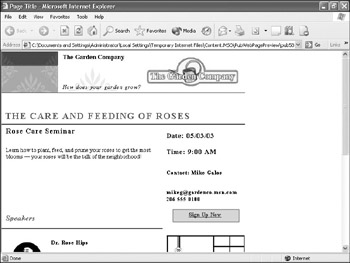
-
In the upper-right corner of the preview window, click the Close button.
-
On the File menu, point to Send E-mail , and click Send This Page as Message .
The message header appears near the top of the Publisher window.
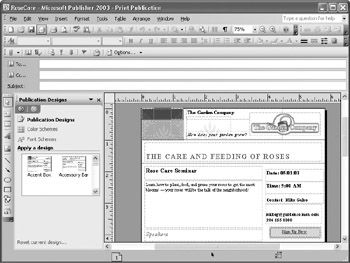
-
In the To box, type Karen@gardenco.msn.com .
-
In the Cc box, type your own e-mail address.
-
In the Subject box, type For your review .
-
On the E-mail toolbar, click Send .
Publisher sends the message.
-
On the File menu, click Close , and if prompted to save your publication, click No .
-
Open your e-mail program, and check for new messages.
-
Open the message you just sent to see how the publication looks.
CLOSE the RoseCare publication.
EAN: 2147483647
Pages: 350