Creating a Web Site from Scratch
Publisher can help you create a great Web site for your small business or personal use. With the Easy Web Site Builder , you can quickly create a Web site from scratch ”even if you ve never done it before.
In this exercise, you will create a simple informational Web site for The Garden Company.
USE the Daisies graphic in the practice file folder for this topic. This practice file is located in the ![]() My Documents\Microsoft Press\Office 2003 SBS\Email folder and can also be accessed by clicking Start/All Programs/Microsoft Press/Microsoft Office System 2003 Step by Step .
My Documents\Microsoft Press\Office 2003 SBS\Email folder and can also be accessed by clicking Start/All Programs/Microsoft Press/Microsoft Office System 2003 Step by Step .
-
In the New Publication task pane, click Web Sites and E-mail .
Troubleshooting If the New Publication task pane is not visible, on the File menu, click New.
-
The Preview pane shows the pre-made Web site layouts available for use. Scroll down to see the variety of options.
-
Double-click Brocade Easy Web Site .
Publisher opens your new publication and displays the Easy Web Site Builder dialog box.
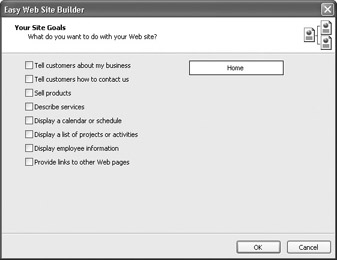
-
Select the Tell customers how to contact us and Display a calendar or schedule check boxes, and then click OK .
Publisher updates your publication to match your selections.
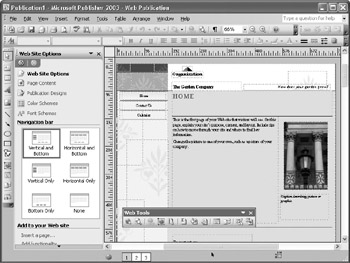
-
In the Web Site Options task pane, under the Navigation Bar heading, click Horizontal Only .
Troubleshooting If the task pane is not visible, on the View menu, click Task Pane.
Publisher changes the layout of your publication to use a horizontal navigation scheme.
-
Click the text in the center of the Home page, and type a brief introduction to The Garden Company.
Tip You can quickly change the overall look of your site by applying a font scheme. In the Web Site Options task pane, click Font Schemes, and then in the Apply a font scheme list, click the scheme you want.
-
Right-click the picture of the lamppost, point to Change Picture , and click From File .
The Insert Picture dialog box appears.
-
Browse to
 My Documents\Microsoft Press\Office 2003 SBS\Email , and then open Daisies .
My Documents\Microsoft Press\Office 2003 SBS\Email , and then open Daisies . Publisher replaces the lamppost image with the photo of collection of daisies.
-
Click the text box below the image, and type Gerbera daisies and mums add vibrant color anywhere !
-
Right-click the logo containing the word Organization at the top of the page, and then click Wizard For This Object .
The Logo Designs task pane is displayed.
-
Click Logo Options , and then under New or existing , click Inserted picture . Then click the Choose picture button, browse to
 My Documents\Microsoft Press\Office 2003 SBS\Creating , and open Gardenco .
My Documents\Microsoft Press\Office 2003 SBS\Creating , and open Gardenco . Publisher replaces the placeholder logo with The Garden Company s watering can logo.
Tip If the logo is too large for the space, resize it. Point to the white circle near the upper-right corner of the logo, and when the mouse pointer turns into a double-headed arrow, drag up and to the right about an inch.
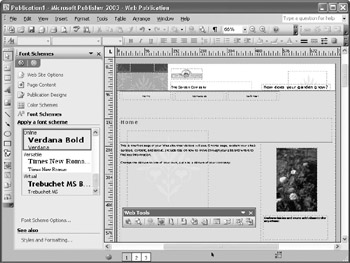
-
At the bottom of the window, click the number 2 to move to the second page.
Publisher displays the Contact Us page of your Web site.
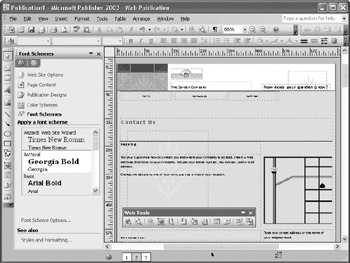
-
Click the text box that contains the word Heading , and type Getting to The Garden Company . Then click the text box directly below the heading, and type directions to your office.
-
Click the text box directly below the map, and type the hours that the store is open.
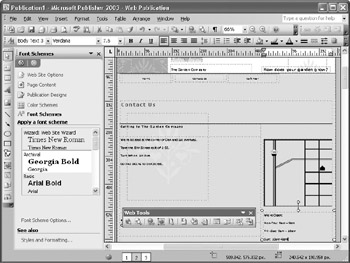
-
At the bottom of the window, click the number 3 to move to the third page.
Publisher displays the Calendar page, showing the current month.
-
Right-click the calendar, and click Wizard for This Object on the shortcut menu.
The Calendar Designs Wizard appears on the left side of the window. Note the available calendar design options.
-
Click the Change Date Range button near the bottom of the wizard pane.
The Change Calendar Dates dialog box appears.
-
In the Start date list, select next month, and click OK .
Publisher updates the calendar in your publication.
-
On the calendar, click the box for the first Saturday, and type Rose Care Seminar .
-
Click the text box below the heading Schedule of Events , and type the date of the first Saturday, followed by ”Seminar: The Care and Feeding of Roses .
-
Right-click the text box directly below the one you just edited, and click Hyperlink on the shortcut menu.
The Insert Hyperlink dialog box appears.
-
In the Address box, type www.gardenco.msn.com , and click OK .
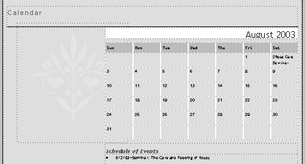
-
On the Standard toolbar, click Save , and in the Save as dialog box, browse to the
 My Documents\Microsoft Press\Office 2003 SBS\Email folder. Then in the File name box, type TGC-Web , and click Save .
My Documents\Microsoft Press\Office 2003 SBS\Email folder. Then in the File name box, type TGC-Web , and click Save . -
If Publisher asks whether you want to save the new logo as part of your Primary Business personal information set, click Yes .
Publisher saves your work. Now you re ready to publish it to the Web.
EAN: 2147483647
Pages: 350