Making the center oval
|
| < Day Day Up > |
|
The first thing to do is draw the center oval and give it various fills. To do this, follow these steps:
-
Choose File® New and use a canvas Size of 450x350 and white
-
Draw an oval 310X165 (adjust size in the Property inspector). Use these settings:
-
Stroke: None
-
Fill: Cone
Click the Color fill box and add color boxes as shown in the following figure. From left to right, use these colors:
-
#568FC5
-
#65BACA
-
#B5BCE5
-
#C77273
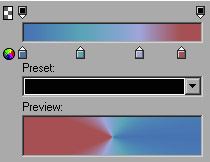
The gradient colors changed in the Gradient editor -
-
Using the Pointer tool, select the oval and adjust the gradient handle to a color position you like. The following figure shows what I'm using.
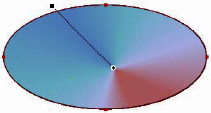
The position of the gradient -
Choose Edit® Clone two times. Select the bottom image from the Layers panel and change its size to 322´167 in the Property inspector. Lower the opacity to 40%.
-
Press the up arrow once and the left arrow four times to center it to the smaller oval.
-
Select the top oval and choose Modify® Transform® Numeric Transform. Choose Scale, enter 80, and click OK.
-
Fill with a solid color of #B5BCE5, and change the stroke to None.
-
Change the Edge to Feather setting and use a value of 5.
-
Select the larger shape on the bottom. From the Effects menu, choose Bevel and Emboss|Inner Bevel, using these values:
-
Bevel Edge Shape: Smooth
-
Width: 20
-
Default for everything else
-
-
From the Effects menu, choose Shadow and Glow® Inner Shadow with these values:
-
Inner Shadow
-
Distance: 15
-
Softness: 10
-
Angle: 220
-
-
Add another Inner shadow with these values:
-
Inner Shadow
-
Distance: 15
-
Opacity: 50
-
Softness: 10
-
Angle: 44
The following figure shows the results so far.
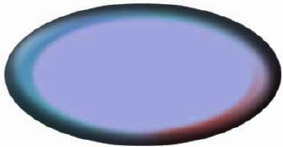
The effects added to the oval -
|
| < Day Day Up > |
|
EAN: 2147483647
Pages: 491