Making the center screen area
|
| < Day Day Up > |
|
Make the burgundy screen area in the center, as shown in the example image:
-
Draw an oval 225´113, and position it in the center of the main shape.
-
Open the screen_bk.png file.
-
From the Effects menu, choose Adjust® Color® Curves and make a curve similar to the follow- ing figure. You'll see spots that resemble stars. Click OK.
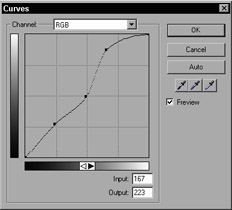
The curve you are using -
From the Effects menu, choose Adjust Color® Hue and Saturation, using the settings shown in the following figure.
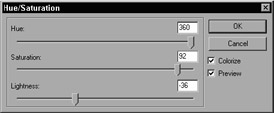
The Hue and Saturation settings -
From the Effect menu, choose Adjust Color® Levels.
-
Select the Midtone color eyedropper, and sample the darkest spot you can find. Alternatively, you can enter the input values shown in the following figure. You are darkening the dark spots.
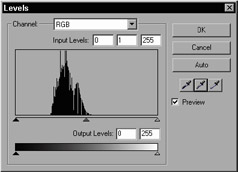
The Input values of the Levels dialog box -
Save this file as screen.png and close it.
-
In your working document, select the screen oval and choose a fill type of Pattern.
-
Click the Fill box and choose Other. Navigate to the images folder to the screen.png file. Select it and click Open. You now have the burgandy stary looking fill in the center.
|
| < Day Day Up > |
|
EAN: 2147483647
Pages: 491