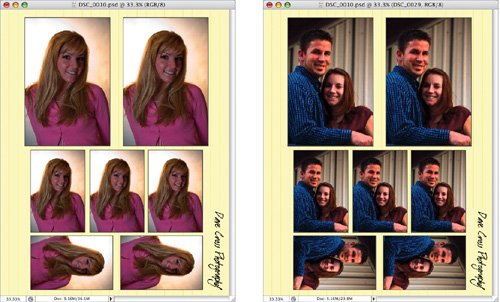Technique #57. Smart Picture Package Although Photoshop has a built-in function called Picture Package, it's pretty difficult to personalize it. You can create your own layouts, but it's next to impossible to add your logo or change the color of the page. Here's an alternative. key concepts:
free transform  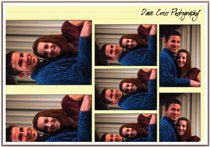 If you've ever tried to alter a picture package in Photoshop, you know how frustrating it can be. Then along comes my pal Matt Kloskowski and his Photoshop CS2 Speed Clinic book with this great idea: make the equivalent of a picture package using Smart Objects. I tweaked the idea just a bit by adding some personalization. Step One. | Press Command-N (PC: Control-N) to create a new document in the size you want: I created an 8x10" page at the resolution needed for my inkjet printer. From the File menu, choose Place and navigate to the image you want to use. Once it appears on the page, use the handles to resize it.
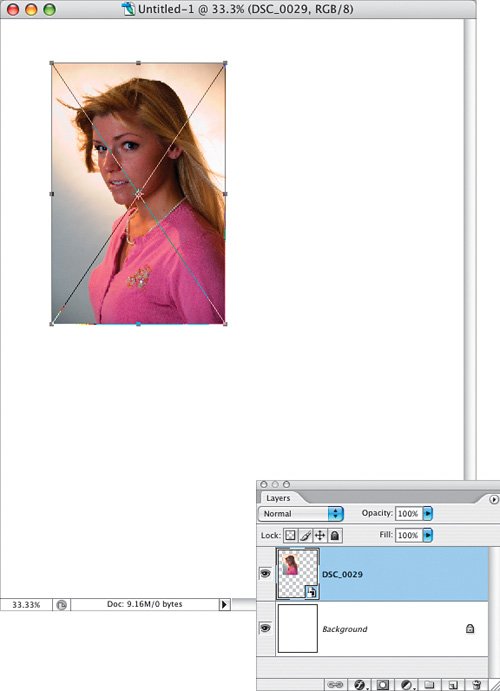 Note By using the Place command, a Smart Object is created, giving you lots of sizing control. | | | Step Two. | With the Move tool (V), hold down Option and Shift (PC: Alt and Shift) while you click-and-drag on the image to create a copy of the Smart Object layer. (You could also duplicate the layer and then move it into position.) Continue copying the Smart Object until you have the number of images you want (each on a separate layer). As you can see in this example, you can also use Free Transform (Command-T [PC: Control-T]) or the Edit>Transform menu commands to rotate and scale the Smart Objects.
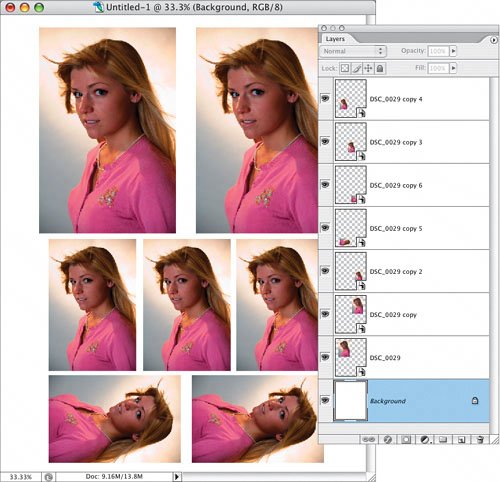 | | | Step Three. | Add your logo, name, contact information, etc. and save the document as a PSD template that you can use over and over again.
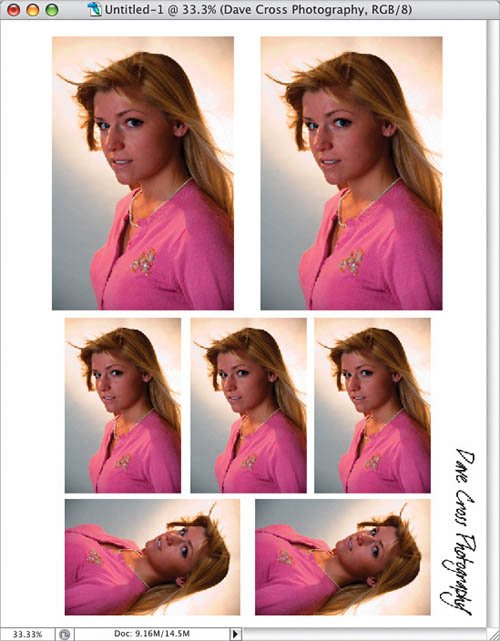 Using this same layout with a different photo is simple, thanks to Smart Objects. Control-click (PC: Right-click) on any of the Smart Object layers and from the contextual menu, choose Replace Contents. Choose a different photo and all of the photos will change (while preserving the position and size of each image). Using this same layout with a different photo is simple, thanks to Smart Objects. Control-click (PC: Right-click) on any of the Smart Object layers and from the contextual menu, choose Replace Contents. Choose a different photo and all of the photos will change (while preserving the position and size of each image).
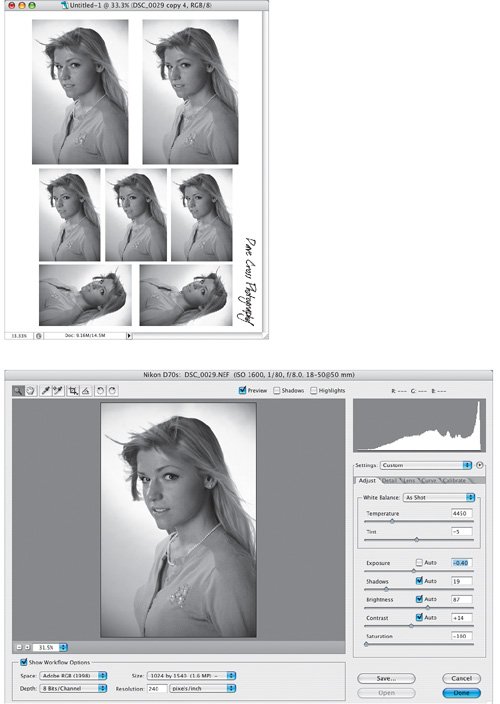 In this example, I replaced the original photo with an image in RAW format, which meant that first Camera Raw opened, and after I made my adjustments, the photos were replaced with the adjusted photo. In this example, I replaced the original photo with an image in RAW format, which meant that first Camera Raw opened, and after I made my adjustments, the photos were replaced with the adjusted photo.
|
Note If you double-click on a Smart Object layer, the original file is opened for you to edit. If the Smart Object is based on a RAW file, it will automatically open Camera Raw for you to make further changes.
Variations In Variation 1, I added some color to the Background layer and added a Stroke layer style to each Smart Object layer. After using Replace Contents to pick a different photo, a new layout is created, again preserving the size, position, and layer style.
Variation 1: Added color to the Background layer Variation 2: Replaced contents 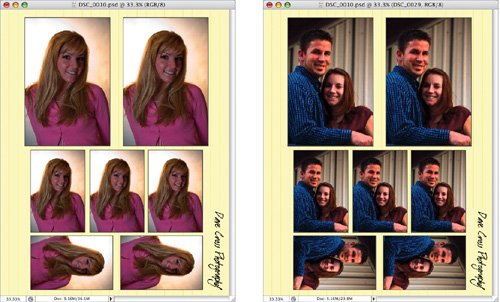 |
|
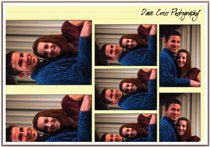
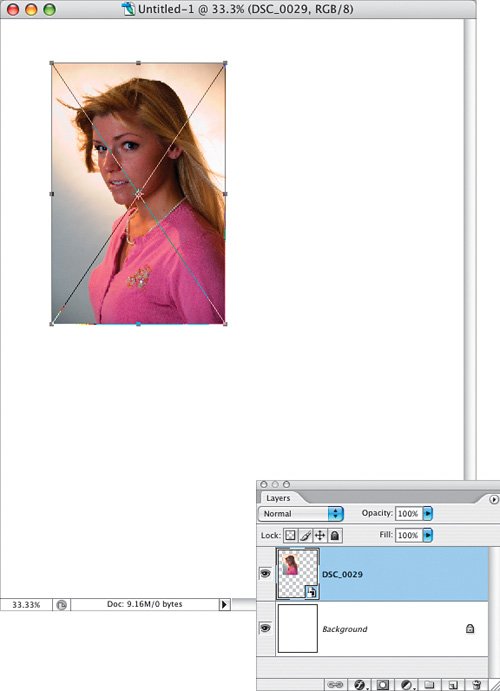
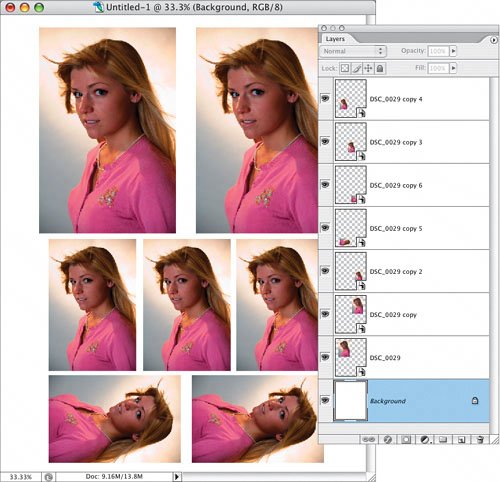
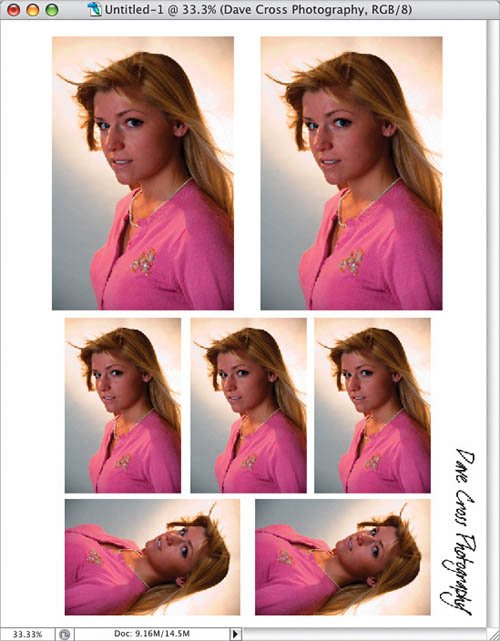 Using this same layout with a different photo is simple, thanks to Smart Objects. Control-click (PC: Right-click) on any of the Smart Object layers and from the contextual menu, choose Replace Contents. Choose a different photo and all of the photos will change (while preserving the position and size of each image).
Using this same layout with a different photo is simple, thanks to Smart Objects. Control-click (PC: Right-click) on any of the Smart Object layers and from the contextual menu, choose Replace Contents. Choose a different photo and all of the photos will change (while preserving the position and size of each image).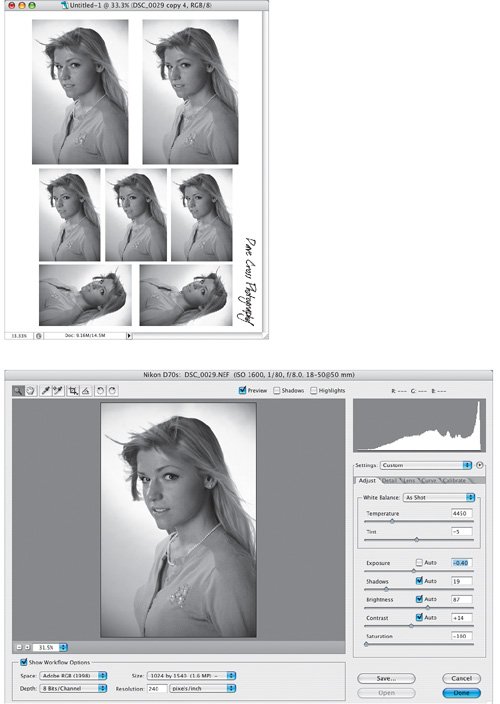 In this example, I replaced the original photo with an image in RAW format, which meant that first Camera Raw opened, and after I made my adjustments, the photos were replaced with the adjusted photo.
In this example, I replaced the original photo with an image in RAW format, which meant that first Camera Raw opened, and after I made my adjustments, the photos were replaced with the adjusted photo.