Technique #58. Web Photo Gallery Here you'll see how to use the built-in automated website creation tool, Web Photo Gallery, and if you're a little more adventurous, how to customize the website. 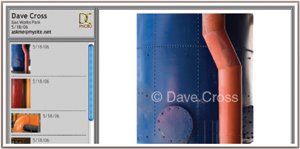 Step One. | In Bridge, select the images you want to include on your website by Command-clicking (PC: Control-clicking) on them, and then from the Tools menu, select Photoshop>Web Photo Gallery.
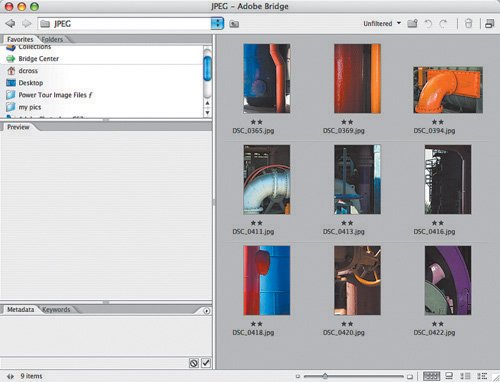 | Step Two. | Choose the gallery style you'd likeyou'll have to live with the fact that the preview is a little on the small side. You also want to indicate the destination for the results of the automated commandI recommend creating a separate folder.
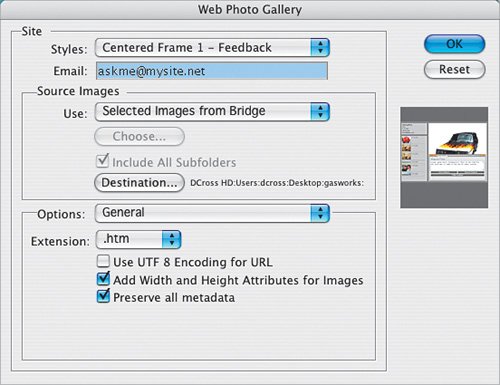 | | | Step Three. | In the Options pop-up menu, choose Banner, and then enter the name of the site, the photographer's name, and the contact information. The date should default to the current date, but of course, you can always change it.
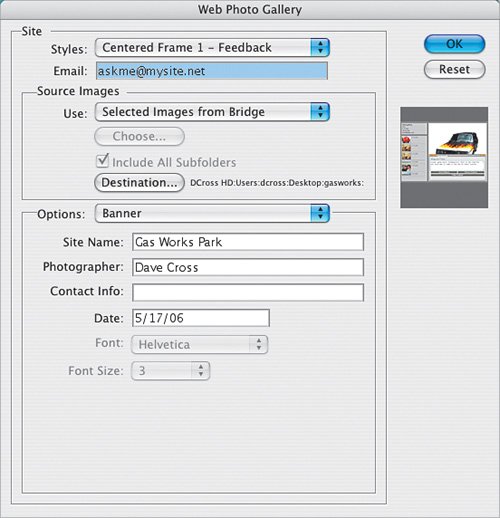 | Step Four. | In the Options pop-up menu, choose Large Images, and then decide on the image size and quality, and the information you'd like to appear in your Web gallery.
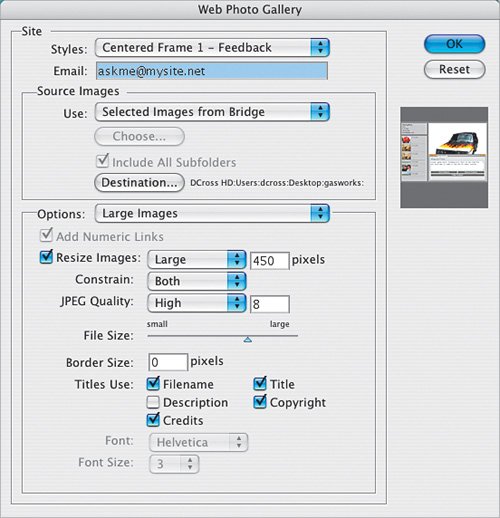 | | | Step Five. | In the Options pop-up menu, choose Thumbnails, and determine the size you'd like them to be and if you want the filename to appear.
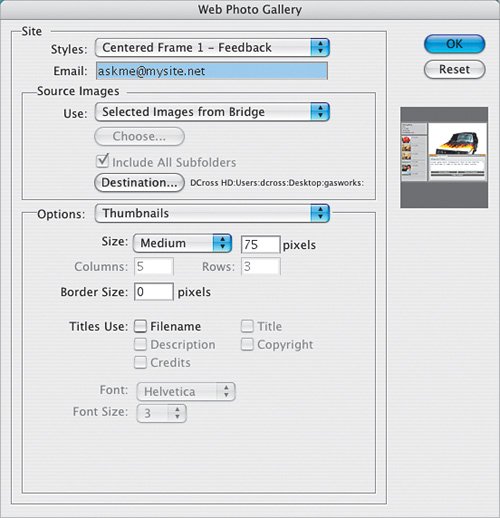 | Step Six. | In the Options pop-up menu, choose Custom Colors, and change colors if you like (you cannot change all the colors in the layout, just the ones indicated here).
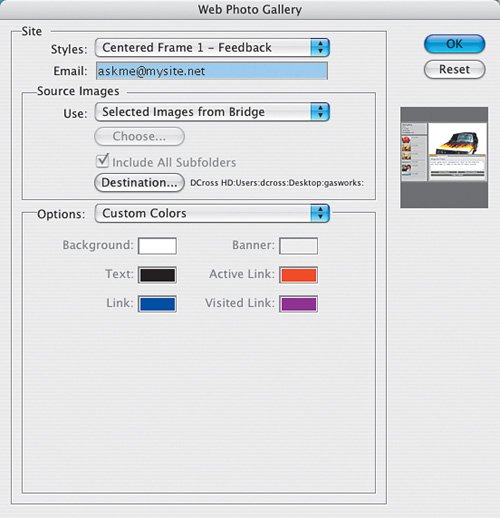 | | | Step Seven. | In the Options pop-up menu, choose Security (if you want to add copyright information). Enter the custom text you'd like to appear on the large images, and choose the font attributes, color, and opacity.
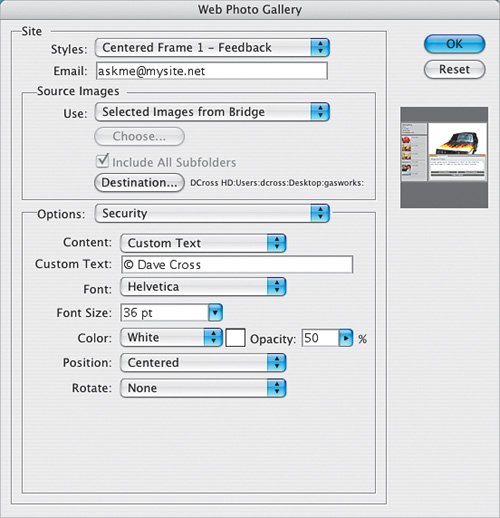 | Step Eight. | Click OK to start the automated function. From there, Photoshop will take over, and after a few moments (depending on the number of images) you'll get a preview in your browser.
Note At this point, you are viewing a working version of your website on your local hard drive. To turn this into a live site, you'll need a Web server and software to upload to the server the entire Web Photo Gallery folder. 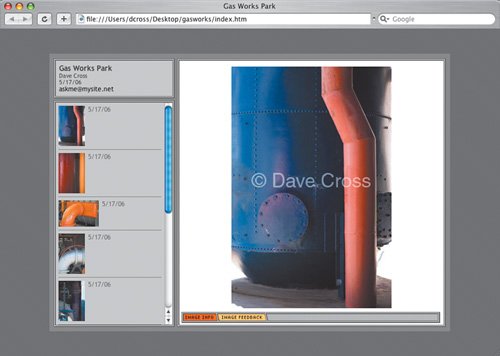 |
|