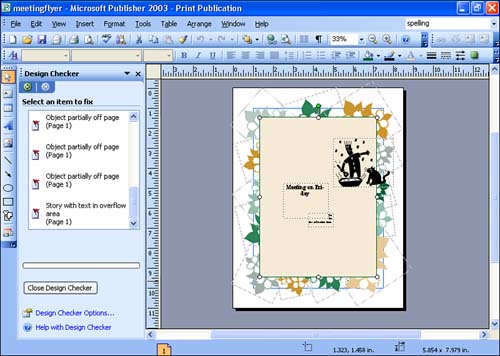Using the Design Checker
| The Design Checker is another great tool for helping you fine-tune your publication. The Design Checker actually looks at the design elements and objects in your publication and helps you find empty frames , improperly proportioned pictures, font problems (such as too many fonts), and other design problems. The Design Checker also offers you help when it identifies a potential design problem. To use the Design Checker, follow these steps:
|
EAN: N/A
Pages: 660