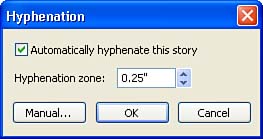Controlling Hyphenation in Text Boxes
| Another element of fine-tuning a publication is determining where words are hyphenated in your text boxes. You can have Publisher automatically hyphenate the text in your text frames (which means it determines where to break words with a hyphen and continue the remaining portion of the word on the next line). When you choose to use the automatic hyphenation feature, hyphens are only placed as needed. The great thing about the feature is that if you edit the text, unnecessary hyphens are removed (automatically) and new hyphens are placed as needed. To hyphenate the text in a text frame automatically, follow these steps:
You can also choose to hyphenate the text manually. To do this, click the Manual button in the Hyphenation dialog box. A Hyphenate dialog box appears, displaying the first word in the text frame that needs to be hyphenated. To use the hyphenation shown in the Hyphenate box, click Yes . If you don't want to hyphenate the word, click No . The next word to be hyphenated is displayed, and you are given the same choices as already described. Continue through the text until all the words have either been hyphenated or rejected (by you) and not hyphenated. |
EAN: N/A
Pages: 660