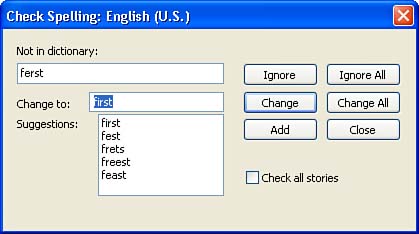Using the Spell Checker
| After you spend a lot of time designing a publication, you will want to print a hard copy of the final product. But first you should make sure that all the errors in the publication have been found and that you have checked the overall design of the publication. Publisher offers several tools that enable you to fine-tune your publication. The Spelling feature checks your documents for misspellings and typos, and it displays each suspect word in the Spelling dialog box. You can choose to replace the word with a suggested correct spelling, ignore the word, or correct the misspelling yourself. To use the Spelling feature, follow these steps:
You probably already noticed that Publisher actually flags suspected misspellings as you type (as do all the Office applications). A wavy red line appears under the flagged word. You can choose to correct a flagged misspelling without running the Spell Checker. Right-click the word and select a correct spelling from the list provided on the shortcut menu that appears. |
EAN: N/A
Pages: 660
- Structures, Processes and Relational Mechanisms for IT Governance
- Assessing Business-IT Alignment Maturity
- Measuring and Managing E-Business Initiatives Through the Balanced Scorecard
- A View on Knowledge Management: Utilizing a Balanced Scorecard Methodology for Analyzing Knowledge Metrics
- Managing IT Functions