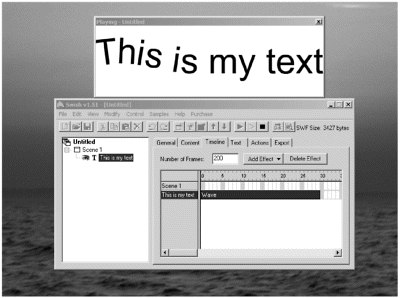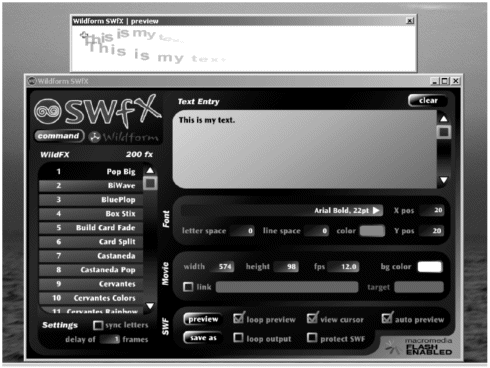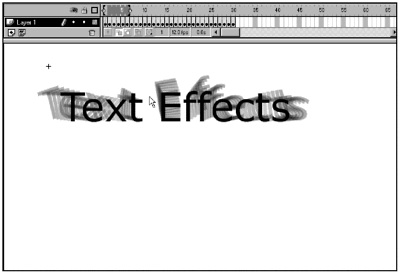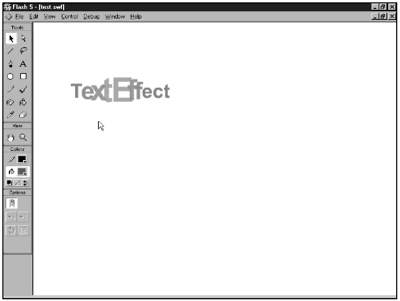Using Third-Party Text Tools
| Sometimes it just makes more sense to use a third-party tool rather than beat your head against the wall trying to create a text effect that someone else has already figured out and packaged up for you. A number of tools available now let you quickly create text effects that would otherwise be very time- intensive to develop on your own. SWfX from Wildform Internet Media Software, and Swish from swishzone.com, are two of the better known of these, and both do a good job of creating a wide variety of effects. (See Figures 7.9 and 7.10.) Figure 7.9. The Swish interface. Figure 7.10. The SWfX interface. Some of the SWFs created by these programs can be directly imported into your current movie; others have to be loaded as movies. You can directly import SWFs that were created using Flash 3level commands only. For effects that were developed using Flash 4 commands or higher, you need to load the SWF as a movie. Why? Because of what happens to an SWF file when you import it into Flash:
If you look at the source files for the SWfX effects, you'll see that many of the effects rely on using movie clips, which, of course, won't import as movie clips after they've been compressed into an SWF file. That's why you have to use the loadMovie() command. This is true for any SWF, whether created by a third-party tool or created natively in Flash. How can you tell which files can be imported? Swish files don't contain embedded movie clips (at least, not in version 1.51), so you can directly import any of the Swish-created SWFs. When you create SWfX files, the effects that are Flash 3 level only are not highlighted in the effects list. If you use one of the highlighted effects, you'll need to load the final SWF file using loadMovie. Whenever you import SWFs into your movie, it's a good idea to import them into movie clips rather than onto the main timeline. You'll find that this gives you much more flexibility. Exercise 7.5 Importing and Loading Third-Party Effects This exercise won't teach you how to use third-party software, but it will show you the options that you have for importing third-party SWFs into your movie. The lessons that you learn here will work for importing any SWF into your movie.
As mentioned earlier, I know that some of you will want to know how to create this type of effect yourself. You won't be happy using a third-party tool, and that's fine. But you'll have to play with ActionScript to make it work. The good news is that you can just steal the code here and modify a single movie clip to make changes. |
EAN: 2147483647
Pages: 257