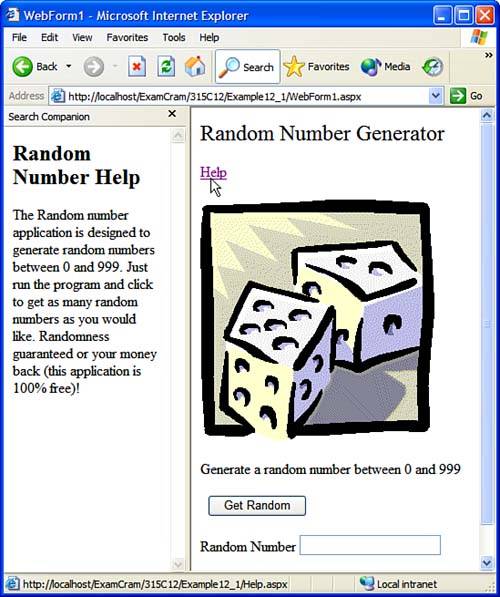Implementing User Assistance
Implementing User AssistanceSeveral alternatives are available for delivering user assistance with Web applications, including
Using a Second Browser WindowThe simplest way to provide user assistance on Web pages is by opening a second browser window. To do this, you add a HyperLink control on the Web page where you want to provide assistance. Then you set the Text property of the HyperLink control to an intuitive string such as Help , set the NavigateUrl property to the URL of the help file, and set the Target property to _blank . When a user clicks the Help hyperlink, it opens the corresponding link in another browser window. This method of displaying user assistance uses the target="_blank" attribute to open help pages in a second browser window. Another method of displaying a second window is by writing JavaScript client-side code. However, users might become confused with multiple browser windows open, and it can be annoying to have the help window overlap the window in which you are trying to do work. Using the Search PaneOne way to address the problems of using a separate browser window for user assistance is to use the Internet Explorer search pane instead. To use the search pane, you set the Target property of the HyperLink control to _search . The following example shows you how:
Although using the search pane does address the problem of keeping the help with the application, it raises other issues. If your users are sophisticated enough to actually use the search pane (for search, history, or favorites, for example), they might not be pleased at having it hijacked by your application's help pages. Worse, though, is the fact that the _search target is specific to Internet Explorer. Embedding HelpTo avoid the problems with extra browser windows or with the search pane, you might choose to embed the user assistance directly in your Web pages. To do this, you can use controls such as the Label control and set its text property to the help text that you want to display. You can also programmatically set the Visible property of the control to ensure that users see help only when they want. This approach for providing user assistance is compatible with all browsers (because the .NET Framework is delivering pure HTML when you show the Label control).
|
EAN: N/A
Pages: 191
- ERP Systems Impact on Organizations
- Challenging the Unpredictable: Changeable Order Management Systems
- The Second Wave ERP Market: An Australian Viewpoint
- The Effects of an Enterprise Resource Planning System (ERP) Implementation on Job Characteristics – A Study using the Hackman and Oldham Job Characteristics Model
- Data Mining for Business Process Reengineering