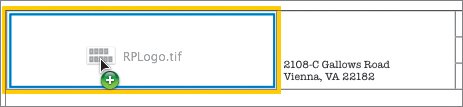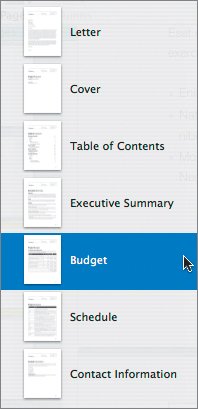Laying Out a Proposal
| You'll often need to pull project ideas, company information, and budgets into a proposal. The task of laying out a proposal is well suited to Pages. In fact, Pages gives you several proposal templates (or templates that will work) in the Template Chooser:
You'll work with the Creative Proposal template here. Note The art of writing a good proposal is beyond the scope of this book, but you can browse the business section of a bookstore to find ideas and sample proposals.
Tip If you customize a proposal a lot, consider saving it as a template (File > Save Template). It's also a good idea to keep old proposals for reference and source images. |
EAN: 2147483647
Pages: 171