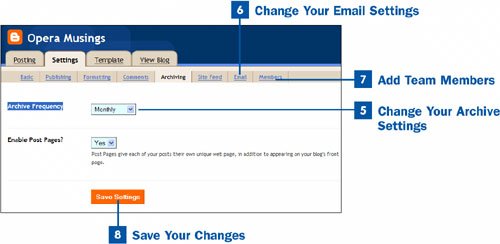Don't like the way your blog works or looks? No problemyou can easily change it. The Blogger application gives you considerable control over how you publish your blog, and how it looks and works, as you'll see in this task.[click here][click here]
 Click Change Settings in the Dashboard
Click Change Settings in the Dashboard
Log into Blogger at www.blogger.com; when the Dashboard appears, click the gear icon in the Change Settings column to open the screen that enables you to change your settings.
 Change Your Basic Settings
Change Your Basic Settings
The Basic tab of the Settings pages, which you are sent to when you click the Change Settings gear icon, enables you to change these options:
Title Change the title of your blog.
Description Change the description of your blog.
Add your Blog to our listings Add your blog to the public Blogger directory. If you select No, the blog is still available on the Internet, but it won't be published or searchable in the Blogger directory.
Show Quick Editing on your Blog When you're viewing your blog, this option enables you to click an icon to edit a post. (The icon is located just beneath each post, and looks like a small pencil.) Only you can see the icon, and you have to be logged in to see it.
Show Email Post links This option puts an email link on your blog so people can easily email your posts to others by clicking the link.
Show Compose Mode for all your blogs This option displays the Compose tab that you use to create your blog posts. If the Compose tab isn't displayed, you have to enter HTML tags to format the text of the post yourself.
Delete Your Blog If you decide you no longer want to update your blog, it's a good idea to delete it so you no longer get comments from readers. The Delete Your Blog option enables you to delete your blog. You have to choose which blog to delete if you have more than one.
Note
Use the settings on the Publishing tab (located at the top of the Settings page) if you want to change the URL of your blog. Before you change that setting, make sure the URL you want is available.
 Change Your Formatting Settings
Change Your Formatting Settings
Blogger enables you to change how your blog is formatted. Click the Formatting tab at the top of the Settings page to change these settings:
Show Change how many days of posts to show on your main blog page, or how many individual posts to show. Whether you choose the number of days or the number of posts, you can show a maximum of 999 posts.
Date Header Format, Archive Index Date Format, and Timestamp Format Choose which date formats to use for those options; for example, December 2006 or 12/2006.
Time Zone Choose the time zone in which you live or create your posts.
Date Language Choose the language for the date on the blog (the language in which you type the text of the blog itself is unaffected by this selection).
Encoding Choose the language (actually, the character set) in which you want to publish your blog. The default is UTF-8, a form of character encoding that supports all languages. But if you publish in another language and are having display problems, choose the proper language from the drop-down list.
Convert line breaks Determine whether single hard returns entered in the Post Editor are replaced with single <br/ > tags in your blog, and two hard returns are replaced with two tags (<br/ ><br />). This also applies to the comment-posting form. Selecting Yes chooses this option. If you select No, you have to add the HTML tags yourself.
Show Title field Enables you to create titles for your blog posts. If you choose No for this, your posts will not have titles, which means that you will not be able to include a title when you create a post.
Show Link Field Enables you to highlight a link to another page or blog on the Web. Enable this option by selecting Yes, and then paste this HTML code just above the "posted by" line in your blog:
<BlogItemURL>
<a href="<$BlogItemURL$>">Link</a>
</BlogItemURL>
So, for example, if you wanted to include a link in your blog to the site Networking Pipeline with the URL http://www.networkingpipeline.com, you'd add this HTML:
<BlogItemURL>
<a href="http://www.networkingpipeline.com">Networking Pipeline</a>
</BlogItemURL>
Enable float alignment Choose how to align images with text on your blog.
Post Template Enables you to add HTML code to the top of every post so you don't need to add it manually each time. Only choose this option if you're experienced with HTML. The HTML you add would give your entire blog a different look than what is created by Bloggerthe HTML would literally create a design template.
 Change Your Comments Settings
Change Your Comments Settings
To change how your blog handles comments, click the Comments tab at the top of the Settings page. As explained earlier, people can make comments to your blog by clicking the Comment link in each post. You can change these settings:
Comments, Who Can Comment, and Comments Default for Posts These options control your basic comments settings. The Show and Hide Comments radio buttons enable or disable the display of comments. The Who Can Comment option enables you to determine whether registered users, anyone, or only members of the blog can post. The Comments Default for Posts option controls whether or not all new posts have the Comment link enabled. Some people prefer to have the most interactivity with readers possible; others prefer none or limited contact with readers, so choose your comment preferences according to how much feedback you want.
Backlinks and Backlinks Default for Posts Backlinks appear whenever another blog or page on the Web has linked to your post. You can show or hide backlinks, and choose whether new posts should have them.
Tip
Backlinks appear on the blog page and can be seen by a visitor to your blog. One problem with backlinks is that spammers and pornography sites have found a devious way to get their URLs in the public eyethey create backlinks (often in an automated way) on many sites. So if you are worried about that happening on your blog pageor if spam backlinks have already started appearing on your blogturn off backlinks.
Key Term
Backlinks A method of keeping track of other blogs and pages on the Web that link to your blog.
Comments Timestamp Format Control the time format used to show when a comment was made; for example, 12/29/2005 2:33 PM or December 29, 2005 2:33 PM.
Show comments in a popup window Choose whether comments should appear normally or in a popup window.
Show word verification for comments This option forces people to type a word displayed as a graphic on their screen before they can post a comment. This is done for security reasonsblog spam has become a big problem, and automated programs post pornographic and inappropriate comments to people's blogs. Forcing people to type the word stops the automated spam.
Enable comment moderation If you select Yes for this option, no comments are posted to your blog unless you first view them and allow them to be posted. This option cuts down on inappropriate comments.
Show profile images on comments If you choose Yes for this option and someone posts a comment to your blog who also has a blog on Blogger and has a profile that contains her photograph or another image, that image is displayed next to her comments on your blog.
Comment Notification Address If you enter your email address in this text box, a notification is sent to you every time someone makes a comment on your blog.
Tip
Some of the options can be confusing. To get help, tips, and explanations about options you aren't sure about, click the question mark icon next to an option.
 Change Your Archive Settings
Change Your Archive Settings
When people want to see your previous blogs, they do it by reading through your archivesyour blog postings organized on a daily, weekly, or monthly basis. To change your archive settings, click the Archiving link. To change archive frequency, select Daily, Weekly, Monthly, or No Archive from the drop-down list. When you archive posts, they move off the main blog page and onto their own archive page. So, for example, if you choose to archive weekly, Blogger moves the posts off the main page of your blog every week and makes those old posts accessible via links on your main blog page. If you post frequently, it's a good idea to archive frequently; if you rarely post, archive less frequently.
If you want to create a post page, which is a page that contains your post, by itself (in addition to the post living on your blog), select Yes next to Enable Post Pages. Visitors to your main blog page can then click a link to view the selected post on a separate page.
Key Term
Post page A separate web page that contains an individual post from your blog. The post also lives on your main blog page.
 Change Your Email Settings
Change Your Email Settings
To change the way in which you interact with your blog via email, click the Email tab at the top of the Settings pages. If you want your blog mailed to you each time you publish, enter your email address in the Blog Send Address box. If you want to be able to create posts via email, enter a "secret name" in the Mail-to-Blogger Address box. You can then send an email to the secret address you create, and that email is posted as a blog entry.
Note
The Site Feed section of your Settings options is used to create an RSS feed so people can read your blog in an RSS reader. For details, see  Create a Site Feed.
Create a Site Feed.
 Add Team Members
Add Team Members
Blogs don't have to be maintained by individuals; you can have a group blog in which multiple people can post. To do it, click the Members tab at the top of the Settings page, click Add Team Member(s), and follow the instructions for adding a member to your blog.
 Save Your Changes
Save Your Changes
When you've made your changes to your blog settings, click the Save Settings button at the bottom of a page, and your changes go into effect. The Members page does not have a Save Settings button, so if you're on that page, return to another page, such as the Email page, and click Save Settings.