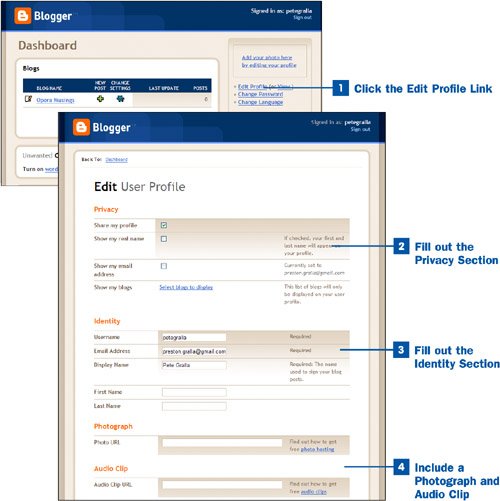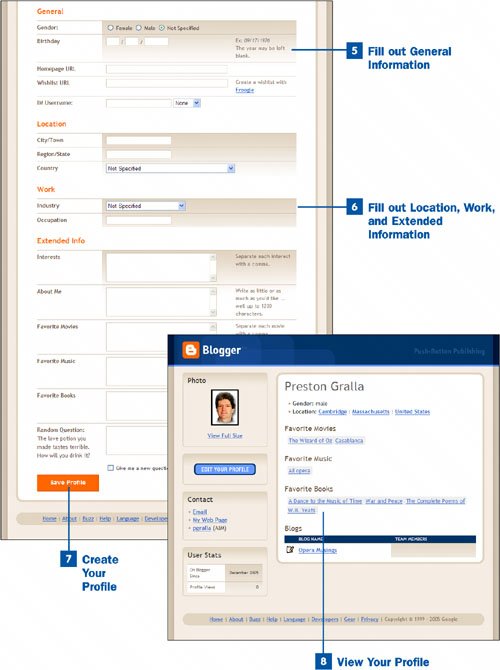When you blog, you share your thoughts with the world. Many people create profiles of themselves on the blog so their lives as well as their thoughts can be shared with others. There's another good reason for creating a profile: If people understand your life and background, it helps them better understand your posts. When you create a profile, a link appears on your blog that reads View my complete profile. When someone clicks that link they can view your profile, with the information in it that you've chosen to provide.[click here]
 Click the Edit Profile Link
Click the Edit Profile Link
Log into Blogger at www.blogger.com. When you do, you are sent to your Dashboard. To create a profile, click either the Edit Profile link or the Add your photo here by editing your profile link.
 Fill out the Privacy Section
Fill out the Privacy Section
The top part of the page concerns your privacy. It enables you to choose whether your profile should be seen by others, whether your real name is shown with your blog rather than your display name, and whether your email address is shown on your blog. You can also provide links to other blogs you write. To link to another one of your blogs, click the Select blogs to display link, choose the blogs you want to display, and click Save settings. The links to your other blogs appear in your profile.
 Fill out the Identity Section
Fill out the Identity Section
The Identity section of the Edit User Profile screen enables you to include your username, email address, display name (the name visitors to your blog see), as well as your real first and last names.
 Include a Photograph and Audio Clip
Include a Photograph and Audio Clip
You can include a photograph of yourself and an audio clip you've made. You can't upload them, however, to the site from your computer. Instead, the files have to live in the Web somewhere. Blogger includes links to several free services that will host the files for you. Click the photo hosting link next to the Photo URL text box for information on how to get free hosting of your picture; click the audio clips link next to the Audio Clip URL text box to get free hosting for audio files.
 Fill out General Information
Fill out General Information
The General portion of the Edit User Profile page enables you to fill in a variety of personal information, including gender; birth date; a home page URL if you have one; a wishlist URL, which you can create using Froogle; and an instant messenger username. To create a wishlist, click the Froogle link.
Key Term
Wishlist A list of items you are interested in having bought for you for a birthday or holiday, for example.
 Fill out Location, Work, and Extended Information
Fill out Location, Work, and Extended Information
The final parts of your profile concern your location, work, and a series of questions, such as your favorite movies and books.
 Create Your Profile
Create Your Profile
When you're done, click Save Profile. Your profile is saved, and you're sent back to the Edit User Profile screen. Near the top, the screen has the message Your settings have been saved, and a View Updated Profile link. To view your profile, click the View Updated Profile link. If you've chosen to make your profile public, people are able to see it when they click the View my complete profile link on your blog page.
 View Your Profile
View Your Profile
There are two ways to see your profile. You can visit your blog and click View my complete profile, or you can go to your Dashboard and click the View link next to Edit Profile.