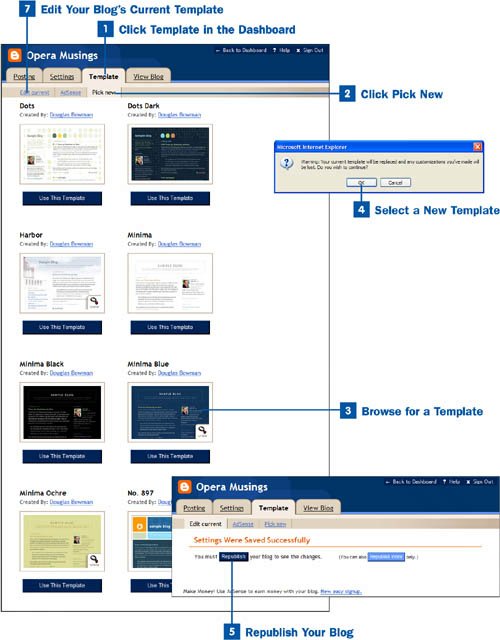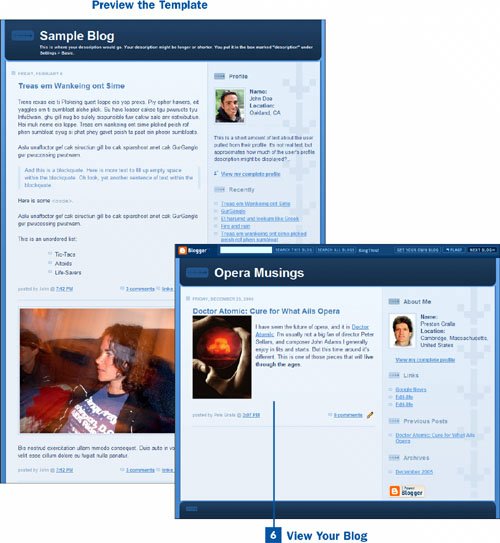Click Template in the Dashboard
Click Template in the Dashboard
Log into Blogger at www.blogger.com; when the Dashboard appears, click the gear icon in the Change Settings column to open the Settings screen. Click the Template tab at the top of the screen to open the Template Settings screen.
 Click Pick New
Click Pick New
Click the Pick New tab at the top of the page to open a page that enables you to select a new template for your blog.
 Browse for a Template
Browse for a Template
Scroll through the templates, looking for one you want to use. When you see one in which you are interested, click the View button in the lower-right corner of the template thumbnail to see a full-page preview of the template page.
Note
Not all templates have a View button that enables you to preview them.
 Select a New Template
Select a New Template
When you find a template you want to use, click the Use This Template button beneath the template thumbnail. A dialog box appears, warning that when you switch to a new template, any customizations you have made to your existing template will be lost. Click OK to continue and apply the new template, or click Cancel to cancel the change.
 Republish Your Blog
Republish Your Blog
You are sent to a page that tells you your template change was successfully made. But for the new settings to go into effect, you must republish your blog. When you republish your blog, you take all the existing posts and content and publish it in your new template. Click the Republish button to republish the blog and put the new template into effect. A page appears, telling you that your blog was successfully republished.
 View Your Blog
View Your Blog
Click the View Blog link to see your blog with the new template applied.
 Edit Your Blog's Current Template
Edit Your Blog's Current Template
If you're comfortable with HTML, you can make changes to your blog's template yourself by using HTML tags. To do it, click the Template tab at the top of the Settings screen to open the Template Settings screen. Then click the Edit Current tab at the top of the page. Make the changes in the HTML input box. Then click Save Template Changes, and follow the directions for republishing your blog.
Tip
The AdSense link at the top of the Template tab at on the Settings screen enables you to sign up for a Google-run advertising program. The program places context-sensitive links on your blog. You are paid each time someone clicks an ad link. After you sign up for AdSense, you are sent to a preview version of your template that shows how your blog will look with the AdSense ads. The template also includes drop-down boxes that enable you to change the size and placement of the ads.