Section 6.5. BartPE
6.5. BartPEBartPE is very cool. Whether you are going through a p-to-v migration or not, you should become familiar with this tool if you aren't already. BartPE allows you to create a bootable Windows CD-ROM or DVD that creates a Win32 environment in which applications such as Ghost can be run. BartPE includes network support, a GUI, and file system support for FAT/NTFS/CDFS. If you haven't had a chance to familiarize yourself with BartPE, which is free, do so at http://nu2.nu. You can use BartPE to migrate all Windows platforms ESX Server supports, as well as many of the Linux varieties. See Table 6.1 near the end of this chapter. The way you can use BartPE to migrate your physical machines into your virtual environment is really straightforward, although there are some legal issues to be aware of. 6.5.1. Legal IssuesBartPE requires its own Window XP or Windows 2003 Server license. If you have an XP license for a workstation and create a BartPE CD-ROM and use it on another workstation, you have violated the End User License Agreement (EULA). Buy a copy of Windows XP specifically for BartPE use but don't expect Microsoft to support you if you have issues with BartPE because they won't. Microsoft does not support BartPE. 6.5.2. P-to-V with BartPEBefore jumping into the p-to-v process, the following are some premigration requirements that must be carried out (and which are covered in the subsequent sections):
6.5.3. Creating Your BartPE DiscTo create your BartPE disc, follow the instructions provided by Bart for his PEBuilder. They are straightforward and very accurate. I recommend creating both a CD-ROM and keeping its ISO image. Store the ISO image in your VMlibrary when it's complete. 6.5.3.1. Including Ghost 8.0In your BartPE CD-ROM, include the Ghost plug-in. This is a key plug-in for the p-to-v process. Of course, you will have to own Ghost, so include the cost of a copy in your budget. 6.5.3.2. Including Network Driver for Your Physical ServerYou will want to include network interface card drivers in your BartPE CD-ROM. Search the servers you'll be migrating for their NICs and ensure you include them in your BartPE build. 6.5.3.3. Including Disk Drivers for Your Physical ServerYou'll want to include SCSI drivers in your BartPE CD-ROM. Search the servers you'll be migrating for the SCSI cards they use, if any, and ensure you include them in your BartPE build. For NICs and disk drivers, Bart offers a number of Help options to assist you in creating the correct plug-in. Just do a search on the help page for "plug-ins." 6.5.3.4. Creating a Share or Swing Virtual MachineCreate a share large enough to hold an image of the server or servers you will be p-to-v'ing. You may also create a swing virtual machine whose only job really is to assist in the virtual migration process (p-to-v). This virtual machine has an extra virtual disk that's large enough to hold the image of the physical machine you are about to migrate. In other words, let's say your physical server has a 32GB hard drive, of which 12GB are being used. The second virtual disk of your swing virtual machine that you create needs to be at least 12GB in size, but we recommend increasing that by at least 20 percent for future growth (service packs, hotfixes, and so on). Thus, this second virtual disk should be 1516GB. Once you have your BartPE CD-ROM built, you'll need to create a virtual machine. Follow the procedures for creating a virtual machine in Chapter 3. When configuring your target server, make sure you select the correct operating system which would be the same operating system running on your source server. However, do not actually load an operating system. 6.5.4. Network and Mapped Drive SetupIn this section, we discuss some basic functionalities, so if you're familiar with BartPE you can probably skip it. We'll set up the network card with IP information and by mapping a drive to your swing server. However, it's important you set this up correctly so you can proceed with your p-to-v migration. 6.5.5. The Image Source ServerStart BartPE and ensure that it loads (see Figure 6.3). Figure 6-3. BartPE Loading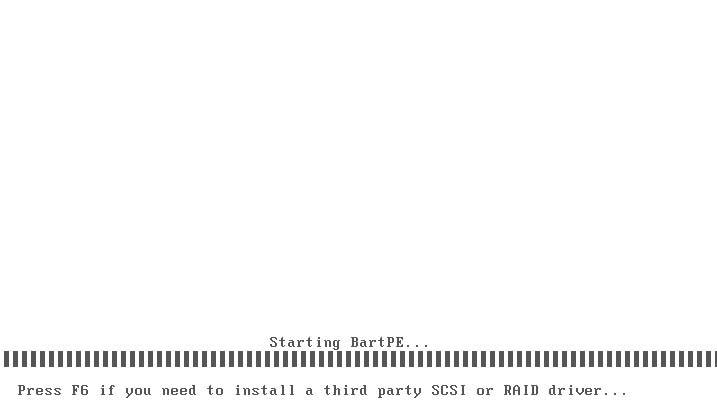 Ensure that the operating system you build with your BartPE disc boots (see Figure 6.4). Figure 6-4. BartPE Operating System Boot Up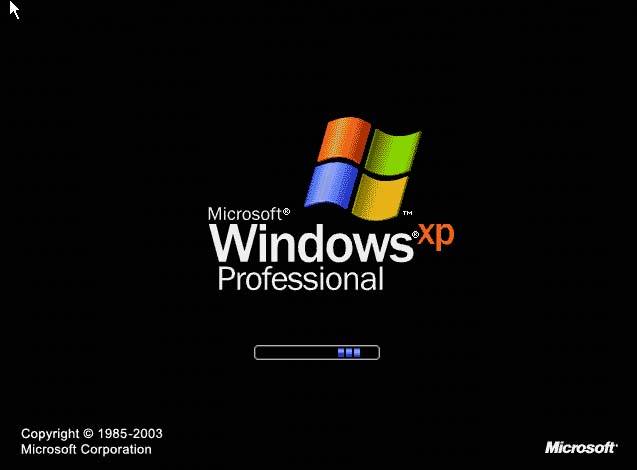 Once BartPE finishes loading, start the PE Network Configurator (see Figure 6.5). Figure 6-5. The BartPE Network Configurator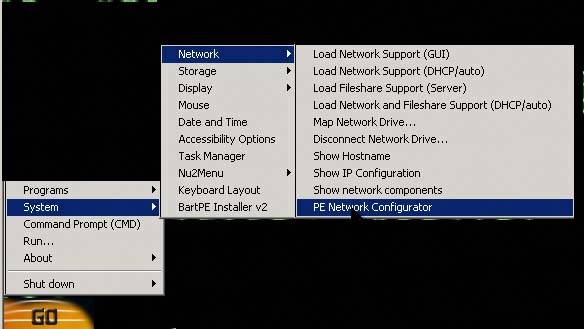 Assign IP information and ensure the network card is set to its highest available speed. You can use the IP information of the physical source server (see Figure 6.6). Figure 6-6. Setting the Network Card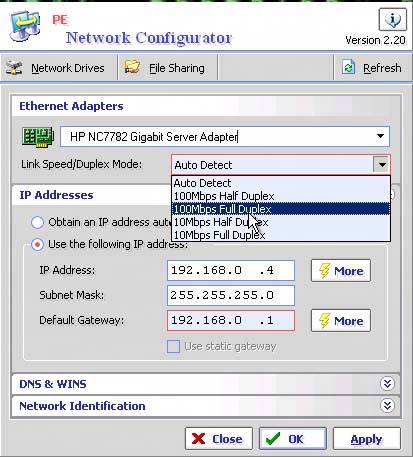 Map a drive to the share you created that will hold the image of your source server (see Figure 6.7). Figure 6-7. The Map Drive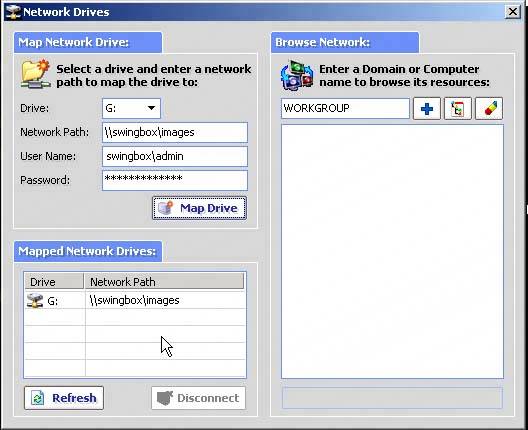 Once you've mapped the drive and saved all of your network settings, close the PE Network Configurator and open Ghost (see Figure 6.8). Figure 6-8. Beginning the Ghost Process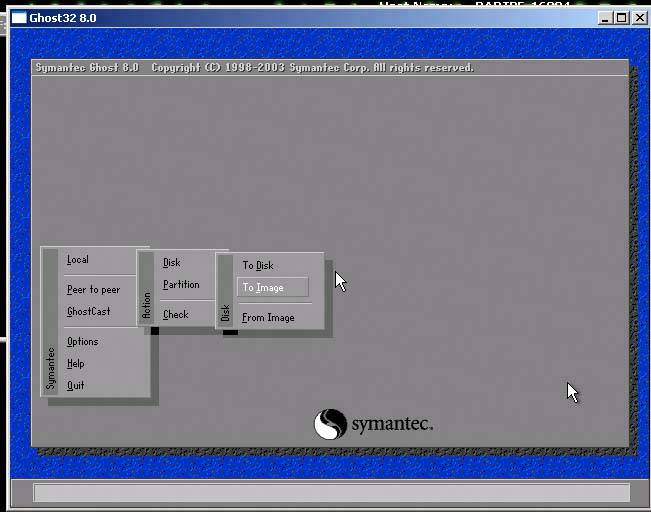 Open Ghost and choose Local | Disk | To Image. Select the disk you'll be Ghosting. In Figure 6.9, there's only one. Click OK. Figure 6-9. Choosing the Disk to Ghost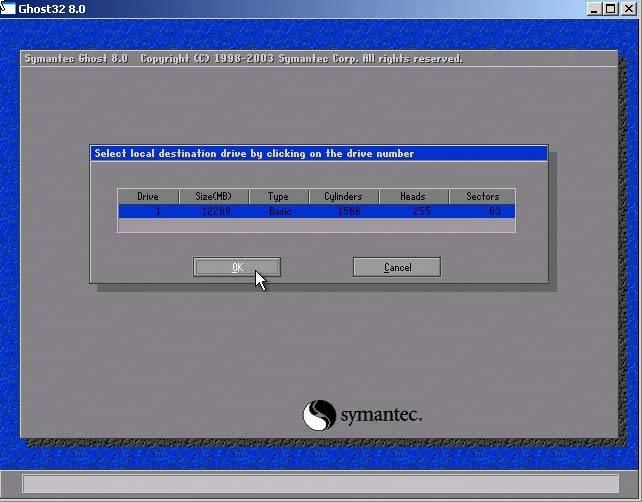 Select the location where the image will be saved, which in this example is the share on your swing server (see Figure 6.10). Figure 6-10. Selecting the Swing Server Mapped Drive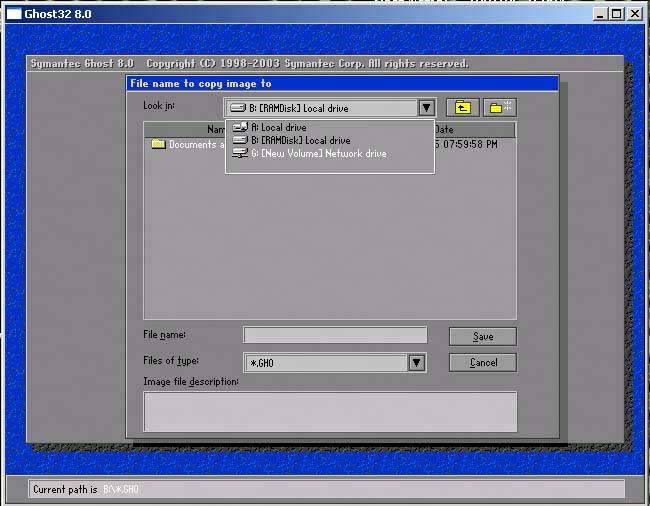 Name the image something you'll remember. If you'll be saving this image for any reason, name it appropriately (see Figure 6.11). Figure 6-11. Naming the Image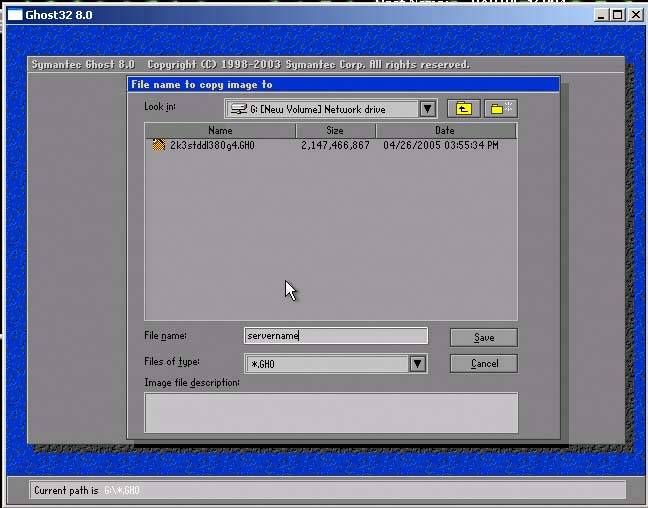 You may select to compress the image if you like (see Figure 6.12). Depending on the source server, you may find it faster to compress the image. What would be the bottleneck, CPU, or network? The higher the compression, the more reliant you are on the CPU. With no compression, you're more reliant on the speed of your network since more packets will be moving through it. Figure 6-12. Compressing the Image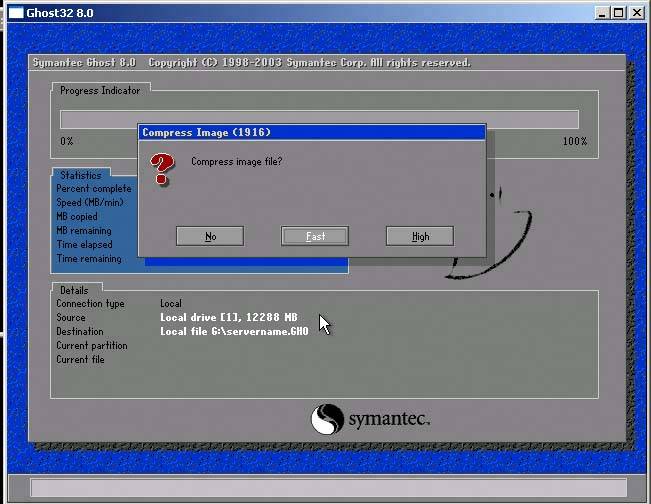 The Ghost image of your source server is now created and stored on your swing server (see Figure 6.13). Take notice of the Speed statistic. The slower the speed, the longer it takes to create the image. If you're in single or even double digits, you may want to reconfigure the network card since it could save a great deal of time. Speeds range from the low hundreds to over 1000MB/min. Ideally, you should stay somewhere in this range if possible. Figure 6-13. Creating the Ghost Image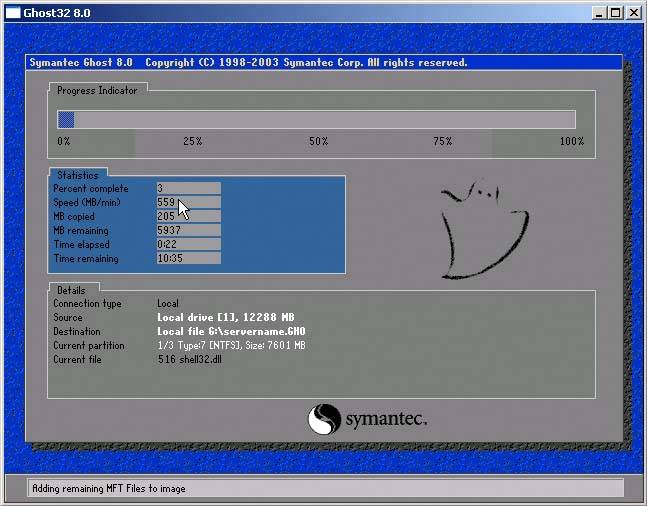 Your image is now complete and available for use on your swing server. Next, you'll carry out this very same process on your target virtual server, except that you'll pull the image from the swing server onto the target server instead. 6.5.6. Image the Target Virtual ServerNow we will outline the steps for the image process of the target virtual server. 6.5.6.1. PrerequisitesBefore beginning the image process of your target virtual server, you'll need to have completed the following:
To begin the image process of your target virtual machine, start your virtual machine and ensure it boots to the BartPE ISO or disk. Follow the steps outlined previously until you reach the Ghost portion of the instructions. Once you're ready to pull the image to your target virtual server, select the From Image (see Figure 6.14). Figure 6-14. The From Image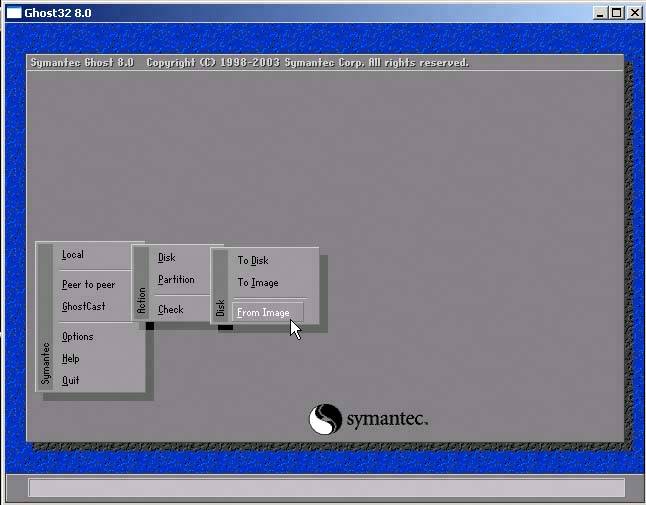 You'll select the image from the mapped drive and then choose the local hard drive you'll be overwriting (see Figure 6.15). Figure 6-15. Selecting the Local Hard Drive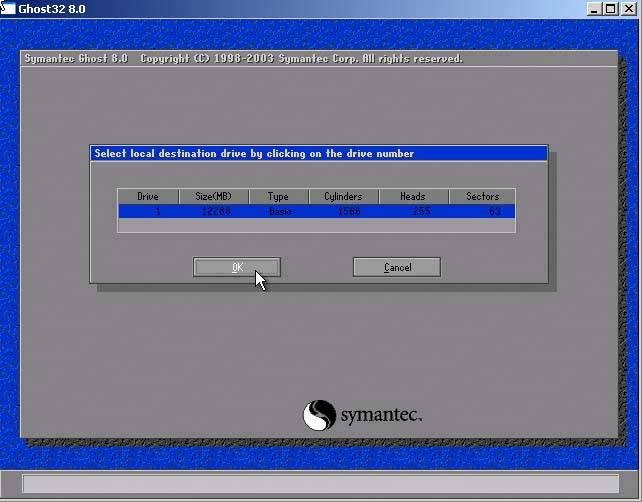 Ensure that the drive details of the local hard drive of your target virtual machine are sufficient to hold the new image. You'll then be asked if you want to proceed with the disk restore. Select Yes and the reimage process begins. Once it's complete, you can turn on your target virtual machine. 6.5.7. Hal and NtoskrnlIf you're moving from a multiprocessor physical source server to a uniprocessor virtual target server, you need to replace the Hal and Ntoskrnl files. |
EAN: 2147483647
Pages: 173
- Chapter II Information Search on the Internet: A Causal Model
- Chapter X Converting Browsers to Buyers: Key Considerations in Designing Business-to-Consumer Web Sites
- Chapter XIII Shopping Agent Web Sites: A Comparative Shopping Environment
- Chapter XVII Internet Markets and E-Loyalty
- Chapter XVIII Web Systems Design, Litigation, and Online Consumer Behavior