| Keeping the music simple is often the key to building a successful track of background music. But you can use a number of simple strategies to make your music slightly less repetitive. One is to combine loops from within one family of instruments. 1. | Start from the song we've been building. Click the Cycle button in the shuttle controls to turn off that feature, if you haven't already. It won't be necessary for the time being.
| 2. | Click the Track Info button to close the video preview window and give yourself a bit more room to work on your audio for now.
 | 3. | Delete the Grand Piano track on top by selecting the track on the left and then choosing Track > Delete Track.
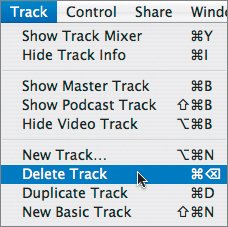 | | | 4. | Delete the Kits track alsothe whole track, not just the loop of music placed there.
You're going to continue reshaping your song until it feels appropriate for the time-lapse video.
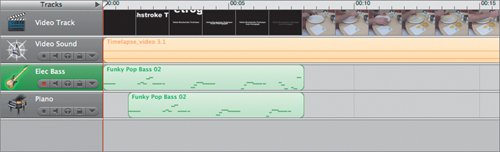 It's also good to know that in the process of sculpting a song, you may create many tracks, add more to them, and either mute or totally delete parts as you go. In this case, ignore the Elec Bass and Piano tracks and explore some different sounds. It's also good to know that in the process of sculpting a song, you may create many tracks, add more to them, and either mute or totally delete parts as you go. In this case, ignore the Elec Bass and Piano tracks and explore some different sounds.
| 5. | Mute the Elec Bass and Piano tracks.
| 6. | Click the Loop Browser button (the eye icon) to open the Loop Browser.
| 7. | Click Reset in the Loop Browser, and find the guitar loop called Southern Rock Guitar 01, using the search box near the bottom.
 | 8. | Listen to all the tracks in the Southern Rock Guitar family (01 through 05), noticing the similarities and differences.
Some of the loops lend themselves to long stretches of video, and some sound more like emotional transitions.
| | | 9. | Drag Southern Rock Guitar 02 to the space under the piano track.
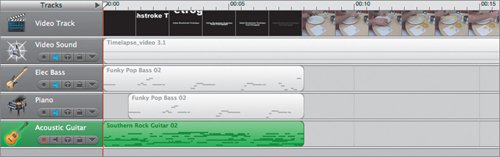 This has a nice sound to it. The loop is 8 seconds long. This is pretty long by loop standards. It means the sounds in it repeat only every 8 seconds, which is good for a loop that will play over and over a few times without getting too repetitive. This has a nice sound to it. The loop is 8 seconds long. This is pretty long by loop standards. It means the sounds in it repeat only every 8 seconds, which is good for a loop that will play over and over a few times without getting too repetitive.
Note Switch back and forth from absolute time to musical time scales by clicking the tiny icons on the left side of the counter (a musical note or a clock). The top ruler toggles correspondingly between the two views. The musical time view has the added feature of snapping to the grid. When you're working strictly with music, musical time is handy. When you're matching music to video, absolute time is more useful. | 10. | Drag the guitar loop out for 12 measures (to the number 13).
That's about as much as Jennifer can take before she wants to hear something else. Change your scale using the Zoom slider on the left to see more of the ruler. (Thirty measures is about 1 minutethe length of the timelapse video this song will be for, so make sure you can see at least that far.)
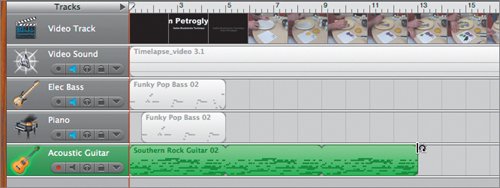 | | | 11. | Drag Southern Rock Guitar 01 to the same Acoustic Guitar track, following the first loop.
It is also a pretty long loop, and it sounds similar enough to Southern Rock Guitar 02 so that they form a nice duoan almost imperceptible variation, but enough difference to eliminate some of that repetitive feeling.
 | 12. | Drag the Southern Rock Guitar 01 loop out by one more full loopanother 4 measuresand play some (or all) of the resulting music.
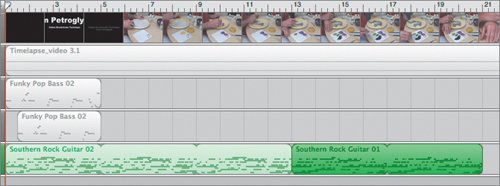 |
Making the Music Match the Video You notice in the video a spot where the video cuts from a wider shot to a closer shot, and you want a transition in the music here. The transition could be a different instrument, maybe a new track, or just a musical interlude of some kind. 1. | Open the Video Preview window by clicking the Track Info button.
| 2. | Play the timeline and watch for the video cut. When you see it, click the Pause button.
You've parked the playhead on the cut, or as close as you can get it. It's around 37 seconds.
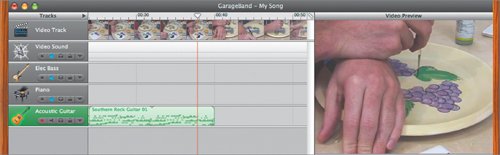 | 3. | Reopen your Loop Browser.
There is a nice musical transition in the Southern Rock Guitar family, loop 05.
| | | 4. | Drag Southern Rock Guitar 05 to the Acoustic Guitar track, and drop it over the end of loop 01, aligned with the playhead.
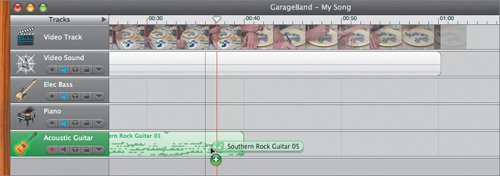 GarageBand snaps the playhead to the measure boundaries; the closest is at 36 seconds. GarageBand snaps the playhead to the measure boundaries; the closest is at 36 seconds.
| 5. | Watch the video again in the Video Preview window by clicking the Track Info button.
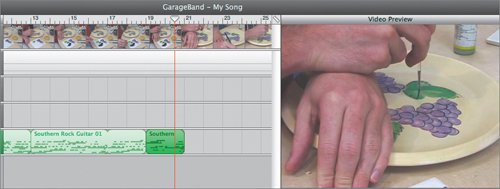 The transition works, but loop 05 is short; it feels like you need more of it to be satisfying. The transition works, but loop 05 is short; it feels like you need more of it to be satisfying.
| 6. | Drag loop 05 out by another full repetition, to the measure 23 line.
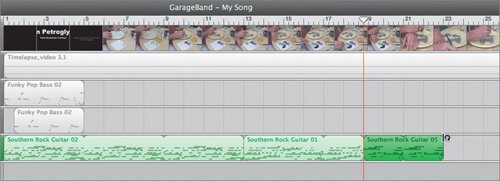 | | | 7. | Drag another loop 01 onto the track to follow loop 05.
This should bring the sound back to a familiar verse. After playing one loop, the song's overall duration is only 52 seconds; the song needs to be longer to fit with the video.
 | 8. | Drag loop 01 out until the song is 1 minute long30 measures.
The loop has a nice smooth fade-out built in. You could do an actual musical fade-out using the Track Volume checkbox you learned about earlier, but it sounds pretty good as is.
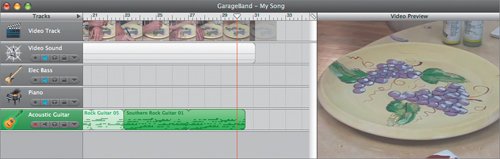 |
Adding Texture to the Song This is a nice, simple track of acoustic guitar that, even without drums and bass, seems to feel light and dynamic enough for the video. To give the guitar just a touch of texture, a small amount of percussion would probably help. A drum is too much, but let's try a shaker. | | 1. | Reset the Loop Browser. Select Shaker and find Shaker 16.
Nothing fancy, just a little salt for the stew.
| 2. | Drag the shaker loop to the track underneath the Acoustic Guitar track.
 This starts the shaker immediately at the beginning of the song. Sometimes it helps to break up the repetition of a long track by staggering the introduction of other instruments. This starts the shaker immediately at the beginning of the song. Sometimes it helps to break up the repetition of a long track by staggering the introduction of other instruments.
| 3. | Slide the shaker loop to begin after the guitar loop completes its first cycle.
Look for the notch in the guitar loop if you want to see the unit of the actual music loop before repeating.
 | | | 4. | Drag out the Shaker 16 loop all the way to the end of the guitar loops.
| 5. | Play the tracks.
The shaker is a little soft.
| 6. | Increase the volume of the shaker track using the slider in the Mixer until the sound is audible but not noisy.
 Tip Songs tend to have familiar structuressometimes as simple as verses and chorus. Verses have one kind of sound, and the chorus has a different but compatible sound. If you call the verses A and the chorus B, a song's structure is often something like A-B-A-B or A-A-B-A. |
|

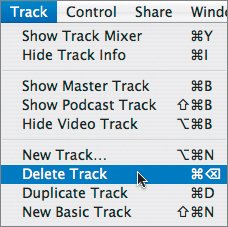
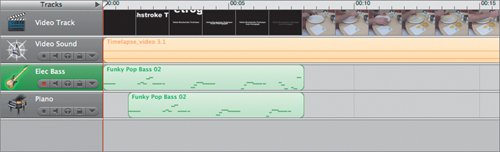 It's also good to know that in the process of sculpting a song, you may create many tracks, add more to them, and either mute or totally delete parts as you go. In this case, ignore the Elec Bass and Piano tracks and explore some different sounds.
It's also good to know that in the process of sculpting a song, you may create many tracks, add more to them, and either mute or totally delete parts as you go. In this case, ignore the Elec Bass and Piano tracks and explore some different sounds.
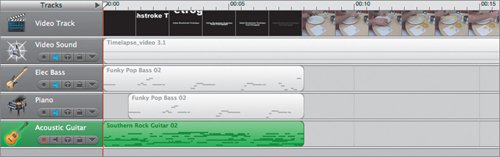 This has a nice sound to it. The loop is 8 seconds long. This is pretty long by loop standards. It means the sounds in it repeat only every 8 seconds, which is good for a loop that will play over and over a few times without getting too repetitive.
This has a nice sound to it. The loop is 8 seconds long. This is pretty long by loop standards. It means the sounds in it repeat only every 8 seconds, which is good for a loop that will play over and over a few times without getting too repetitive.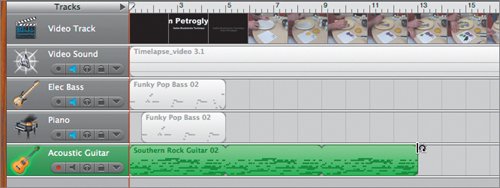

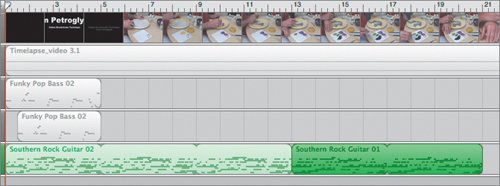
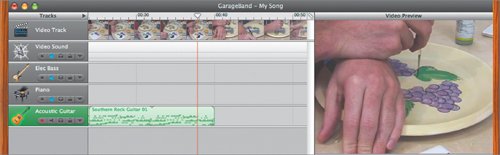
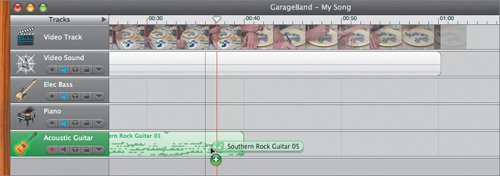 GarageBand snaps the playhead to the measure boundaries; the closest is at 36 seconds.
GarageBand snaps the playhead to the measure boundaries; the closest is at 36 seconds.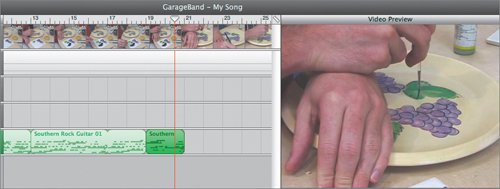 The transition works, but loop 05 is short; it feels like you need more of it to be satisfying.
The transition works, but loop 05 is short; it feels like you need more of it to be satisfying.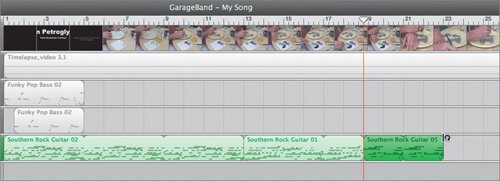

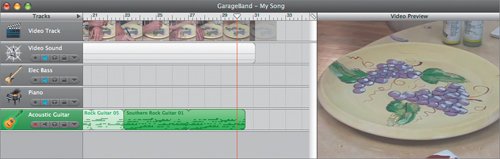
 This starts the shaker immediately at the beginning of the song. Sometimes it helps to break up the repetition of a long track by staggering the introduction of other instruments.
This starts the shaker immediately at the beginning of the song. Sometimes it helps to break up the repetition of a long track by staggering the introduction of other instruments.
