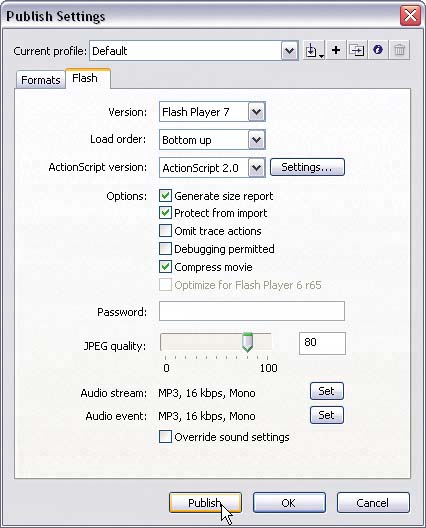swf settings
| In Flash, we have the opportunity to specify different attributes for the files we're going to publish. In this section, we'll determine the Publish settings for our main site movie. 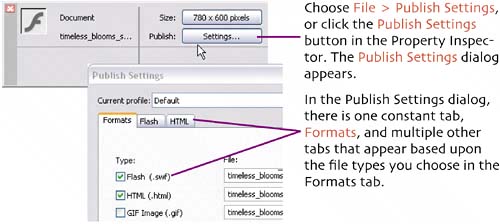 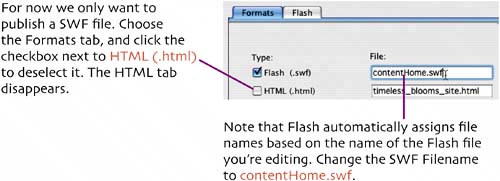 Click the Flash tab. The Version drop-down menu defaults to the Flash Player version associated with the version of Flash you're using. We won't change the setting. Load Order determines in what order the Flash Player draws layers as the movie loads. Set the Load Order to Bottom up.
Leave the ActionScript version set to the default. Click to select the Generate Size Report option. Protect from Import prevents other people from importing your SWF file into Flashprotecting your work from theft. Click to select this option. Ignore the Omit Trace Actions and Debugging Permitted options, as they are used for more advanced development than we've covered here. Leave the Compress Movie option selected; it helps to reduce file size. Leave the Password field blank; it's used in debugging. Leave the JPEG Quality setting at 80. Our one sound file was optimized before import, so we don't need to change anything in the Audio settings. Click Publish. Click OK to close the Publish Settings dialog. A new window, Output, appears. The window displays the Size Report, which has been generated for the SWF movie you've just published. |
EAN: 2147483647
Pages: 113