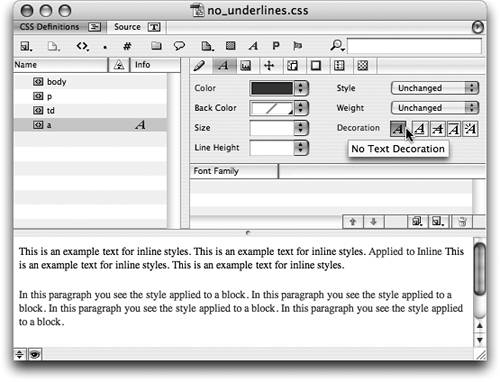TIP 127: Removing Link Underlines
| One of the most common requests in any Web design forum is: "How do I remove the underlines from all my text links?" You've probably figured it out by now, but you'll need to use CSS to achieve this common effect. You can remove link underlines with internal style sheets, but that's very inefficient because it means opening and editing every page individually. Instead, here's an easier solution that uses an external style sheet. Just follow these steps:
After you save this external .css file into your Web site, follow the steps in Tip 124 to apply this effect to all the pages in your site. Isn't it amazing how much time GoLive is saving you? Now you can take an extra week of summer vacation. |
EAN: N/A
Pages: 301