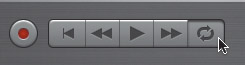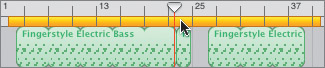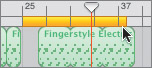Creating a Cycle Region in the Timeline
|
|
| Before you audition the cowbell loops, it's a good idea to set up a cycle region in the Timeline. A cycle region is a specific portion of the Timeline that you wish to repeat (cycle) over and over. Cycle regions are very useful for tasks like auditioning, so you don't have to keep stopping and resetting the playhead every time the song ends.
|
|
|
EAN: 2147483647
Pages: 139