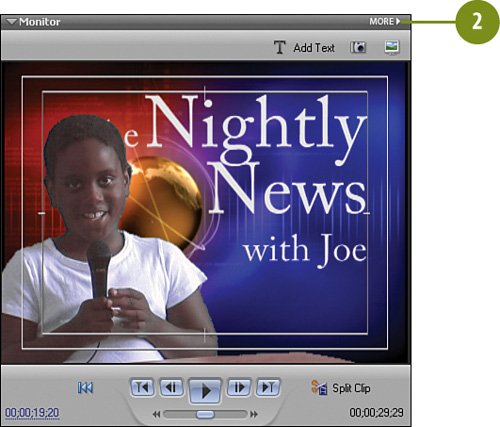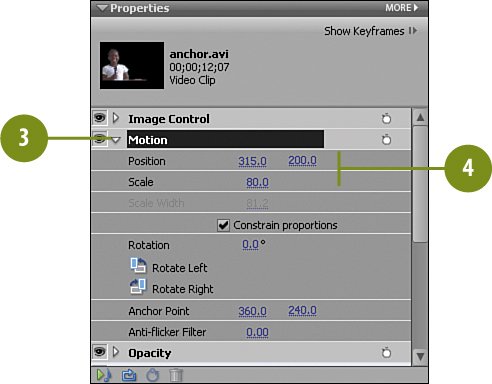Understanding Overlays, Backgrounds, and Lower Thirds Animation Clips What are animation clips, in terms of broadcast-ready clips used in video productions? These are simply pre-created, computer art variously referred to as overlays or back drops or motion backgroundsDigital Juice calls them "jump backs"which are used to enhance a production and give an ordinary-looking clip some "pizazz" or "punch." Now that we are all in the business of producing small, fun, and informative clips, it doesn't hurt to add an overlay or lower third when needed to give our productions a little "somethin' somethin" and add a real professional touch to our videos. In fact, these clips are very effective when added to a simple video of a soccer game, bike race, or other action-oriented "extreme" sports moment that you or your family are involved in. Digital Juice There are many companies on the Web that create unique and high-quality still and animated clips for the television industry, independent producers, wedding videographers, and home video producers. These are clips we all need, but don't have the time or expertise to create ourselves. One of the best is Digital Juice (you can find them at www.digitaljuice.com). They also provide music software, sound effects, royalty-free video, and other packages useful to professional and amateur video producers alike. Digital Juice has provided the animation clips used in this chapter. If you like these, they have many more available that you can download immediately or have shipped to you on DVD. Digital Juice Sample Clips
An example of a sports-themed back drop or "motion background." This one is 215_Jumpback from Jump Backs 5: Sports. 
An example of a wedding- or romance-themed overlay. This is 150_Overlay3 from Editor's Toolkit 7: Wedding Tools II. 
An example of a holiday-themed lower third. This one is 226_Lowerthird2.mov from Editor's Toolkit 9: Christmas Tools. 
|