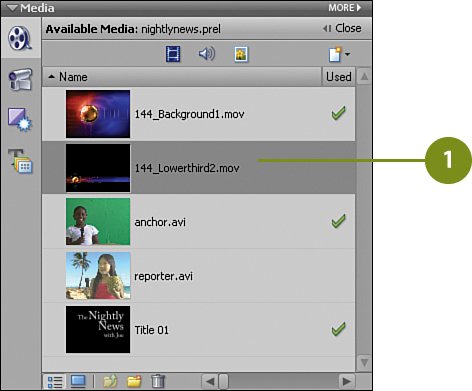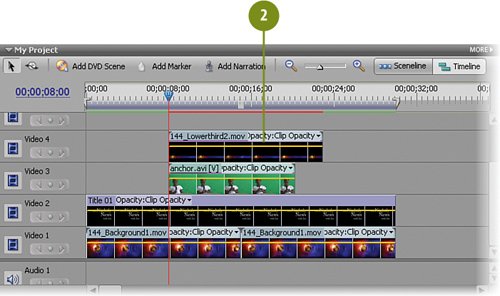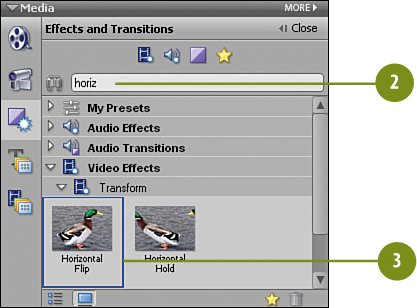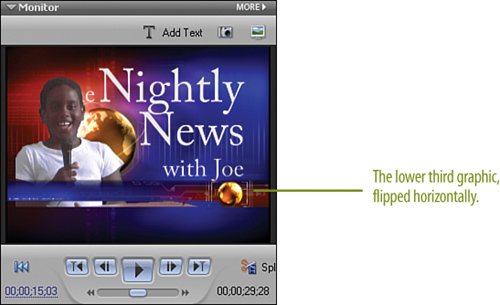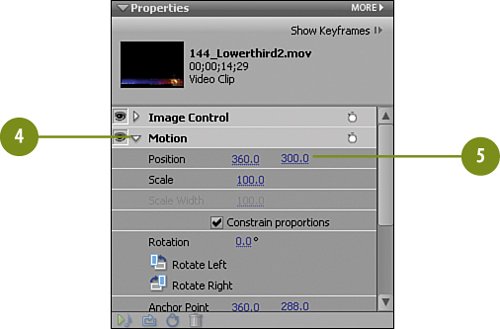Adding the Lower Third Graphic
| The lower third graphic is used in most news and sports programming as a back drop for displaying the reporter's name or location, the name of the person being interviewed, or any other pertinent information for the story. Our lower third clip is called 144_Lowerthird2.mov and we'll simply drag it to the Timeline and make an adjustment or two. Add the Lower Third
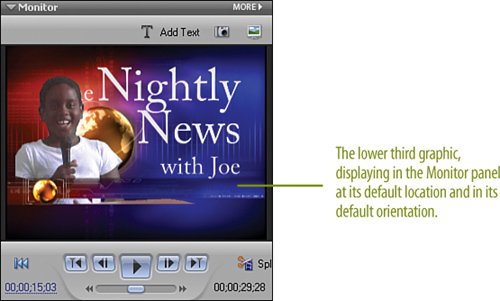 Adjust the Lower Third
|
EAN: 2147483647
Pages: 274