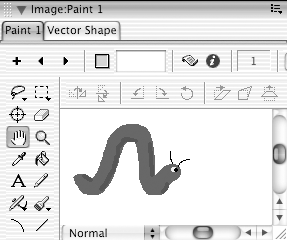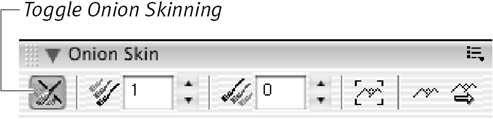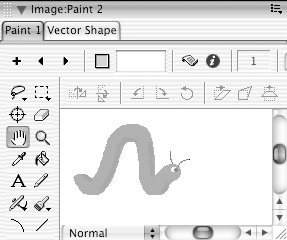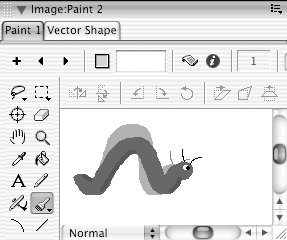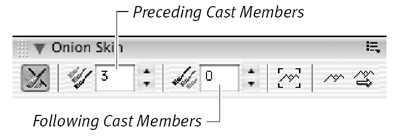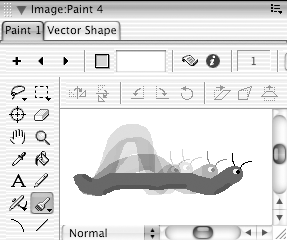Onion Skinning
| The Onion Skinning feature allows you to create a new cast member in the Paint window while using one or more existing cast members as a reference. The reference images appear dimmed in the background, as though you had tracing paper over them. (In fact, the name of this feature comes from the onion-skin tracing paper that animators traditionally used when drawing animation sequences.) Onion skinning comes in handy when you need to create a sequence of frame-by-frame animation in which each new cast member varies only slightly from the one before. To use onion skinning:
To view more than one reference image at a time:
|
EAN: N/A
Pages: 139