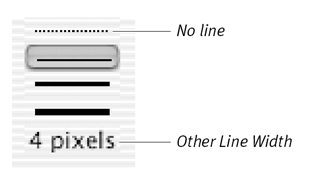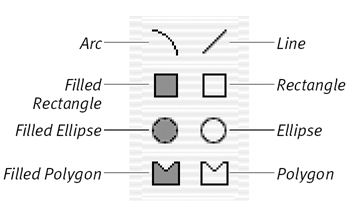Setting Line Widths
| The line-width selector ( Figure 6.22 ) allows you to specify the width of lines painted by the Line tool, the Arc tool, and the various shape tools ( Figure 6.23 ). Figure 6.22. Use the line-width selector to set the thickness of lines, arcs, and borders. Figure 6.23. These tools make use of the current line-width selection. To choose a line width:
To create a custom line width:
|
EAN: N/A
Pages: 139