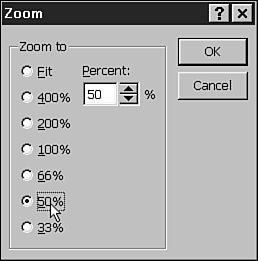Displaying Slides
| There are several ways to navigate from slide to slide when you're editing your presentation. The method you choose depends on what view is currently active and whether you prefer using the keyboard or the mouse. Using the KeyboardTable 22.1 lists keyboard navigation techniques you can use to display different slides in your presentation. Table 22.1. Common PowerPoint Navigation Keys
ZoomingAt times, you might find that you need to change the onscreen magnification of a slide. Magnification is commonly referred to as zoom . When you start working with the drawing tools or want to create speaker notes, the capability to zoom in and out of a slide is extremely important. To change the zoom options, follow these steps:
|
EAN: 2147483647
Pages: 474
- ERP Systems Impact on Organizations
- Challenging the Unpredictable: Changeable Order Management Systems
- The Second Wave ERP Market: An Australian Viewpoint
- Intrinsic and Contextual Data Quality: The Effect of Media and Personal Involvement
- Relevance and Micro-Relevance for the Professional as Determinants of IT-Diffusion and IT-Use in Healthcare