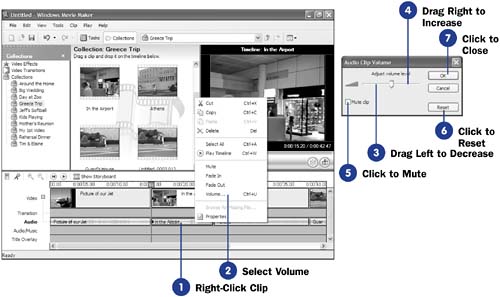56 Change the Movie s Volume
| < Day Day Up > |
56 Change the Movie's VolumeBefore You Begin See Also You can change the volume of a single clip or a group of selected clips. You can even change the volume of an entire movie by selecting all the clips and then adjusting the volume. You'll want to change the entire movie's volume if it's generally too loud or too soft when you play back the movie. You'll want to adjust the volume of individual clips if some are too low in relation to surrounding clips. You don't want your audience to keep working the volume control just to hear your movie at an adequate level. You can adjust the volume of an audio clip on the Audio track or adjust the volume of an audio clip on the Audio/Music timeline. Volume adjustment is one of the few things you can do to the Audio track without affecting the video track, which is synchronized with the Audio track. (If you delete a clip from the Audio track, the video clip associated with it leaves the Video track at the same time.) Movie Maker gives you three options for adjusting volume:
|
| < Day Day Up > |
EAN: 2147483647
Pages: 169
- Chapter III Two Models of Online Patronage: Why Do Consumers Shop on the Internet?
- Chapter IV How Consumers Think About Interactive Aspects of Web Advertising
- Chapter VI Web Site Quality and Usability in E-Commerce
- Chapter XI User Satisfaction with Web Portals: An Empirical Study
- Chapter XIII Shopping Agent Web Sites: A Comparative Shopping Environment