57 Fade In and Fade Out Your Soundtrack
| < Day Day Up > |
| Before You Begin See Also If you want a clip to begin at a low volume and gradually rise to full volume, you need to fade in the clip. Movie Maker spends two- thirds of a second on the fade sound effect, so it takes almost a full second for the sound to rise from low volume to full volume. You can also fade out a clip's volume. The fade-in and fade-out effects have a bearing on how split or combined audio clips behave. If you fade in or fade out a clip, you split that clip into two clips, and both of the split clips will also fade in or fade out. If, however, you combine two separate clips, Movie Maker applies the fade-in and fade-out effects of the first clip to the combined clip. NOTE
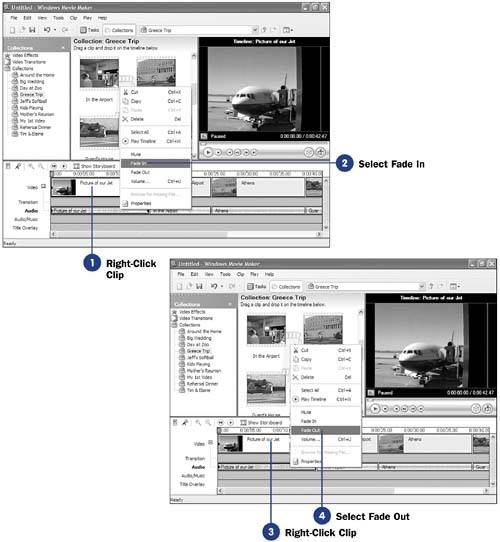 |
| < Day Day Up > |
EAN: 2147483647
Pages: 169
- The Second Wave ERP Market: An Australian Viewpoint
- Intrinsic and Contextual Data Quality: The Effect of Media and Personal Involvement
- A Hybrid Clustering Technique to Improve Patient Data Quality
- Relevance and Micro-Relevance for the Professional as Determinants of IT-Diffusion and IT-Use in Healthcare
- Development of Interactive Web Sites to Enhance Police/Community Relations

