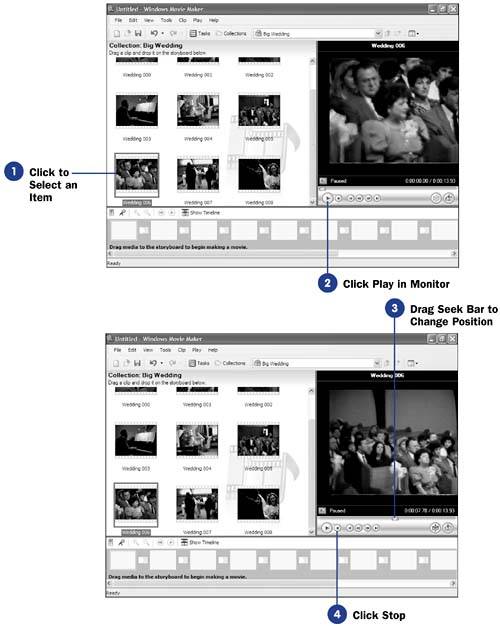Before You Begin  20 Capture Video into Movie Maker 20 Capture Video into Movie Maker  21 Import Video into Movie Maker 21 Import Video into Movie Maker
See Also  31 Play Your Video on the Storyboard 31 Play Your Video on the Storyboard  33 Watch a Clip 33 Watch a Clip
The monitor is your miniature theatre, where you'll preview your movies, clips, special effects, and video transitions as you work with them. After you select a playable Movie Maker element, such as a clip or the start of a timeline location, that element's thumbnail image appears in the Monitor pane. After the thumbnail appears, click Play to play the whole element from the beginning. Typical playback controls such as Fast Forward, Pause , and Stop all appear at the bottom of the Monitor pane. - Click to Select an Item
From the Contents pane, select any item. You can do this for video clips, audio clips, video transitions, or special effects that appear in the Contents pane.
TIP  | The monitor's Play button turns to Pause after you start playing a video element. Pause turns to Play when you pause the playback. | - Click Play in Monitor
When you click Play , the selected item begins to play in the Monitor pane. The Play button turns to Pause so you can pause the playback if you want.
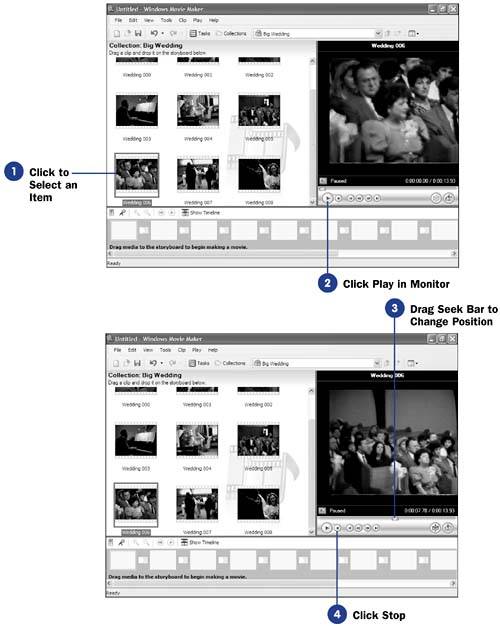 - Drag Seek Bar to Change Position
NOTE  | Movie Maker uses its own background to demonstrate video transitions and effects that you play back. | As you play back content, the seek bar moves to show the relative position within the playback process. You can drag the seek bar with your mouse to change the position of the playback. By dragging the seek bar slowly forward and backward, you can more accurately see minute changes take place in your video or transition.
- Click Stop
To stop the playback, click Stop .
|