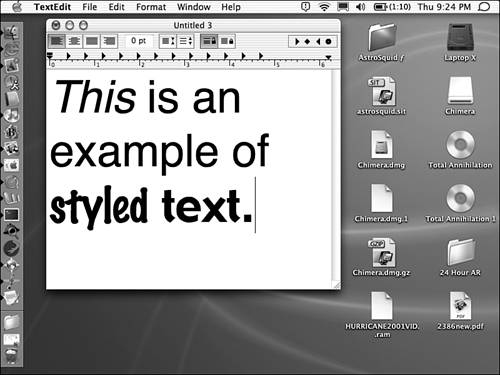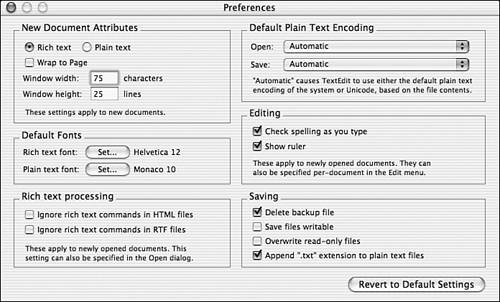TextEdit
| A text editor called TextEdit can also be found in the Applications folder. TextEdit can save files in plain text or the RTF format and gives you advanced control over text and fonts. Its RTF files can be opened in popular word processing programs, such as Microsoft Word, and display all formatting attributes. When you start it, TextEdit opens a new Untitled.rtf document for you to begin working with. If you want to open an existing document, choose Open (Command-O) from the File menu. TextEdit's Open dialog box enables you to select any type of file, including binary files such as images. To read a file, however, it must be a supported document type, such as plain text, Hypertext Markup Language (HTML), or RTF. By default, TextEdit opens HTML documents and displays the styled information similar to the way a Web browser would display it. Figure 5.6 demonstrates TextEdit's rich text editing capabilities. To open an HTML file and edit the source code, you must adjust the preferences ”the rendered view of a Web page cannot be edited. Figure 5.6. TextEdit can edit styled text documents stored in RTF. For the most part, you should be able to open TextEdit and start creating and editing text documents. However, you can use a number of preferences and features to customize its appearance and functionality. PreferencesThe TextEdit Preferences dialog, shown in Figure 5.7, controls the default application preferences. Most of these options can be chosen from the menu bar and stored on a per-document basis as well as for the entire application. Figure 5.7. The TextEdit Preferences dialog enables you to control a range of features. Use the Set buttons in the Default Fonts section to choose new default fonts for rich text and plain text documents. The default fonts are Helvetica 12 and Monaco 10, respectively. The New Document Attributes section of the dialog includes an option for Rich Text or Plain Text. It enables you to select the Wrap to Page check box so that lines will fit the page width. The Window Width setting lets you specify the width of new windows in characters . Similarly, the Window Height setting enables you to set the height of new windows in lines. To have TextEdit automatically check your spelling as you type, select the Check Spelling as You Type check box in the Editing section. Misspelled words will be underlined in red. Ctrl-click the misspelled word to open a contextual menu that enables you to choose from a list of corrections, ignore the word, or add it (the Learn option) to the Mac OS X dictionary. The options in the Saving section include
By default, TextEdit attempts to read style information in whatever file it opens. Allowing automatic detection enables TextEdit to open files created on other operating systems, such as Windows, and transparently translate end-of-line characters. When opening or saving a document, TextEdit gives you the opportunity to override automatic detection of the appropriate file encoding type to use. To choose an alternative encoding, such as Unicode, use the pop-up menus in the Default Plain Text Encoding section. To disable rich text commands in HTML and RTF files, click the corresponding check box in the Rich Text Processing section. Ignoring the style information opens the document as a plain text file, showing all the control codes and tags used to embed the original styles. This is required for editing HTML tags within a Web page. To save your settings, close the TextEdit Preferences panel. To revert to the original configuration, click the Revert to Default Settings button. MenusThe TextEdit menus provide control over fonts and other document-specific information. Most of the application preferences can be overridden on a per-document basis from the main menus. You can open, save, and print documents by using the File menu. The Edit menu contains the basic copy and paste functions, along with the find, replace, and spell-checking features introduced in Stickies. The Format menu enables you to control your font settings and text alignment. In addition, you can toggle wrapping modes, rich text and plain text, and hyphenation. RulersDuring the discussion of Stickies, you learned that find/replace and spell checking are common features in Mac OS X applications. The Ruler, accessed from the Text option of the Format menu in TextEdit, is another common component. Using the Ruler, you can visually adjust tabs and other layout features of the active document. You can also use it to easily and visually change formatting and placement of text. |
EAN: 2147483647
Pages: 349