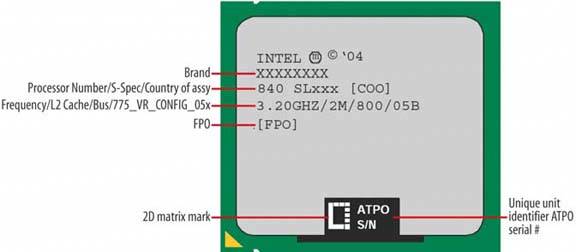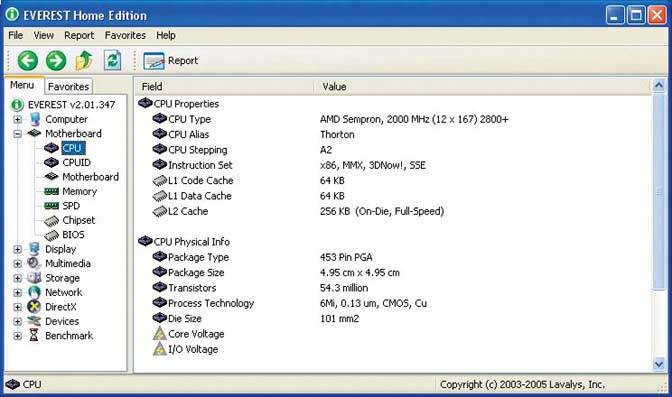5.5. Processor Upgrade Considerations Replacing the processor with a faster model is one of the most effective and cost-efficient upgrades you can make on an older system. In some cases, you can double or triple CPU performance at a relatively small cost. Unfortunately, not all systems are good candidates for a processor upgrade. You'll have to do a bit of research to determine whether your system is suitable for a processor upgrade. Here are the factors to consider:
Processor socket type -
The first consideration is the socket type provided by the motherboard. Motherboards that use a current socketSocket 775 for Intel or Socket 939 for AMDare the best upgrade candidates. Motherboards that use older socketsSockets 462 (A) or 754 for AMD or Socket 478 for Inteloffer fewer processor choices, but are still reasonable upgrade candidates. Motherboards that use very old sockets, such as Intel Socket 370, are poor upgrade candidates, because few processors are still available for them. Motherboards that use obsolete socketsSocket 7 and earlier, Slot A, or Slot 1are not realistically upgradable. Even if you can find the components you need to upgrade these obsolete systems, the price will be high, and even after the upgrade, the system will be too slow to be useful. | What About Socket Adapters? | Evergreen Technologies and other companies manufacture adapters that allow you to install a processor that uses a different socket than the motherboard, such as a Socket 478 processor in a Socket 423 motherboard. Such adapters have been around for years. For example, in the late 90s, "slocket" adapters allowed Socket 370 Pentium III processors to be installed in Slot 1 motherboards. These adapters have never been very satisfactory. Sometimes they work, more or less, but they introduce many compatibility issues. They are also generally quite costly. You can usually replace the motherboard for about the same total cost. Replacing the motherboard gives you a newer chipset and BIOS, and, of course, a new motherboard rather than one that's several years old. We suggest you avoid such socket adapters. |
Motherboard model and revision level -
Just because a motherboard has the proper socket doesn't mean it can necessarily accept any processor that uses that socket. Before you begin an upgrade, verify the compatibility of your motherboard with the upgrade processor you are considering. (See Chapter 4.)
BIOS -
Quite often, a motherboard can support a much faster processor than is currently installed, but requires a BIOS update to do so. Before you start an upgrade, check the web site for the motherboard to find the latest BIOS update available for that motherboard. Check the BIOS release notes to determine whether that BIOS version supports the processor you plan to install. | YOU CAN'T GET THERE FROM HERE | Install the BIOS update before you remove the old processor. Otherwise, you may not be able to install the BIOS update because the new processor won't boot with the older BIOS. |
| Upgrading Consumer-Grade PCs | Mass-market, consumer-grade PCs sold online and in big-box stores are generally poor candidates for processor upgrades. That's no accident. Mass-market PC vendors don't want you to upgrade your PC. They want you to buy a new one. Accordingly, they take steps to make it difficult or impossible to upgrade the systems they build. One common practice is to use a modified BIOS that supports only a limited range of processor speeds or bus speeds, even if the motherboard itself is capable of using faster processors. Another is to conceal the actual manufacturer and model number of the motherboard, and to refuse to provide the technical documentation needed by upgraders. Quite often, the only way to upgrade the processor in a mass-market, consumer-grade system is to replace the motherboard at the same time. In fact, some manufacturers have gone to extremes to prevent users from upgrading their systems. Dell for a time used nonstandard power supplies, which meant that the Dell power supply would destroy a standard motherboard and a standard power supply would destroy a Dell motherboard. Fortunately, most of those systems are now so old that they're not economically upgradable anyway, but it's still a good idea to keep an eye out for intentional incompatibilities. Once again, Google is your friend. Before you upgrade a PC, search Google to learn about any possible gotchas. |
CPU cooler -
Installing a new processor usually requires installing a new CPU cooler. The old cooler may fit the new processor, but chances are good that it's not good enough to cool the faster new processor. Buy a retail-boxed processor, which comes with a stock CPU cooler, or choose an appropriate aftermarket CPU cooler, as described in the preceding section.
Memory -
If you have current PC3200 or DDR2 memory installed, the new processor will probably operate properly with it. If you have slower memory installed, such as PC1600, PC2100, or PC2700 DDR-SDRAM, you may need to replace the memory as well as the processor. Some motherboards support asynchronous memory operation, which is to say that they can run memory at a slower speed than the processor memory bus. Even if you have such a motherboard, though, using slower memory than the processor was designed to use reduces processor performance, which was the whole reason for upgrading the processor.
Power supply -
The power supply in many older systemsparticularly mass-market, consumer-grade systemsis barely adequate to run the components that were originally installed. Faster processors usually consume more power, so it's quite possible that installing a faster processor will also require installing a higher-capacity power supply. Whether to replace the power supply as a part of the upgrade is a judgment call. If the current power supply is a good brand and of reasonably high capacity, and if the new processor doesn't consume much more wattage than the original, it's probably safe to continue using the old power supply. On the other hand, if the system refuses to boot or crashes frequently after the processor upgrade, that's a good sign that the power supply needs to be replaced. 5.5.1. Identifying the current processor It's sometimes important to identify an unknown CPU, or at least one for which you don't know all the details. If the CPU is not installed, you can identify it unambiguously by examining the markings on its surface and comparing those markings to identification information published on the manufacturer's web site. For example, Figure 5-7 shows the processor markings that Intel uses to identify Socket 775 Pentium D and Pentium Extreme Edition processors. AMD uses similar markings and publishes them on its web site. Figure 5-7. Intel Pentium D processor markings (image courtesy of Intel Corporation) 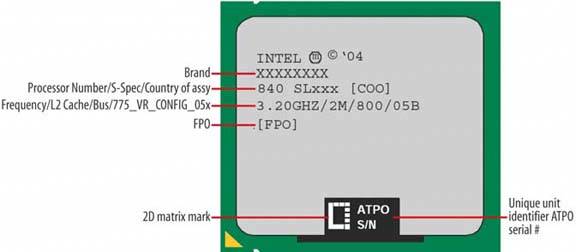
More often, you'll need to identify an Figure 5-7. Intel Pentium D processor markings (image courtesy of Intel Corporation) installed processor. The easiest way to do that is to use Everest Home Edition, SiSoft Sandra, or a similar general diagnostics utility. Figure 5-8 shows Everest Home Edition identifying an installed processor as an AMD Sempron 2800+. In addition to the processor name and model, these utilities provide other potentially important information, such as the CPU core name and stepping, the cache size, and the package type. Figure 5-8. Everest Home Edition identifies an installed processor as an AMD Sempron 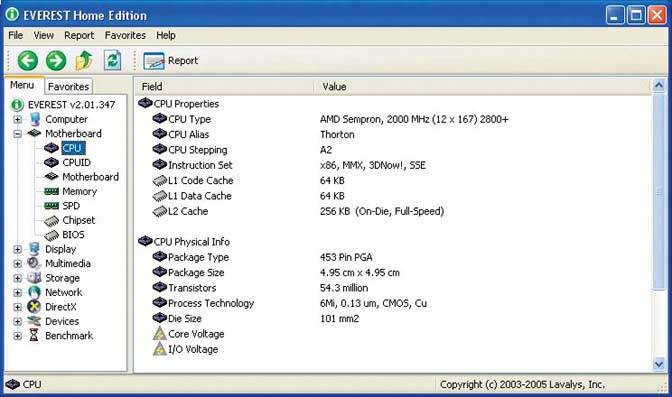
5.5.2. Choosing a replacement processor Socket type, motherboard compatibility, and other factors limit the range of suitable upgrade processors. Even with those limitations, though, you'll likely have at least several and possibly dozens of processors to choose among. Use the following guidelines to make the best choice:
Consider total cost versus system value. -
If you can simply drop a $50 processor into an old system without any other upgrades, that's one thing. If you'll also need to upgrade the memory, power supply, and/or other system components, you may be better off simply retiring the old system to less-demanding duties and building an entirely new system. (See our book Building the Perfect PC, O'Reilly 2004.) Conversely, if you're upgrading a more recent system, it may make sense to spend more money on the upgrade to bring that system up to current performance levels.
Consider bang for the buck. -
For example, you may have a choice of several Sempron or Celeron models ranging in price from $60 to $130. If even the slowest and least expensive of those processors represents a significant performance upgrade over the original processor, it probably makes little sense to buy anything more than the slowest upgrade model. Paying more will buy you little additional performance.
Consider power consumption. -
The smaller the differential between the power consumption of the old and new processors, the easier the upgrade. For example, if you're upgrading a Socket 754 motherboard, you may have a choice between a 62W Sempron and a 110W Athlon 64. As attractive as the higher performance of the Athlon 64 is, using it may introduce cooling and power supply issues. |