Choosing Between Cabled and Wireless LANs
Before you buy hardware for your network, you need to decide how to connect the computers on your network. The majority of LAN installations use Ethernet because it has become a ubiquitous standard. Today's Vista Capable desktop PCs and laptops ship with an Ethernet network interface card (NIC) installed.
If you are setting up a new network, you need to choose between regular Ethernet cabling and Ethernet-based wireless equipment.
Ethernet Cable and NICs
There are three speeds of Ethernet. Original Ethernet has a speed of 10 Mbps (megabits per second). Fast Ethernet has a speed of 100 Mbps. An even faster version, Gigabit Ethernet , is available and can transmit data at a maximum speed of 1 Gbps (gigabits per second), or ten times the Fast Ethernet standard.
The topology of a network determines the pattern of cabling you use to connect the computers. In a star topology network, each computer is connected by a cable to a hub , the computer in the center of the star. One end of the cable plugs into a computer's NIC, and the other end plugs into the hub, which provides a central connection point for the network cabling. Hubs vary in size (with different numbers of ports), and more advanced hubs can connect both 10- and 100-Mbps Ethernet. Ethernet switches serve the same function as hubs but offer higher network performance by permitting several data transfers to occur simultaneously . Figure 29-1 shows a diagram of a network using star topology.
If you're adding a computer to an existing network, you can skip the sections regarding choosing a network technology and a topology-someone has already made those choices for you. Also, if no leftover cable is on hand, buy the correct kind of cable for your network. Once you've done these things, you can dive into the section "Installing Your Network Hardware" later in this chapter.
If you are upgrading the operating system of a computer on an existing network from an earlier version of Windows to Windows Vista, you may find that your network works right away- open the My Network Places icon on the desktop to see whether other computers on the network appear. If your computer doesn't appear to be communicating on the network, skip ahead to Chapter 30.
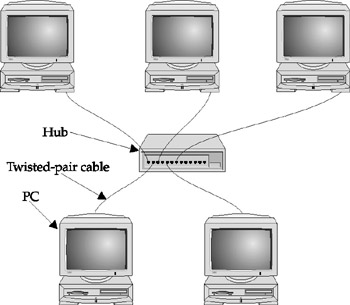
Figure 29-1: Star topology (with twisted-pair cable).
In the past, you chose either star or bus topology. However, most new networks use star topology. This configuration uses more cable and more hardware than a bus topology network, but it's easier to manage and less likely to fail. Star topology is easy to set up, and the network is easier to troubleshoot than a bus network because a damaged cable affects only one computer.
The cable used in Ethernet star topology is usually unshielded twisted-pair , or UTP (also called Category-5 or Cat-5). The connectors on the ends of the cables are RJ-45 connectors , which look like large phone connectors. You can also use Cat-Be (enhanced), which is rated for higher speeds.
Wireless LANs
In a wireless LAN there are no network cables. Instead, each computer has a wireless network adapter, allowing the computers to communicate via radio waves. Wireless LANs enable you to put computers as far as 300 feet away from each other, depending on what walls and furniture are between them. The adapters include scrambling or encryption to prevent other computers from listening in on your data transmissions or adding themselves to your LAN.
A wireless LAN can be arranged as either an infrastructure LAN or an ad hoc LAN. An infrastructure LAN is a star topology LAN, with an access point as the hub of the star. The access point is a box that contains a radio transceiver, hardware and software for communications and encryption, and an Ethernet port that lets you connect it to a cabled LAN, if you have one. The rest of the computers on the LAN have wireless LAN adapters that contain a radio transceiver, which communicates with the access point. An ad hoc wireless LAN has no access point, just the adapters in each computer. Ad hoc LANs save the cost of the access point but require that every computer in the LAN be within radio range of every other, usually in a single room, while with an infrastructure LAN the access point is put in a central location and each computer need only be within radio range of the access point, not of the other computers.
Wireless LAN standards are opening up as networking companies spend research and development dollars to satisfy corporate and consumer needs for ever faster wireless network connectivity. These standards exist to ensure that wireless adapters from different manufacturers can communicate with each other. The most popular is 802.11g , also known as Wi-Fi , which uses the 2.4-GHz radio band and can communicate at 54 Mbps. For instructions for configuring Windows to work with your wireless LAN, see the section "Adding Your Computer to a Wireless LAN" in Chapter 30.
Emerging Wireless Networking Standards
Other emerging wireless LAN standards are pushing the speeds of wireless connectivity past 802.llg. The standards include multiple input multiple output (MIMO) and 802.UN.
MIMO is a wireless communications technology exercising multiple antennas at both the source (transmitter) and the destination (receiver). MIMO antennas at each end of the communications circuit are combined to minimize errors and optimize data speed. MIMO wireless routers for SOHOs are available from D-Link (http://www.dlink.com), Linksys (http://www.linksys.com), and NETGEAR (http://www. netgear .com).
Another emerging wireless networking standard going through approval is 802.lln. This standard is designed to increase wireless network speed and reliability. It's also designed to extend the operating distance of wireless networks. It's speed is expected to reach as much as 600 Mbps (more than ten times the throughput of 802.llg).
Making the Choice-or Choosing More than One
The cabling technology you choose determines the hardware you buy. Each standard has advantages and disadvantages. However, if you are starting a network from scratch, choose the cheaper and more common Fast Ethernet. Wireless networking is a consideration if your SOHO has mobile workers that travel or you want your computer users to have the flexibility to take their laptop away from the desk. Then again, if you don't want to bother with cabling, then a Wi-Fi network is the option for you.
You may decide that you need several types of networks. For example, within your home office, you may need to connect your three computers with cables for reliability and speed. Nevertheless, you may also want to install a wireless access point on one of the office computers to communicate with laptops in the rest of your house, so your kids can get online (see Figure 29-2 for an example of what this might look like). On the other hand, you might have wired network hubs in two parts of the house.
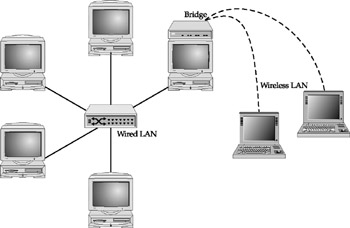
Figure 29-2: You can bridge a cabled LAN to a wireless LAN to create a single LAN.
If your networks don't already have hubs that you can cable together, you can buy devices called bridges that connect two kinds of Ethernet into one network. Or, Windows XP can connect several Ethernet networks together via software bridging. Chapter 29 describes how to bridge networks.
From here on, this chapter discusses setting up an Ethernet network. However, the steps outlined here don't differ much for setting up a wireless network-instead of buying NICs, cabling, and a hub, you buy wireless LAN adapters and a wireless access point.
EAN: 2147483647
Pages: 296