Creating a Storage Group
Creating a storage group is quick and painless. Remember that you cannot create more than four storage groups on any given Exchange 2000 server. Attempts to do so will result in an error message.
To create a storage group, open the Exchange System snap-in and navigate to your server object. Right-click the server object, point to New, and choose Storage Group from the submenu (Figure 11-4). The property sheet for the new storage group appears (Figure 11-5). As you type in the name of the storage group, you'll notice that it is entered in all three fields simultaneously. This step ensures that there aren't any mistakes in the transaction log location or the system path location.
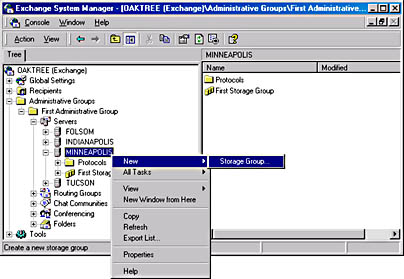
Figure 11-4. Creating a storage group.
The property sheet also allows you to select the Zero Out Deleted Database Pages and Enable Circular Logging options. The Zero Out Deleted Database Pages option tells the storage group to write zeros to deleted pages within all of the stores inside the storage group during an online backup. Select this option if you want to be sure that deleted data cannot be recovered. This will add overhead to your backup process and slow down your backup routine, but it will increase the security of your deleted data. The Log File Prefix field can be used to specify a prefix to be placed at the beginning of each log file. This feature allows you to store all of your log files in the same location and still identify which logs go with which storage groups.

Figure 11-5. Property sheet for a new storage group.
The Enable Circular Logging option enables circular logging for the storage group. Consider enabling this feature only for those storage groups that do not hold mission-critical data. Circular logging does reduce the number of transaction logs created by the ESE's Store process, but it eliminates the ability to recover your databases up to the point of a disaster. With circular logging enabled, you can recover only to the last full backup. Consider carefully the full implications of losing the most recent data in your Exchange databases before selecting this option.
The Details tab of the storage group's property sheet allows you to enter notes about the storage group, such as who created it and what its purpose is.
EAN: N/A
Pages: 193