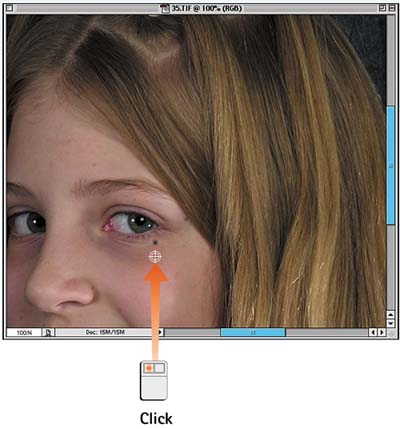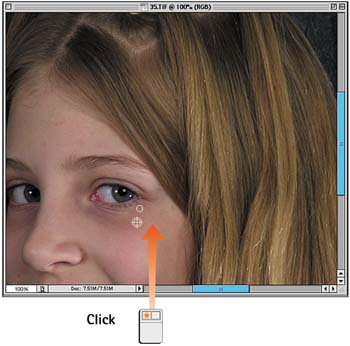Task 6 How to Use the Heal Brush
| The new Heal Brush is built on the concept and functionality of the Clone tool, in that it paints using sampled data from a user-specified point. Instead of just moving the pixel info from one spot to the other as the Clone tool does, however, the Heal Brush actually blends the two data sets together, blurring information and smoothing the results. The Heal Brush does a great job of eliminating spots and scratches from scanned photographs, and is also superb at touching up blemishes and wrinkles on faces. If you work with portraiture or photo restoration, you'll use this new tool a lot.
|
EAN: 2147483647
Pages: 144