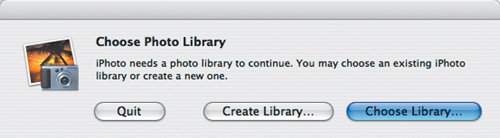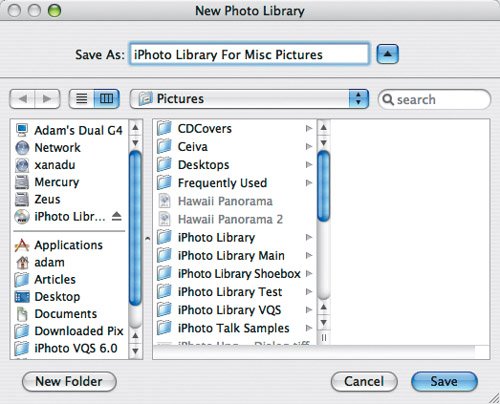Creating Multiple iPhoto Library Folders
| Although there's little outward indication of this, iPhoto lets you create and maintain multiple iPhoto Library folders. Reasons to create multiple iPhoto Library folders:
To create an iPhoto Library folder:
Tip
|
- Chapter VII Objective and Perceived Complexity and Their Impacts on Internet Communication
- Chapter VIII Personalization Systems and Their Deployment as Web Site Interface Design Decisions
- Chapter X Converting Browsers to Buyers: Key Considerations in Designing Business-to-Consumer Web Sites
- Chapter XI User Satisfaction with Web Portals: An Empirical Study
- Chapter XV Customer Trust in Online Commerce