CMS Assessment Tool
As with any project involving migrating from one solution to another, the migration of a Content Management Server Web site to SharePoint Server 2007 WCM is a process that requires analysis and some preparation. By assessing the readiness of your Content Management Server Web site solution as well as identifying and resolving potential issues prior to migration, you can greatly reduce the complexity and the number of problems that might arise during the migration process.
Running the CMS Assessment Tool will not make any changes to your Content Management Server Web site solution; it is a read-only tool that simply analyzes your Content Management Server environment and produces reports based on the analysis. One of the analysis steps the CMS Assessment Tool performs is identical to the analysis that the content migration profile performs within SharePoint's Central Administration Web site. The generated reports are viewed in a special Microsoft Office Excel workbook (provided with the CMS Assessment Tool) that contains information on the following areas of a Content Management Server environment:
-
Information about the current Content Management Server 2002 infrastructure, which is helpful in determining whether the current hardware will support a side-by-side migration.
-
Information about the current Content Management Server 2002 Content Repository, including channels, postings, resources, and security roles and users.
-
Detailed information on all template files implemented in the current Content Management Server 2002 Web site solution and on which Content Management Server features each template file is using.
Because template files are very important to the implementation of a Content Management Server Web site, collecting detailed metrics on them is a helpful step in planning your migration process. In addition, many of the reports address where custom code is leveraging the Content Management Server Publishing API. All this information is very valuable prior to a migration, as it assists in determining exactly how much work will be involved in the migration process.
Installing and Running the CMS Assessment Tool
The CMS Assessment Tool is freely available from the Microsoft Download Center at http://www.microsoft.com/downloads/details.aspx?FamilyId=&displaylang=en. After you download the CMS Assessment Tool, you must install it to begin the analysis. The only requirement for installing the CMS Assessment Tool is that it must be installed on a server that already has Content Management Server 2002 installed because it uses the Content Management Server Publishing API during the analysis.
To install the CMS Assessment Tool, follow these steps:
-
Run CmsAtSetup.msi.
-
On the Welcome To The CMS Assessment Tool Setup Wizard page, click Next.
-
On the License Agreement page, select I Agree and then click Next.
-
On the Select Installation Folder page, select Browse. Then select the folder to install the CMS Assessment Tool to, or accept the default location. Finally, choose whether the CMS Assessment Tool will be installed for Everyone or Just Me, and then click Next.
-
On the Confirmation Installation page, click Next.
-
On the CMS Assessment Tool Information page, read the Readme file and then click Next.
-
On the Installation Complete page, click Close.
| Note | The CMS Assessment Tool generates reports providing detailed information on a Content Management Server 2002 Web site solution, the Content Repository, and the infrastructure hosting the application. You should install the CMS Assessment Tool on a development or nonproduction server unless you need to determine whether your existing production hardware is suitable to support a side-by-side migration. |
The installation of the CMS Assessment Tool creates a new program group in the Start menu: All Programs\Microsoft Content Management Server\Assessment Tool. The new program group contains the following two items:
-
CMS Assessment Tool This is the actual tool that will analyze the Content Management Server 2002 Web site solution and generate reports based on its findings.
-
Content Management Server Assessment Tool Report Workbook This is the Microsoft Office Excel workbook used to review and print the reports generated by the CMS Assessment Tool.
After you install the CMS Assessment Tool, you need to run it to generate the analysis reports. To run the CMS Assessment Tool, follow these instructions:
-
From the Start menu, select All Programs, Microsoft Content Management Server, Assessment Tool, and finally select CMS Assessment Tool.
-
On the Welcome To The CMS Assessment Tool page, click Next.
More Info The CMS Assessment Tool has the capability to run using predefined options. For information on how to configure the predefined options, refer to the MSDN white paper "Assessing and Analyzing Your MCMS 2002 Application for Migration," which is located at http://msdn.microsoft.com/office/server/moss/2007/migration/default.aspx?pull=/library/en-us/dnmscms02/html/CMSAssessAnalyzing2002Application.asp. Specifically, read "Appendix B: Assessment Tool Configuration File."
-
On the CMS Area To Analyze page (shown in Figure 22-4), select the desired areas to analyze and then click Next:
q
Application Code Selecting this option configures the CMS Assessment Tool to analyze the Content Management Server 2002 custom application code.
q
CMS Repository Selecting this option configures the CMS Assessment Tool to analyze the Content Management Server 2002 Content Repository. Selecting this option automatically selects the following three options.
q
Gather Inventory Selecting this option configures the CMS Assessment Tool to collect an inventory of all assets within the Content Management Server 2002 Content Repository.
q
Collect Statistics Selecting this option configures the CMS Assessment Tool to collect statistics on the Content Management Server 2002 Content Repository.
q
Run Pre-Migration Analyzer Selecting this option configures the CMS Assessment Tool to run the same premigration analysis process that the SharePoint Central Administration's migration profile execution process runs.
-
On the Select Source Code Files page, shown in Figure 22-5, select one of the following three options and then click Next:
q
Directories Selecting this option allows you to select specific directories to analyze. Select Add to add a directory to the list.
More Info If electing to use the Directories option in the Select Source Code Files dialog box, you can select the Separate Report For Each Directory check box to generate a separate XML report file for each directory specified.
q
IIS Virtual Directory Selecting this option configures the CMS Assessment Tool to run the analysis on the same server where Content Management Server 2002 is installed. Select Browse to specify the virtual directory containing the Content Management Server Application to analyze.
q
Visual Studio .NET Solution Selecting this option configures the CMS Assessment Tool to run the analysis against a Visual Studio .NET solution containing one or more projects.
More Info If a directory, IIS virtual directory, or Visual Studio .NET solution selected does not contain a debug build with .pdb files for the application code, the source column in the reports will be blank and the code line number column will display -1. A debug build with .PDB files is required for detailed source code analysis and reporting.
-
On the Choose Projects To Analyze page (shown in Figure 22-6), select the Visual Studio .NET projects to analyze and then click Next.
-
On the Choose ASP.NET Files To Analyze page (shown in Figure 22-7), select the template files the CMS Assessment Tool should analyze and then click Next.
-
On the Set User Information For CMS Repository page (shown in Figure 22-8), specify the following options and then click Next:
q
Collect Posting Data Select this option to collect and analyze information on each posting in the Content Management Server 2002 Content Repository.
q
Authentication The CMS Assessment Tool will, by default, use the current user's credentials to connect to the Content Management Server 2002 Content Repository; optionally, the CMS Assessment Tool can be configured to use a different user's credentials by selecting Change.
q
Root Channel The CMS Assessment Tool will, by default, start the analysis at the /Channels channel; optionally, the CMS Assessment Tool can be configured to analyze a different channel by selecting Change.
q
Template Galleries The CMS Assessment Tool will, by default, analyze all templates and galleries within the /Templates gallery; optionally, the CMS Assessment Tool can be configured to analyze only specific template galleries by using the Add and Remove buttons.
-
On the CMS Site Analyzer page (shown in Figure 22-9), select one of the following options from the Information To Be Collected drop-down list and then click Next:
q
Full This option configures the CMS Assessment Tool to collect information on the server Content Management Server 2002 is installed on and from the Content Management Server 2002 Content Repository.
q
Machine Only This option configures the CMS Assessment Tool to collect information on the server Content Management Server 2002 is installed on.
q
Database Only This option configures the CMS Assessment Tool to collect information from the Content Management Server 2002 Content Repository.
Note By default, the CMS Assessment Tool uses the current user's credentials to connect to the Content Management Server 2002 Content Repository. Select Change to configure the CMS Assessment Tool to use a different user to use to connect to the Content Management Server 2002 Content Repository.
-
On the Pre-Migration Analyzer page (shown in Figure 22-10), select Get Database Information From CMS Configuration to configure the CMS Assessment Tool to read the database information from the server's registry. Clearing this option requires that you specify a Database Server Name, Database Name, and user credentials.
-
In the Report Directory Selection page (shown in Figure 22-11), select Browse to specify a directory where the generated report output files will be saved, and then click Next.
-
In the Ready To Analyze page, click Next to start the analysis process. After the CMS Assessment Tool runs, it displays a summary of the results, as well as links to an error log.
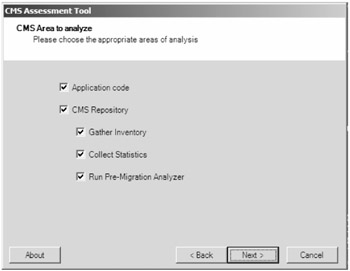
Figure 22-4: The CMS Area To Analyze page
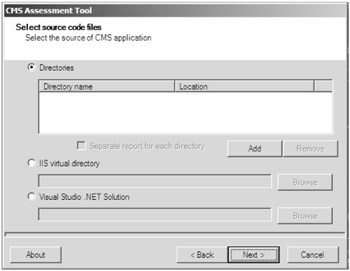
Figure 22-5: The Select Source Code Files page
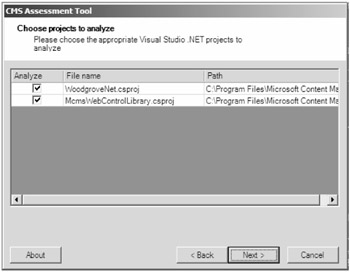
Figure 22-6: The Choose Projects To Analyze page
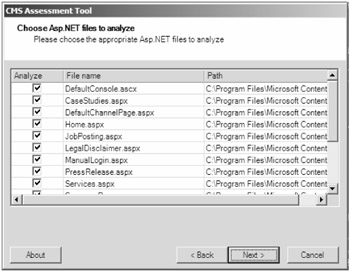
Figure 22-7: The Choose ASP.NET Files To Analyze page
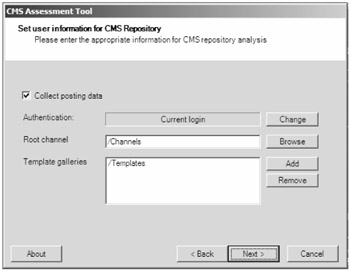
Figure 22-8: The Set User Information For CMS Repository page
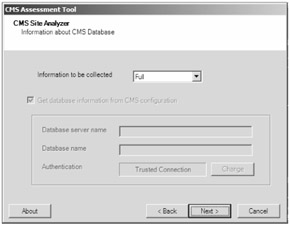
Figure 22-9: The CMS Site Analyzer page
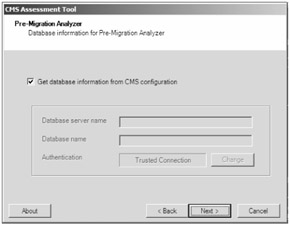
Figure 22-10: The Pre-Migration Analyzer page
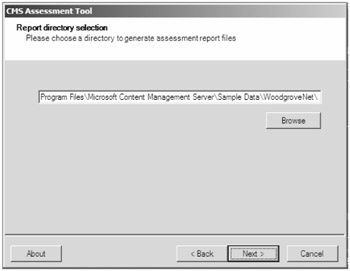
Figure 22-11: The Report Directory Selection page
Reviewing CMS Assessment Tool-Generated Reports
After running the CMS Assessment Tool, the next step is to open the generated reports using the provided MCMS Assessment Tool Report workbook. The workbook is a customized Microsoft Office Excel 2003 workbook that can load and easily navigate the various reports. Each report is presented as a separate worksheet.
To open the reports generated by the CMS Assessment Tool, complete the following steps:
-
On the Start menu, select All Programs, select Microsoft Content Management Server, select Assessment Tool, and finally select MCMS Assessment Tool Report Workbook. This will launch Office Excel and automatically open the MCMS Assessment Tool Report workbook, as shown in Figure 22-12.
Note The MCMS Assessment Tool Report workbook contains macros. Depending upon the configuration of Office Excel, it might or might not be configured to enable macros. If Office Excel is configured to disable macros, they must be enabled prior to loading the reports. To enable macros in Office Excel 2007, got to the Security Warning panel and select Options. In the Security Alert - Macro dialog box, select Enable This Content and click OK. Referring back to Figure 22-12, you can see this Security Warning just above the CMS Assessment Tool Results blue bar.
-
On the MCMS Assessment Tool Report workbook, click the Load Analysis Results button.
-
On the Select Folder With The Assessment Tool Output page, browse to the folder where the reports were saved as specified during the execution of the CMS Assessment Tool and then click OK.
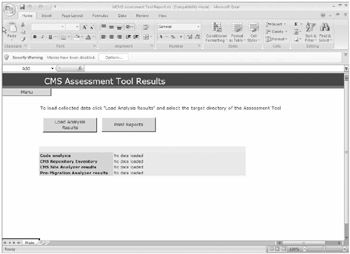
Figure 22-12: MCMS Assessment Tool Report workbook
After you select the folder that contains the generated reports, the MCMS Assessment Tool Report workbook creates a separate worksheet tab for each generated report. To view the reports (as shown in Figure 22-13), click the Menu button on the Main worksheet or select the appropriate worksheet tab at the bottom of the workbook. In the following sections, we'll give a brief overview of each report that the assessment tool generates.
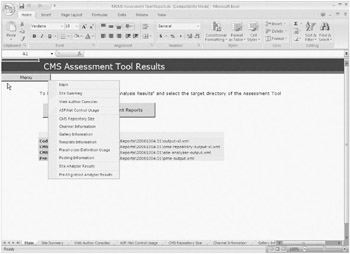
Figure 22-13: CMS Assessment Tool Results-navigating the reports
| Note | Figure 22-13 represents only a sample of the available reports that are generated by the CMS Assessment Tool. It is not a complete list of all reports listed in this chapter. |
Site Summary Report
The Site Summary report contains a snapshot of the Content Management Server 2002 Web application project. It contains a list of all the classes, methods, properties, ASP.NET Web pages, Web controls, and assemblies used by the Web application project. This report is helpful in determining the scope of the migration effort when it is time to convert the Content Management Server 2002 Web application project to a WCM publishing site.
Publishing API Usage Summary Report
The Publishing API Usage Summary report contains a list of all the methods the Content Management Server 2002 Web application project calls in the Content Management Server Publishing API. This report is helpful to determine whether the Web application project uses any Content Management Server custom properties by applying a filter to the Class Name column for Posting or Channel and then applying another filter for CustomPropertyCollection or CustomProperties to the PAPI Method Name column.
In addition, this report is helpful in determining whether the Web application project contains any custom placeholders by applying a filter to the Class name column for BasePlaceholderControl and then applying another filter for BasePlaceholderControl to the PAPI Method Name column.
Publishing API Class Usage Report
The Publishing API Class Usage report contains a list of all the PAPI classes the Content Management Server 2002 Web application project is using.
Placeholder Control Usage Report
The Placeholder Control Usage report contains a list of all the placeholder controls the Content Management Server 2002 Web application project contains, as well as how many times they are used. This report is helpful in identifying which placeholder controls need to be rewritten as field controls or Web Parts. They will need to be rewritten because custom placeholder controls in Content Management Server 2002 are not compatible with SharePoint Server 2007.
User Methods Calling Publishing API Report
The User Methods Calling Publishing API report contains a list of the methods that contain calls into the Publishing API within the Content Management Server 2002 Web application project.
Methods Returning Publishing API Report
The Methods Returning Publishing API report contains a list of the methods in the Content Management Server 2002 Web application project that return a Publishing API object or receive one as an argument.
Classes with Publishing API Fields Report
The Classes with Publishing API Fields report lists all the classes that contain calls into the Publishing API Content Management Server 2002 Web application project.
Workflow Event Handling Report
The Workflow Event Handling report contains a list of all instances of publishing event handlers in the Content Management Server 2002 Web application project. SharePoint Server 2007 contains a different publishing and workflow engine than what Content Management Server 2002 uses. Event handlers written for Content Management Server 2002 need to be rewritten for SharePoint Server 2007 and Windows Workflow Foundation.
User Classes with Publishing API Parents Report
The User Classes with Publishing API Parents report lists all classes in your Content Management Server 2002 Web application project that are derived from classes in the Publishing API. This report is helpful in identifying any custom placeholder controls or custom Web Author actions contained in the Web application project. To find custom placeholder controls in the Content Management Server 2002 Web application project, apply a filter to the PAPI Class column, limiting it to the following results:
-
BasePlaceholderControl
-
HtmlPlaceholderControl
-
SingleAttachmentPlaceholderControl
-
SingleImagePlaceholderControl
To find custom Web Author actions in your Content Management Server 2002 Web application project, filter to the PAPI Class column for the following results:
-
BaseAction
-
BaseNewWindowAction
-
BasePostbackAction
Placeholders per Template Report
The Placeholders per Template report contains a list of all the placeholder names and controls, as well as the number of times they are used on each template. This report is helpful in determining which templates contain custom placeholders that will need to be rewritten because they are not comparable with SharePoint Server 2007. In addition, this report also helps you identify which templates are using XML placeholders that need to be rewritten for SharePoint Server 2007 because there is no equivalent control for the Content Management Server 2002 XML placeholder control. To find the XML placeholder controls used in the Content Management Server 2002 Web application project, apply a filter on the Placeholder Control Type column for Microsoft.ContentManagement.Publishing.Extensions.XmlPlaceholder.
Template vs. Placeholder Control Report
The Template vs. Placeholder Control report contains a list of all the templates in the Content Management Server 2002 Web application project and the placeholder controls found in each template. This report helps to identify templates that do not contain any placeholders or templates that are used only for summary links.
Web Author Consoles Report
The Web Author Consoles report contains a list of all custom controls and templates in the Content Management Server 2002 Web application project that implement the Web Author console. This report helps in identifying whether the Web application project has implemented multiple instances of the Web Author console.
Http Modules Report
The Http Modules report lists all the Http modules the Content Management Server 2002 Web application project is using as they are listed in the project's web.config file. Many Content Management Server 2002 Web sites use custom Http modules to improve site performance, implement SSL support, and provide URL rewriting. Because these custom Http modules are used by the Content Management Server 2002 Publishing API, they have to be rewritten to use the new object model in SharePoint Server 2007.
Output Cache Settings Report
The Output Cache Settings report contains a list of all templates in your Content Management Server 2002 Web application project that are configured to use ASP.NET output caching. To find the templates using output caching, apply a filter for non-blank values on the following columns:
-
Duration
-
Location
-
VaryByHeader
-
VaryByParam
-
VaryByCustom
SharePoint Server 2007 includes robust support for caching but does not permit setting the OutputCache attribute in the Page directive of each page layout. Instead, cache settings are managed using the browser-based administration tools. Because of this, any cache settings defined at the template level need to be removed when migrating the Content Management Server 2002 Web site to SharePoint Server 2007.
Project Line Count Report
The Project Line Count report contains the number of lines of code in the Content Management Server 2002 Web application project. This report is helpful in determining the scope of the code-migration task. Keep in mind that not all custom code will need to be rewritten, as many elements that required custom code in Content Management Server 2002 are not included in SharePoint Server 2007.
ASP.NET Control Usage Report
The ASP.NET Control Usage report contains a list of all the custom controls used in the Content Management Server 2002 Web application project. This report is helpful in determining the Content Management Server 2002-specific controls that will need to be rewritten for SharePoint Server 2007.
A sample ASP.NET Control Usage report, generated by running the CMS Assessment Tool against the Woodgrove Bank sample Content Management Server 2002 site, is shown in Figure 22-14.
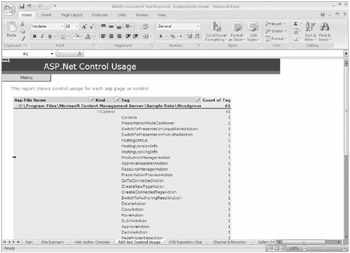
Figure 22-14: An ASP.NET Control Usage report
CMS Repository Size Report
The CMS Repository Size report contains the total number of channels, postings, template galleries, templates, resource galleries, and resources in your Content Management Server 2002 Content Repository.
A sample CMS Repository Size report, generated by running the CMS Assessment Tool against the Woodgrove Bank sample Content Management Server 2002 site, is shown in Figure 22-15.
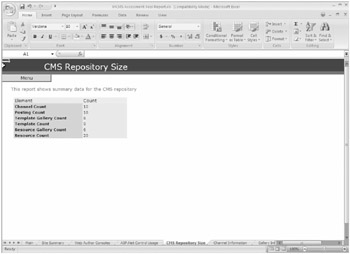
Figure 22-15: A CMS Repository Size report
Channel Information Report
The Channel Information report contains a list of all the channels in the Content Management Server 2002 Web site and many of the properties for each channel. This report is helpful in determining which channels use channel-rendering scripts.
Gallery Information Report
The Gallery Information report lists all the template galleries and resource galleries in the Content Management Server 2002 Content Repository, including the number of items in each gallery.
Template Information Report
The Template Information report lists all the templates in the Content Management Server 2002 Content Repository, including the ASP.NET file associated with the template and the number of postings dependent upon the template.
Template Property Definition Report
The Template Property Definition report lists all the custom properties for each template in the Content Management Server 2002 Content Repository.
Placeholder Definition Usage Report
The Placeholder Definition Usage report lists all the placeholder definitions used in the Content Management Server 2002 Web application project, as well as the number of times each one is used throughout the project.
Posting Information Report
The Posting Information report lists all the postings in the Content Management Server 2002 Content Repository and the major properties of each posting. This report helps identify any connected postings in the Content Management Server 2002 Content Repository, as these will need to be addressed because SharePoint Server 2007 does not support connected postings.
Posting Custom Properties Report
The Posting Custom Properties report lists all the custom properties for each posting in the Content Management Server 2002 Content Repository.
Duplicate Posting Names Report
The Duplicate Posting Names report lists all postings that have duplicate names. SharePoint Server 2007 does not support two postings with the same name in the same site, so this issue needs to be addressed before migrating the content from the Content Management Server 2002 Content Repository to SharePoint Server 2007.
Site Analyzer Results Report
The Site Analyzer Results report lists information about the hardware the Content Management Server 2002 Web site is hosted on, as well as various metrics for the Content Repository, such as user and role information and metrics on Content Management Server 2002 content not covered in other reports.
Pre-Migration Analyzer Results Report
The Pre-Migration Analyzer Results report identifies issues that might arise during migration from Content Management Server 2002 to SharePoint Server 2007. Potential issues include broken links, checked-out items, depreciated placeholders, invalid HTML objects, and objects with invalid names.
This report produces the same results generated when executing the analysis step on a migration profile in the SharePoint Central Administration Web site.
EAN: 2147483647
Pages: 299