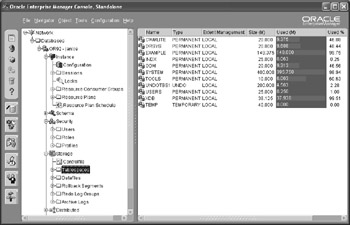Installing Oracle Software
Now that you have an understanding of how the Oracle database components are structured and interoperate, you can install the software that will create and control the components.
To install Oracle9i, you can use the Oracle Universal Installer (OUI), a GUI-based Java tool that has the same look and feel, regardless of which software platform you are using to install the software. As part of most Oracle installations, you can also install the Oracle Enterprise Manager (OEM) toolset, which is a graphical system management tool that allows a DBA to manage and administer more than one Oracle instance from a single application.
Oracle Universal Installer (OUI)
A GUI-based tool used to install or uninstall Oracle software components and tools.
Oracle Enterprise Manager (OEM)
A GUI-based tool used to manage one or more Oracle database instances.
Here, we’ll go through a basic installation of the Oracle server and review some of the key features of the OEM console.
Using the Oracle Universal Installer
One of the key concepts to understand when Oracle is installed on a server is the Oracle Home. An Oracle Home is simply a single directory location in the filesystem that contains all of the installed Oracle products and options for a specific version of the Oracle software. Each Oracle Home has a name assigned to it, and the value of this name is stored in the Windows Registry.
Oracle Home
A common directory location used to store the associated program files for a specific release of the Oracle database software.
At Scott’s widget company, the DBA, Janice, needs to install a second Oracle server on a Microsoft Windows platform. She runs the program setup.exe from the first installation CD. The first OUI screen past the Welcome screen appears, as shown below, prompting Janice for the file locations where the Oracle software should be installed. The source for the install is already specified as the CD containing setup.exe, on drive G:.
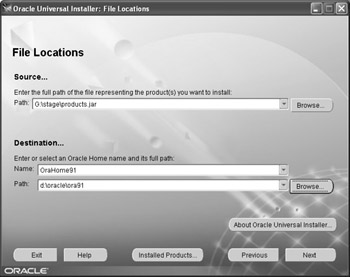
If there are previous installations of Oracle on this server, the pathnames are shown in the Destination section of this OUI screen. In this example, there is an existing installation of Oracle in the directory d:\oracle\ora91. Janice wants to install the newer Oracle software into the directory e:\oracle\ora92, so she changes the entry in the Path text box to e:\oracle\ora92, changes the name in the Oracle Home text box to OraHome92, and clicks the Next button.
On nearly all of the screens in an installation using OUI, there is a button labeled Installed Products, which allows the DBA to view and uninstall other products already installed on this server.
After the product list is retrieved from the CD in drive G:, OUI displays the available products that can be installed from the CD. Janice chooses to install the Oracle9i database and clicks the Next button.
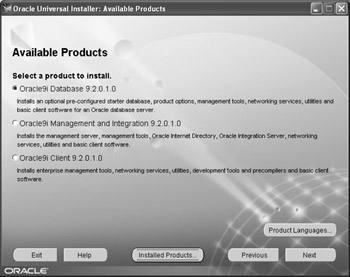
The next screen asks Janice which type of Oracle database to install. Scott’s widget company is licensed to use every edition of Oracle, so Janice leaves the default choice of Enterprise Edition and clicks the Next button.
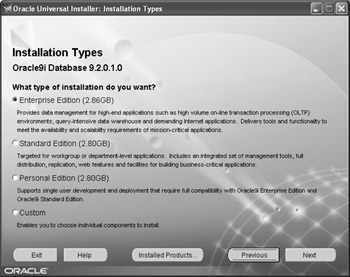
The next decision Janice must make is what kind of database she wants to have installed, or whether to only have the software installed. OUI comes with several preconfigured databases, each optimized for different environments. Since none of these preconfigured databases suits Janice’s needs exactly, she will install only the software now and create a database manually using the Database Configuration Assistant, discussed later in this chapter. Janice selects the Software Only option.
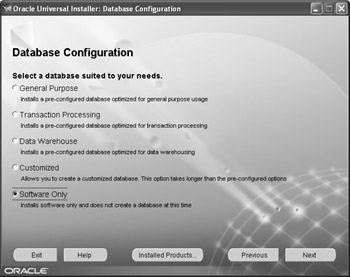
A summary screen gives Janice one more chance to change the installation options or cancel the entire installation.
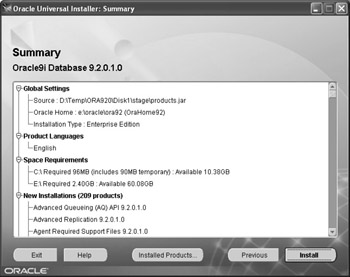
Janice clicks on the Install button to begin the installation of the Oracle software. The final OUI screen shows the installation was successful.
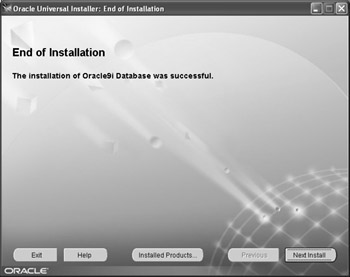
Using the Oracle Enterprise Manager and Tools
One of the tools available with Oracle9i Enterprise Edition is OEM, which allows you to manage Oracle components and to control and configure one or more Oracle databases from one console.
The OEM console has two panes. The Navigator pane on the left provides a hierarchical view of all of the databases and other Oracle-related services on the network. Clicking one of the nodes in the Navigator pane brings up the status and contents of that node in the pane on the right. Using OEM, you can easily browse objects and characteristics of the database, such as tablespaces, user accounts, datafiles, and configuration parameters of the instance.
Janice, the DBA, wants to get a quick overview of the tablespaces that exist in the database that has a connect descriptor of or92. She starts OEM under Microsoft Windows by selecting Start > All Programs > Oracle - OraHome 92 > Enterprise Manager Console. She enters her username, her password, and the connect descriptor.
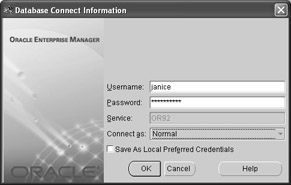
The next screen shows the different kinds of functionality available to Janice in the Navigator pane of OEM. She expands the Storage branch with a double-click and then clicks Tablespaces. She notices that the EXAMPLE tablespace is at full capacity, which is fine, since it is used for training and will not have any new objects. However, she does need to look into expanding the size of the SYSTEM tablespace, since it is 98.94% full.