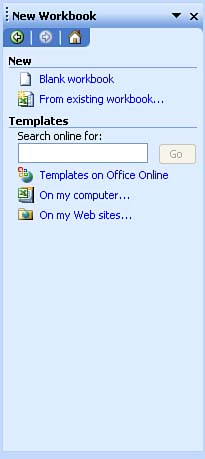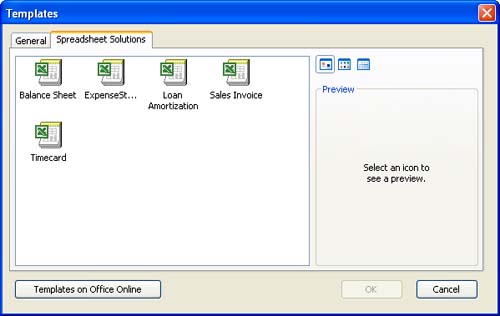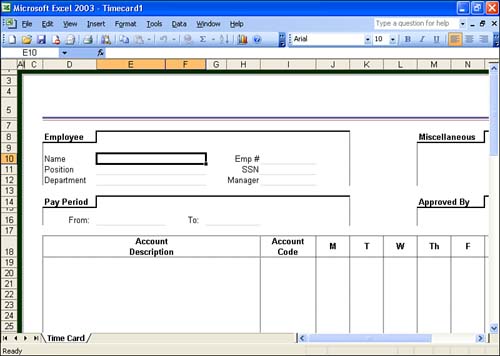| As you've already seen, when you start Excel, it opens a new blank workbook. It is ready to accept data entry, which is discussed in Lesson 2, "Entering Data into the Worksheet." The empty workbook that appears when you start Excel is pretty much a blank canvas, but Excel also enables you to create new workbooks based on a template. A template is a predesigned workbook that you can modify to suit your needs. Excel contains templates for creating invoices, expense reports , and other common business accounting forms. To create a new workbook, follow these steps: -
Open the File menu and select New . The New Workbook task pane appears on the right side of the Excel window (if you did not close it as outlined earlier, it should already be open). -
The New Workbook task pane enables you to create new blank workbooks or create workbooks based on an existing workbook or a template (see Figure 1.2). Figure 1.2. The New Workbook task pane provides quick access to commands for creating new Excel workbooks. 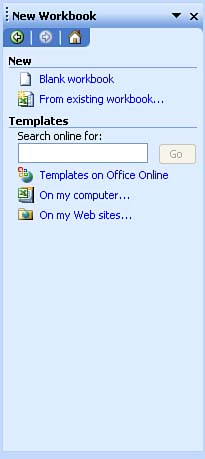 -
To create a blank workbook, click the Blank Workbook icon. A new blank workbook opens in the Excel window.  | Instant Workbook You can also quickly start a new blank workbook by clicking the New button on the Standard toolbar. |
Blank templates are fine when you have a design in mind for the overall look of the workbook. However, for some help with workbook layout and formatting, you can base your new workbook on an Excel template. To use an Excel template, follow these steps: -
Click the On My Computer link in the Templates pane of the New Workbook task pane. The Templates dialog box appears. -
Click the Spreadsheet Solutions tab on the Templates dialog box. The various workbook template icons appear (see Figure 1.3). Figure 1.3. The Spreadsheet Solutions templates. 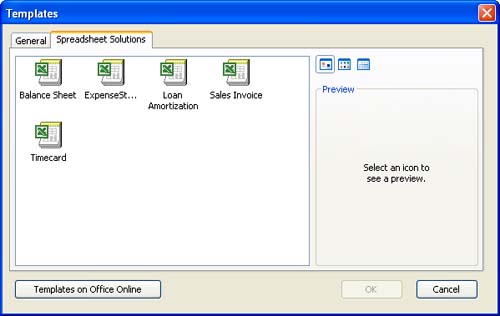 -
Select a template by clicking its icon, and then click OK or press Enter . A new workbook opens onscreen with a default name based on the template you chose. For example, if you chose the Timecard template, the new workbook is named Timecard1, as shown at the top of Figure 1.4. Figure 1.4. A new workbook based on a template provides a basic layout for a particular business form. 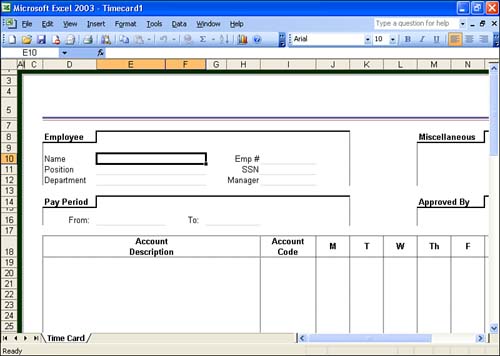  |